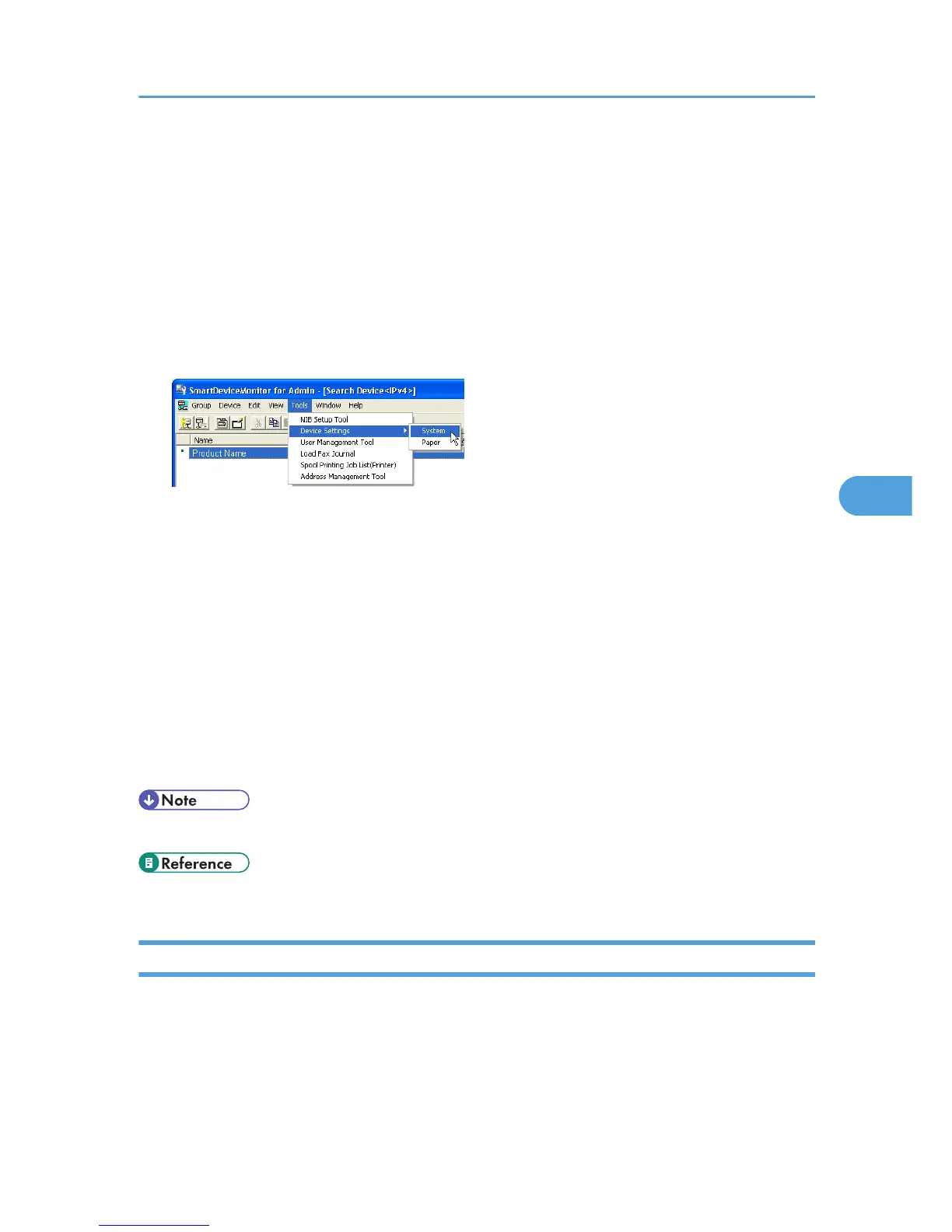1. Start SmartDeviceMonitor for Admin.
2. On the [Group] menu, point to [Search Device], and then click [IPv4], [IPX/SPX] or [IPv4
SNMPv3].
A list of printers using the selected protocol appears.
Select the protocol of the printer whose configuration you want to change.
If you are using IPv4 SNMPv3, enter the user authentication.
3. In the list, select a printer whose configuration you want to change.
4. On the [Tools] menu, point to [Device Settings], and then click [System].
A Web browser opens and the window for entering the login user name and password for the Web
Image Monitor administrator appears.
5. Enter the login user name and password, and then click [Login].
For details about the user name and password, consult your administrator.
The [System] page of Web Image Monitor appears.
6. On the [Protect Printer Display Panel], select [Level 1] or [Level 2].
7. Click [OK].
8. Click [Logout].
9. Quit Web Image Monitor.
10. Quit SmartDeviceMonitor for Admin.
• For details about Web Image Monitor, see “Using Web Image Monitor”.
• p.185 "Using Web Image Monitor"
Changing the Paper Type
Follow the procedure below to change the paper type.
1. Start SmartDeviceMonitor for Admin.
Using SmartDeviceMonitor for Admin
197