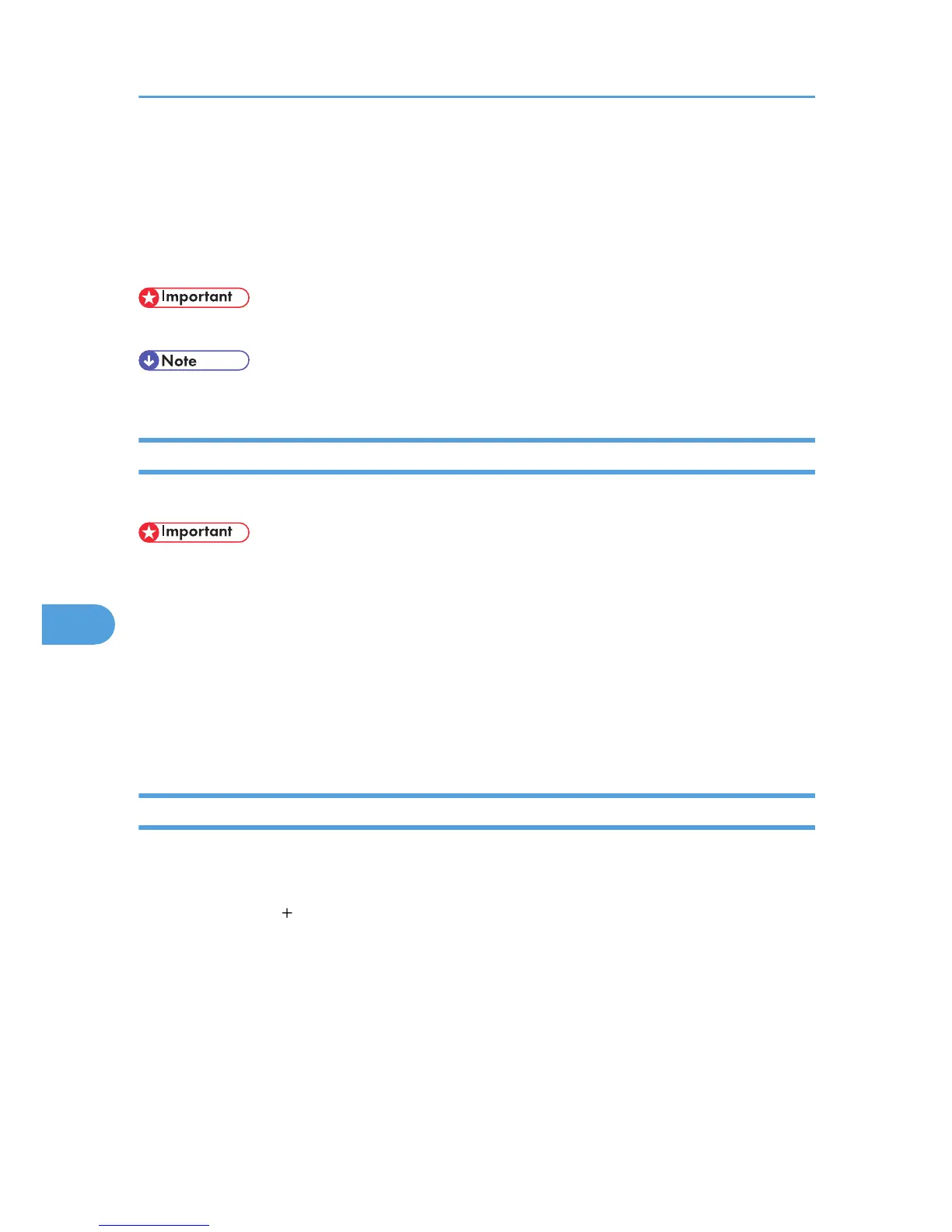Mac OS X
This section explains how to configure a Mac OS X to use EtherTalk, USB, and TCP/IP.
Follow the procedure below to configure Mac OS X 10.3.8. If you are not using Mac OS X 10.3.8, see
the manual of the Mac OS X you are using for details.
• For Mac OS X 10.1 or higher.
• The PPD files are stored in “Mac OS X:PPD Installer”on the CD-ROM.
Installing the PPD Files
Follow the procedure below to install a PPD file to print from Mac OS X.
• You need an administrator name and a password (phrase). For details, consult your administrator.
1. Insert the CD-ROM into the CD-ROM drive.
2. Double-click the CD-ROM drive icon.
3. Double-click the [Mac OS X] folder.
4. Double-click the [MacOSX PPD Installer] folder.
5. Double-click the installer icon.
6. Follow the instructions on the screen.
Setting Up the PPD File
1. Start Printer Setup Utility.
Under Mac OS X 10.5, start System Preferences and click [Print & FAX].
2. Click [Add] or [ ] button.
Mac OS X 10.5
Click [Default]. If the printer name is not displayed, select the icon that corresponds to your
network environment (AppleTalk, etc.).
If several AppleTalk zones exist on the network, select the zone the printer belongs to.
Mac OS X 10.4
Click [More Printers...]. Then select the zone from the second pop-up menu.
7. Mac OS Configuration
298