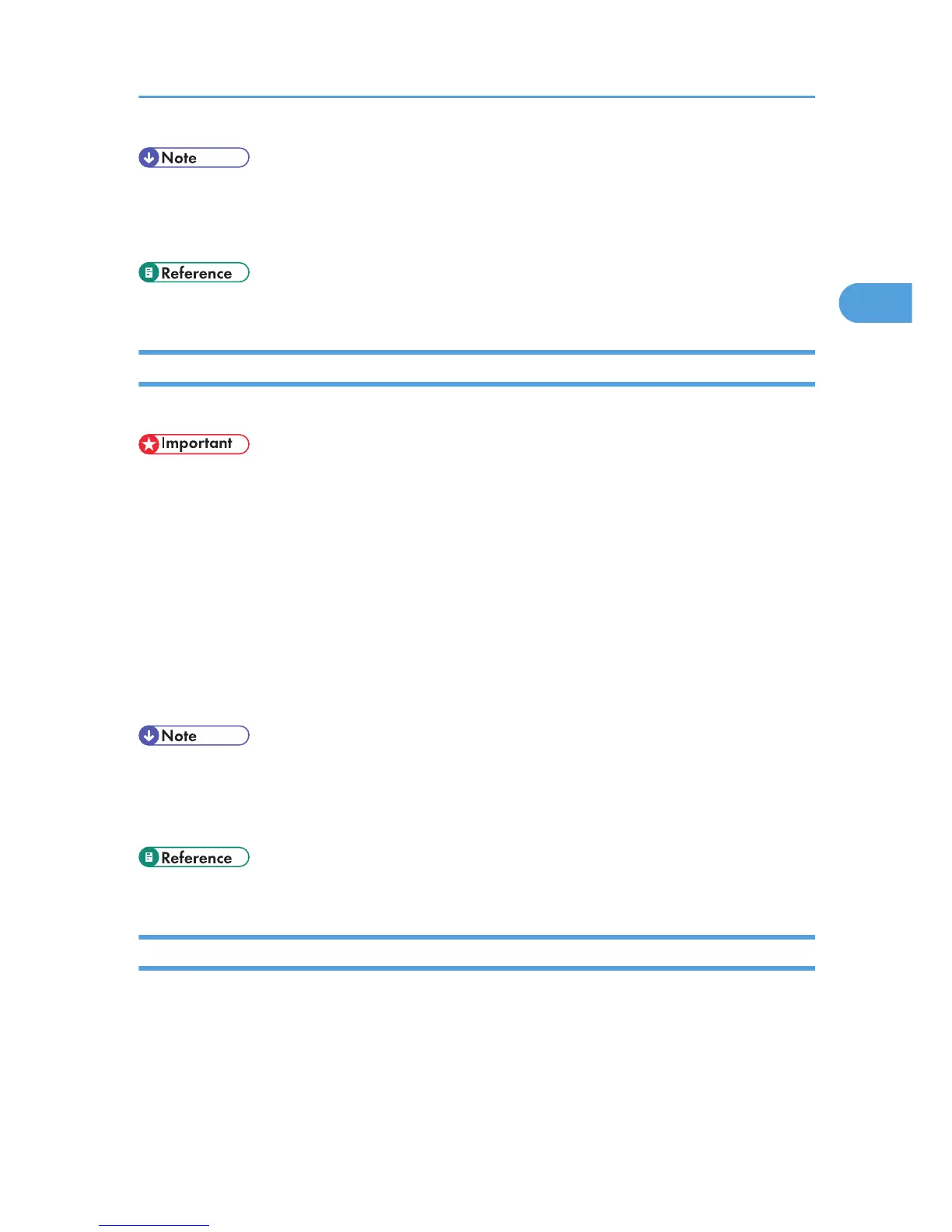• [Details] is not displayed if you log on to Web Image Monitor as an administrator. To confirm a virtual
printer configuration, click [Change].
• For details about login user names and passwords, see "Using Web Image Monitor".
• p.185 "Using Web Image Monitor"
Deleting a Virtual Printer
Use this procedure to delete a virtual printer.
• You must have Administrators privilege to delete a virtual printer. Log on using an account that has
Administrators privilege.
1. Log on to Web Image Monitor as an administrator.
2. In the menu area, click [Configuration], and then click [Virtual Printer Settings] in the "Printer"
category.
The list of available virtual printers appears.
3. Select the virtual printer that you want to delete, and then click [Delete].
The delete confirmation screen appears.
4. Click [OK].
• You cannot delete this printer's default virtual printer.
• [Delete] appears only if you have already added a virtual printer.
• For details about login user names and passwords, see "Using Web Image Monitor".
• p.185 "Using Web Image Monitor"
Printing Using a Virtual Printer
To print directly from a specified virtual printer, assign the virtual printer in the print command. If you use
the interrupt printing function, enter the name of the virtual printer that you configured for interrupt printing.
Before printing for the first time, specify the virtual printer you want to use.
1. Log on to Web Image Monitor in administrator mode.
Using the Virtual Printer
91