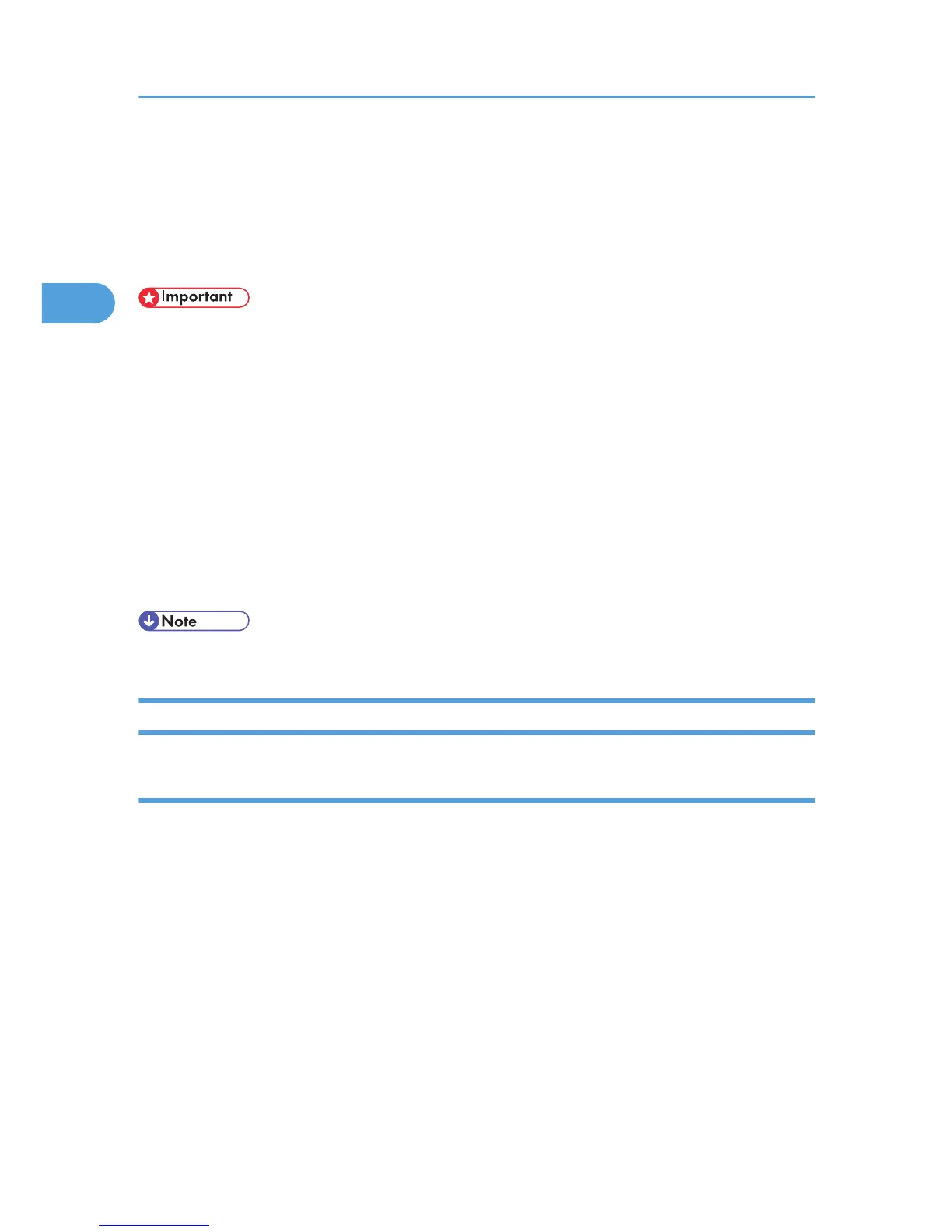Printing a PDF File Directly
You can send PDF files directly to the printer for printing, without having to open a PDF application.
There are two methods of printing the PDF files directly, either using the DeskTopBinder Lite, or entering
commands.
• This function is possible for genuine Adobe PDF files only.
• Version 1.3, 1.4, 1.5, and 1.6 PDF files are compatible.
• PDF files created using PDF version 1.5 Crypt Filter functions cannot be printed.
• The following types of PDF cannot be printed: PDF files created using PDF version 1.6 watermark note
functions, PDF files whose page size exceeds 5.08 m, PDF files containing embedded OpenType
fonts, 128-bit AES security formatted PDF files, and PDF files that contain extended options.
• To print a document that contains data using the transparency function data, the optional memory
unit must be installed. However, the operation might still fail, depending on the data contained in the
document. If this happens, use the printer driver to print the document.
• To print a document that contains transparency function data, the optional hard disk drive must be
installed. If it is not, transparent area data might not print out correctly.
• Paper size errors may occur when printing on custom size paper.
Using DeskTopBinder Lite
Installing DeskTopBinder Lite
Use this procedure to install DeskTopBinder Lite.
1. Quit all applications currently running.
1. Insert the "Document Management Utility" CD-ROM into the CD-ROM drive.
The installer starts.
Auto Run may not work under certain operating system settings. In this case, launch "Setup.exe"
located on the CD-ROM root directory.
2. Click [DeskTopBinder Lite].
The [DeskTopBinder Lite] dialog box appears.
3. Click [DeskTopBinder Lite], and then click [OK].
2. Printing Documents
78