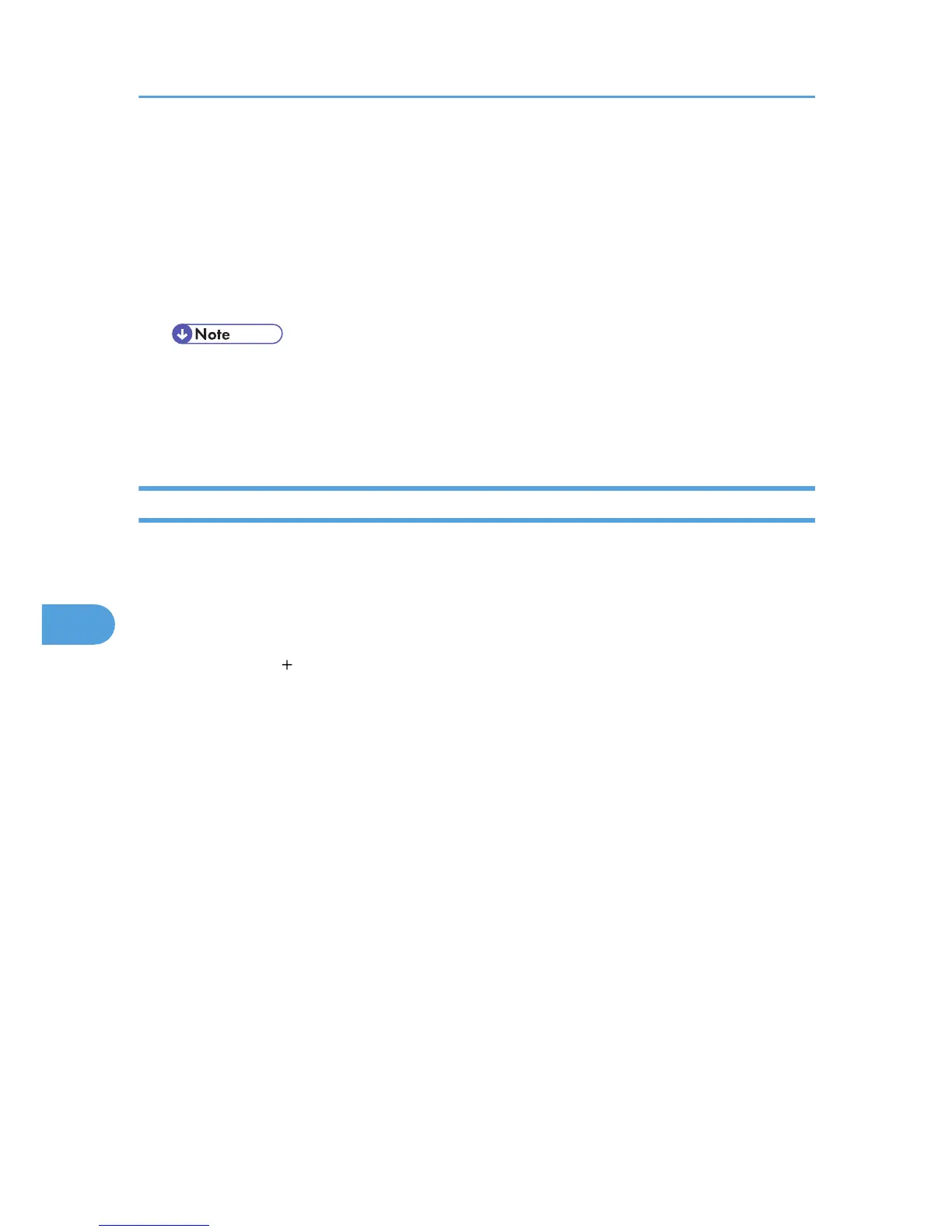3. Select the printer, and then select its manufacturer from the [Printer Model:] pop-up menu.
Under Mac OS X 10.4, you are using from the [Print Using] pop-up menu.
A list of printer types appears.
Under Mac OS X 10.5, select the printer you are using from the [Printer Name] list, and [kind] of USB.
4. Select the connected printer from the list of printer models, and then click [Add].
5. Quit Printer Setup Utility or System Preferences.
• When printing with a USB connection to a Macintosh computer, printer language does not
change automatically. Use the control panel on this printer to change printer language to [Auto
Detect] or [PS] before printing.
• USB2.0 can be used only with Mac OS X 10.3.3 or higher.
Using Bonjour
Follow the procedure below to print using Bonjour under Mac OS X 10.2.3 or higher. Ethernet, wireless
LAN connections can also be used.
1. Start Printer Setup Utility.
Under Mac OS X 10.5, start System Preferences and click [Print & FAX].
2. Click [Add] or [ ] button.
Mac OS X 10.5
Click [Default]. If the printer name is not displayed, select the icon that corresponds to your
network environment (AppleTalk, etc.).
If several AppleTalk zones exist on the network, select the zone the printer belongs to.
Mac OS X 10.4
Click a printer that has "Bonjour" indicated in the "Connection" column.
Other Mac OS X
Click [Rendezvous] on the pop-up menu.
3. Select the name of the connected printer from the list of printer models, and then click [Add].
Under Mac OS X 10.4, Installable Options window appears. Select the option you want to set up,
and then select an appropriate setting for it, and then [Continue].
Under Mac OS X 10.5, select the printer you are using from the [Printer Name] list, and [kind] of
bonjour.
7. Mac OS Configuration
300