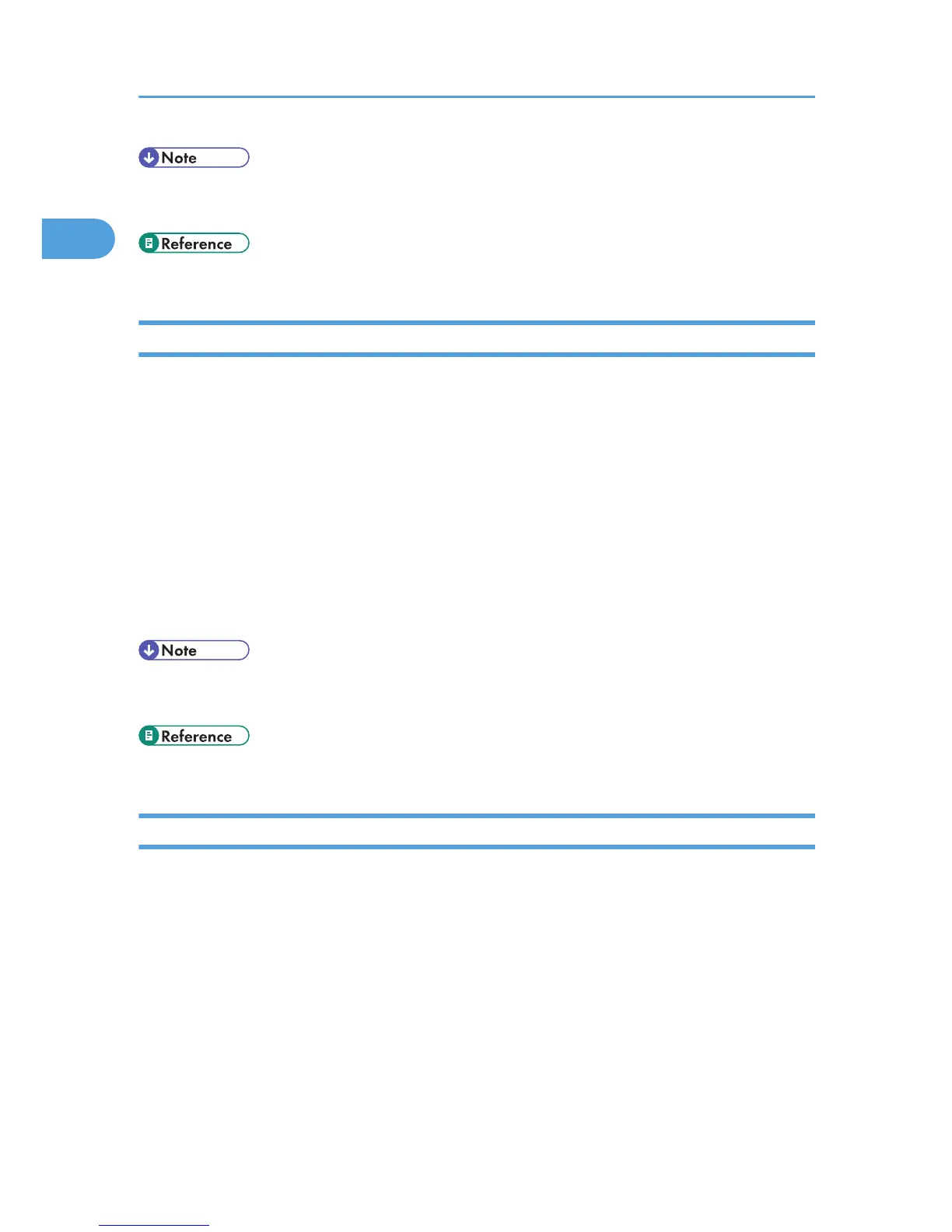• Available ports vary according to your Windows operating system or the type of interface. For details,
see "Installing the Printer Driver".
• p.20 "Installing the Printer Driver"
Windows XP Home Edition
This section describes the procedure under Windows XP Home Edition.
1. On the [Start] menu, click [Control Panel].
2. Click [Printer and Other Hardware].
3. Click [Printers and Faxes].
4. Click [Add a Printer].
5. Follow the instructions in Add Printer Wizard.
If the printer driver is on the CD-ROM, the location of the driver is \DRIVERS\(RPCS, PCL6, PCL5E,
or PS)\XP_VISTA\(language)\DISK1. If the installer starts, click [Cancel] to quit.
6. Specify a port.
• Available ports vary according to your Windows operating system or the type of interface. For details,
see "Installing the Printer Driver".
• p.20 "Installing the Printer Driver"
Windows Vista, Windows Server 2008
This section describes the procedure under Windows Vista and Windows Server 2008.
1. On the [Start] menu, click [Control Panel].
2. Click [Hardware and Sound].
3. Click [Printers].
4. Click [Add a printer].
5. Follow the instructions in Add Printer Wizard.
If the printer driver is on the CD-ROM, the location of the driver is \DRIVERS\(RPCS, PCL6, PCL5E,
or PS)\XP_VISTA\(language)\DISK1. If the installer starts, click [Cancel] to quit.
6. Specify a port.
1. Preparing for Printing
50