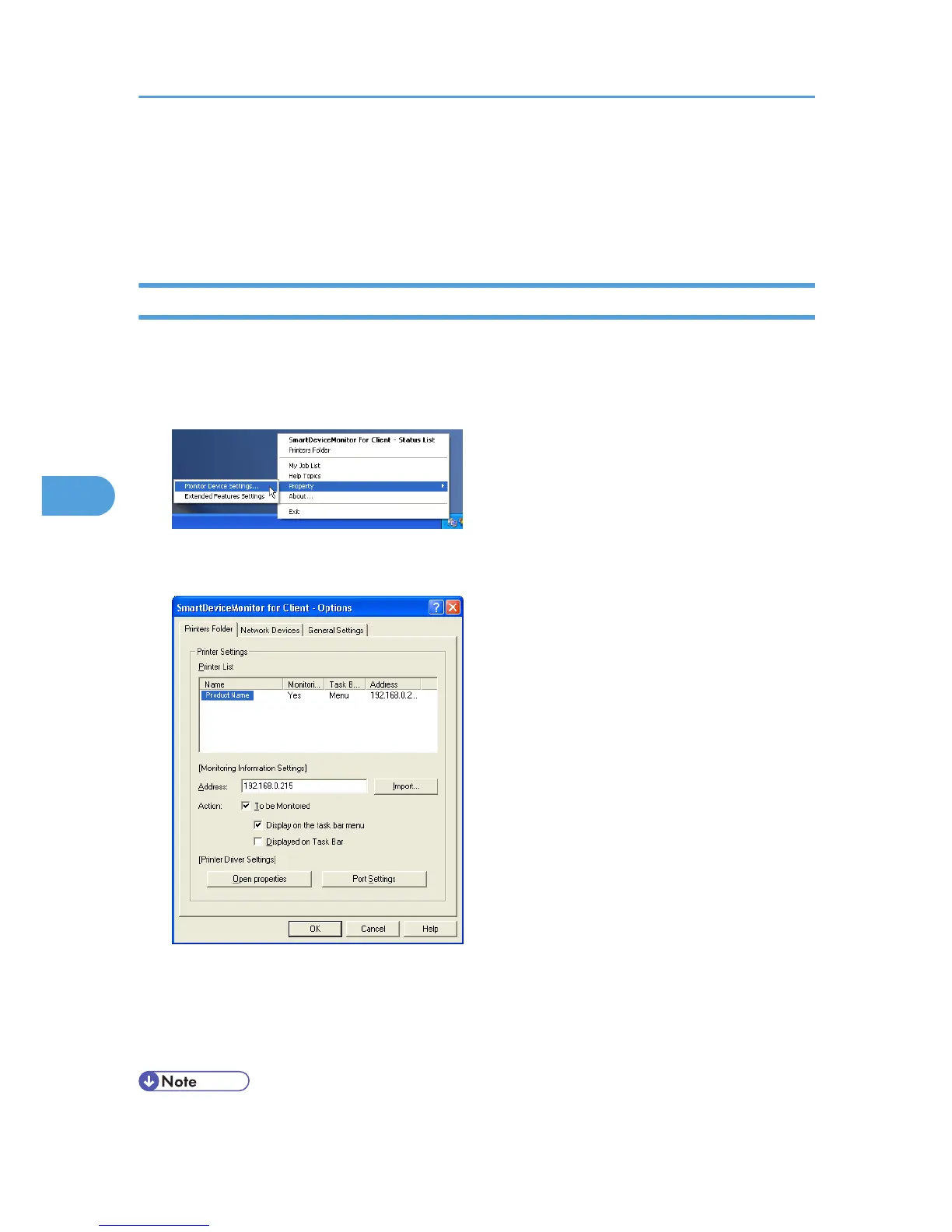Using SmartDeviceMonitor for Client
To view the status of printers using SmartDeviceMonitor for Client, configure SmartDeviceMonitor for
Client beforehand.
Monitoring Printers
Follow the procedure below to monitor the printer using SmartDeviceMonitor for Client.
1. Right-click the SmartDeviceMonitor for Client icon, point to [Properties], and then click
[Monitor Device Settings...].
2. On the [Printers Folder] tab, select the printer you want to monitor, and then select the [To
Be Monitored] check box in the Monitoring Information Settings area.
To display the name of the monitored printer on the task bar, you must first select the [To be Monitored]
check box, and then select the [Displayed on the Task Bar menu] check box.
3. Click [OK].
The dialog box closes and the configured printer is monitored.
• For details about status icons, see SmartDeviceMonitor for Client Help.
5. Monitoring and Configuring the Printer
208