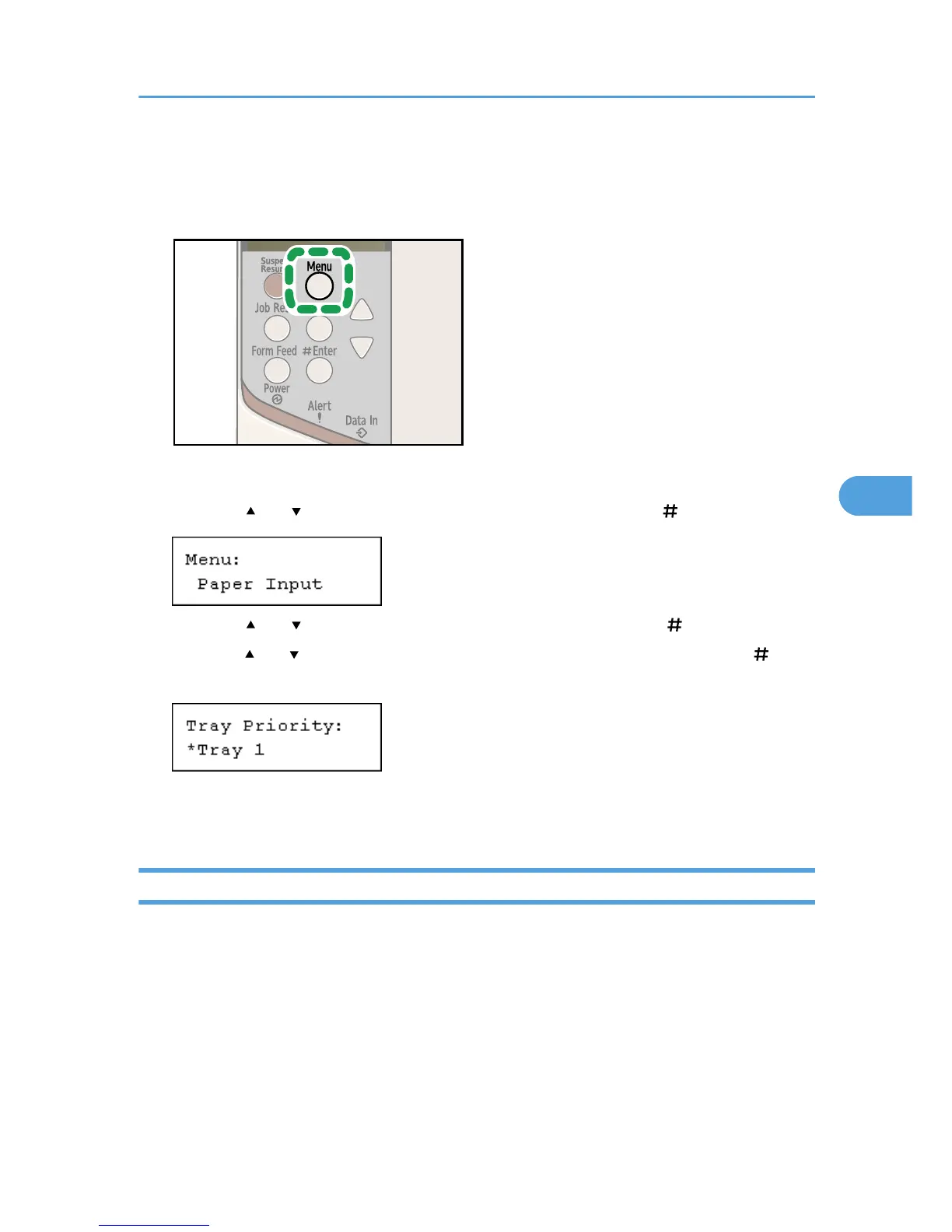on paper loaded in the paper feed unit, switch the tray to be used to the paper feed unit using [Tray Priority]
in the [Paper Input] Menu.
1. Press the [Menu] key.
The [Menu] screen appears.
2. Press the [ ] or [ ] key to display [Paper Input], and then press the [ Enter] key.
3. Press the [ ] or [ ] key to display [Tray Priority], and then press the [ Enter] key.
4. Press the [ ] or [ ] key to select the tray type you want to use, and then press the [ Enter]
key.
5. Press the [Menu] key.
The initial screen appears.
Printing on Orientation-Fixed or Two-Sided Paper
This section explains how to print on paper whose orientation and printing side are unchangeable
(letterhead paper, for example).
When loading paper whose orientations are specified such as letterhead or letter paper, misprints may
occur.
For appropriate print, press the [Menu] key using control panel and select [Letterhead Mode], [On
(Always)] under [System] menu.
Select [Letterhead] as the paper type in the RPCS printer driver's settings when specifying [Auto Detect] or
[Off] under [System] menu.
Loading Paper
117