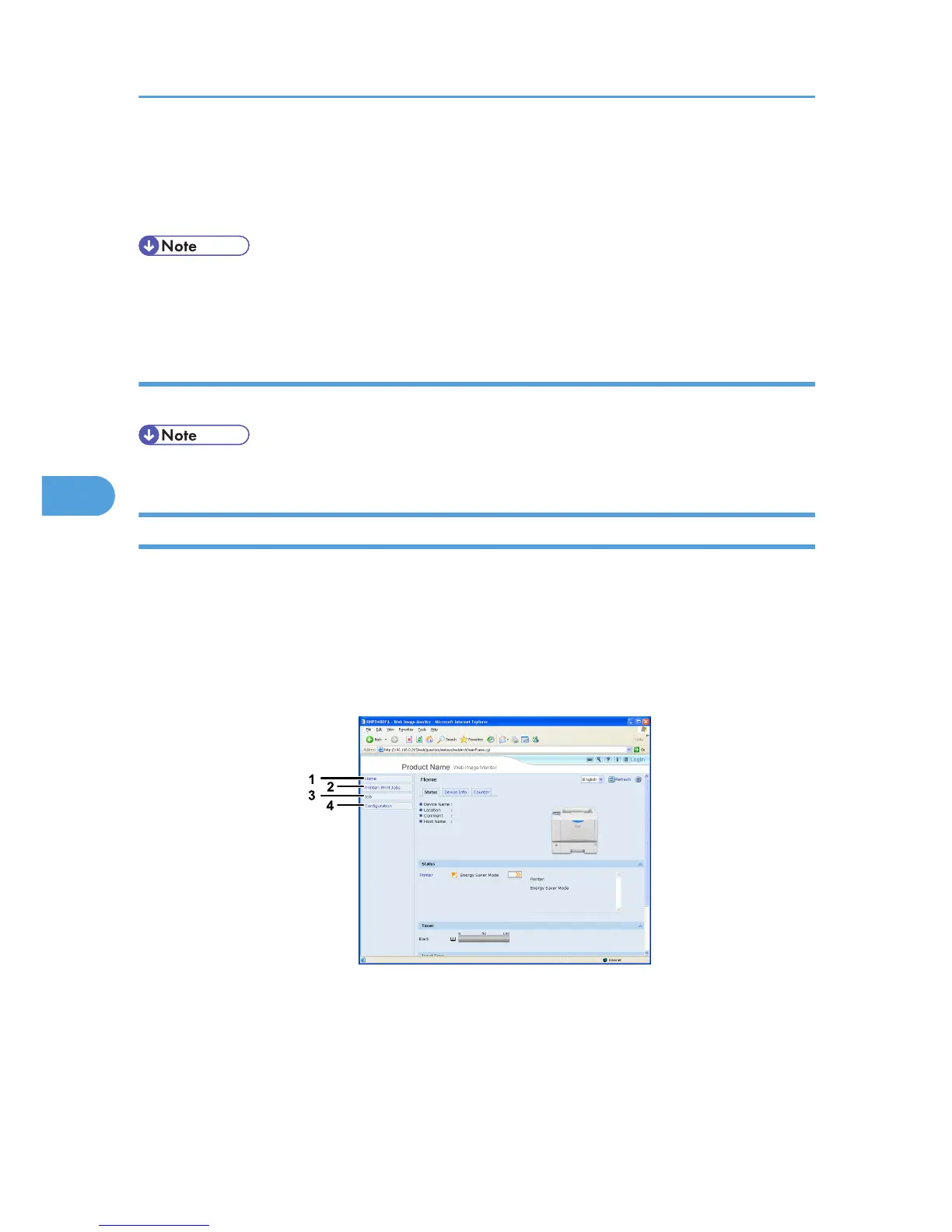1. Click [Login].
2. Enter a login user name and password, and then click [Login].
For details about the login user name and password, consult your administrator.
• For user code authentication, enter a user code in [Login User Name], and then click [Login].
• The procedure may differ depending on the Web browser used.
Log off (using Web Image Monitor)
Click [Logout] to log off.
• When you log on and made the setting, always click [Logout].
About Menu and Mode
There are two modes available with Web Image Monitor: guest mode and administrator mode.
Displayed Items may differ depending on the printer type.
Guest mode
In the guest mode, printer status, settings, and print job status can be viewed, but the printer settings
cannot be changed.
1. Home
The [Status], [Configuration], [Counter], and [Inquiry] tab are displayed. Details of the tab menu are displayed
on the work area.
2. Printer: Print Jobs
Allows you to display list of Sample Print, Locked Print, Hold Print, and Stored Print jobs.
5. Monitoring and Configuring the Printer
188