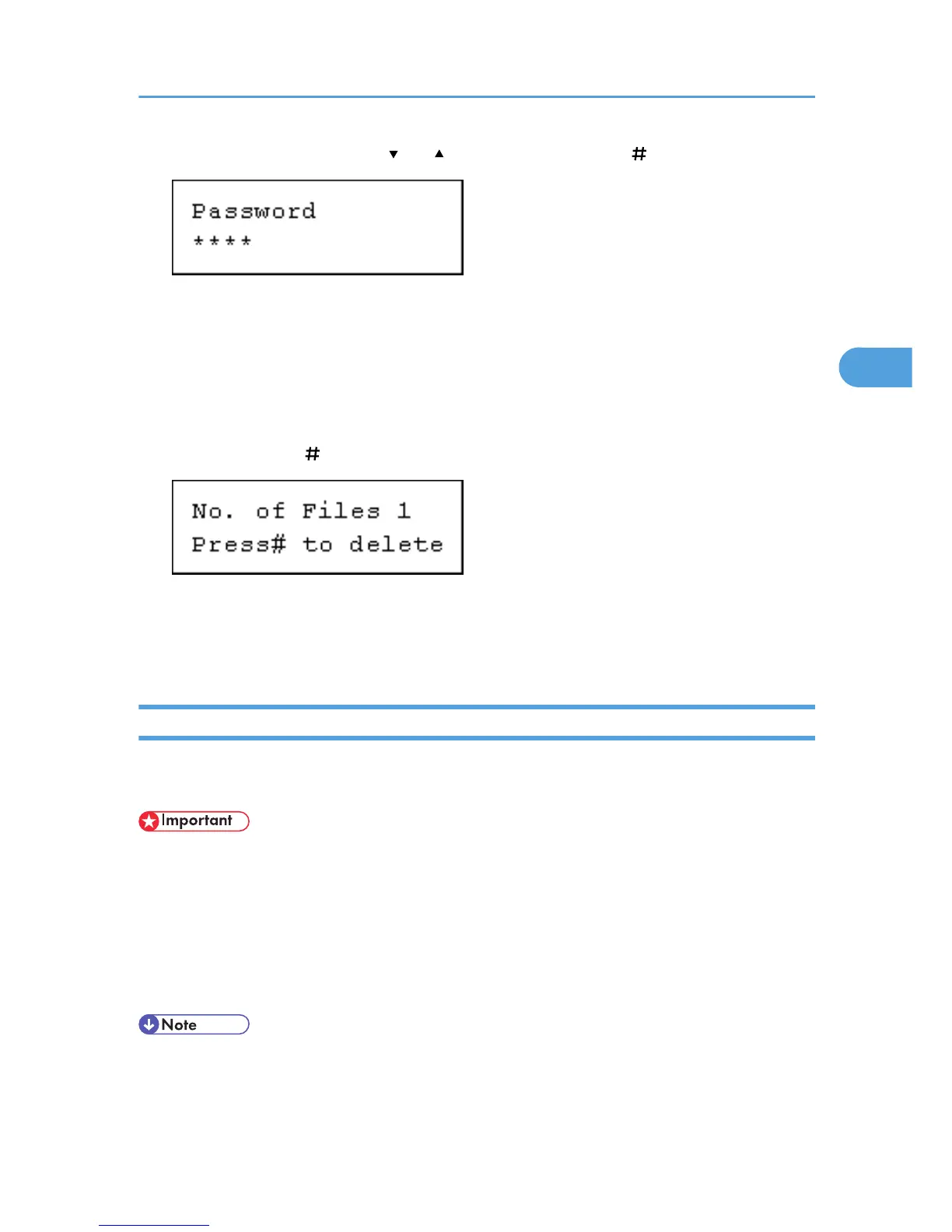5. Enter the password using the [ ] or [ ] key, and then press the [ Enter] key.
If you forget your password, ask your administrator for help.
The printer deletes files that correspond to the entered password. The number of files to be deleted is
displayed on the confirmation screen.
The printer deletes documents that correspond to the entered password. To delete documents that do
not correspond to the entered password, repeat the procedure and specify the appropriate password.
6. The number of documents selected for deletion is displayed. Check the number, and if it is
correct, press the [ Enter] key.
The "Deleted" message appears.
7. Press the [Menu] key.
The initial screen appears.
Hold Print
Use this function to temporarily hold a file in the printer, and print it from the computer or the printer's control
panel later.
• A Hold Print file cannot be stored if:
• the optional hard disk is not installed in the printer.
• the total number of Sample Print, Locked Print, Hold Print, and Stored Print files in the printer is
over 100. (The maximum number varies depending on the volume of data in files.)
• the file contains over 1,000 pages.
• sent or stored files in the printer contain over 9,000 pages in total.
• If a Hold Print file has not been stored properly, check the error log on the control panel.
• Even after you turn off the printer, stored documents in the printer remain. However, the [Auto Del.
Temp] or [Auto Del.Stored] settings are applied first.
Printing from the Print Job Screen
109