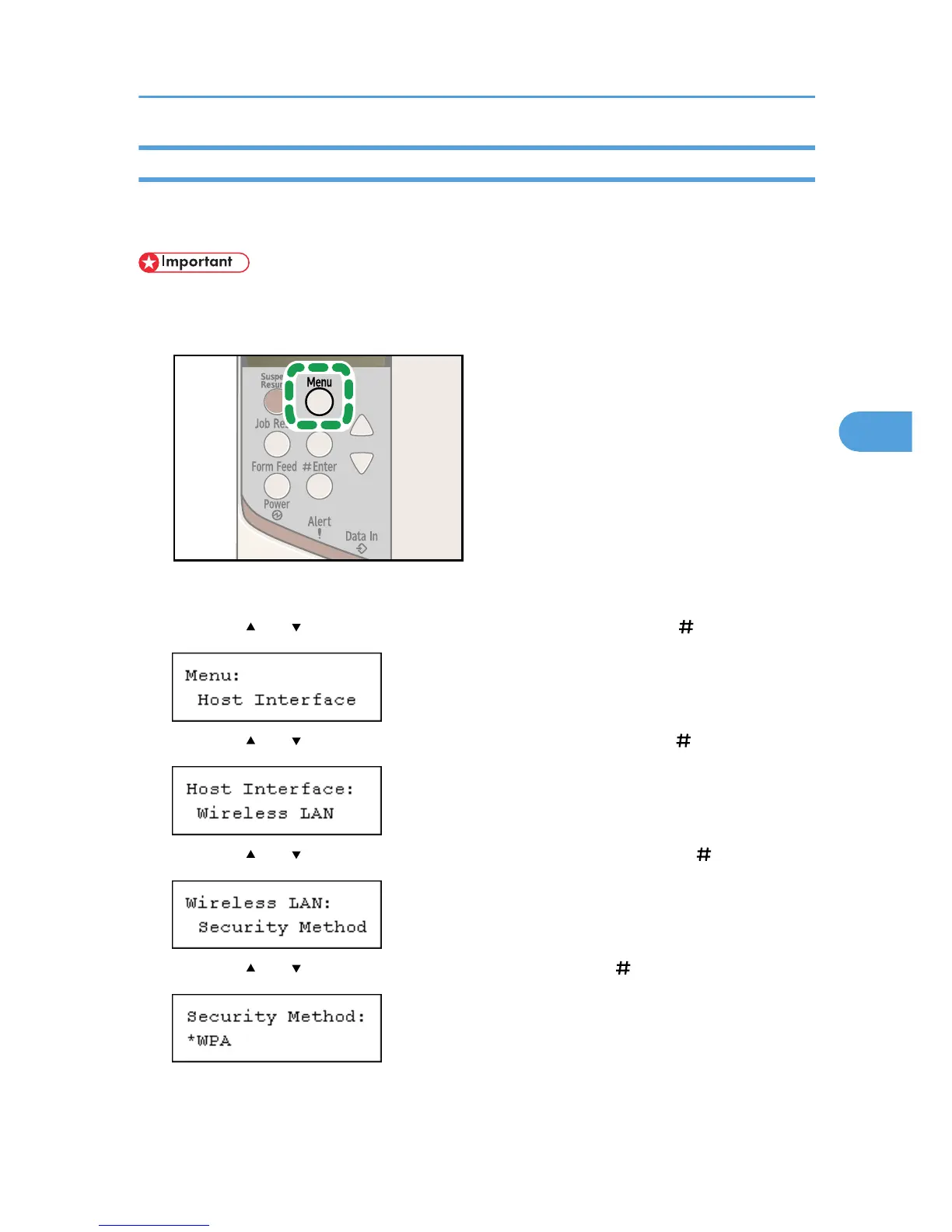Setting WPA
In the case of using WPA on a network, activate the WPA setting to be used for communication along with
WPA. Consult your network administrator for information about making authentication settings.
• For setting WPA, installing the optional HDD or the optional data storage card is required.
1. Press the [Menu] key.
The [Menu] screen appears.
2. Press the [ ] or [ ] key to display [Host Interface], and then press the [ Enter] key.
3. Press the [ ] or [ ] key to display [Wireless LAN], and then press the [ Enter] key.
4. Press the [ ] or [ ] key to display [Security Method], and then press the [ Enter] key.
5. Press the [ ] or [ ] key to display [WPA], and then press the [ Enter] key.
Setting Security Method of Wireless LAN
77