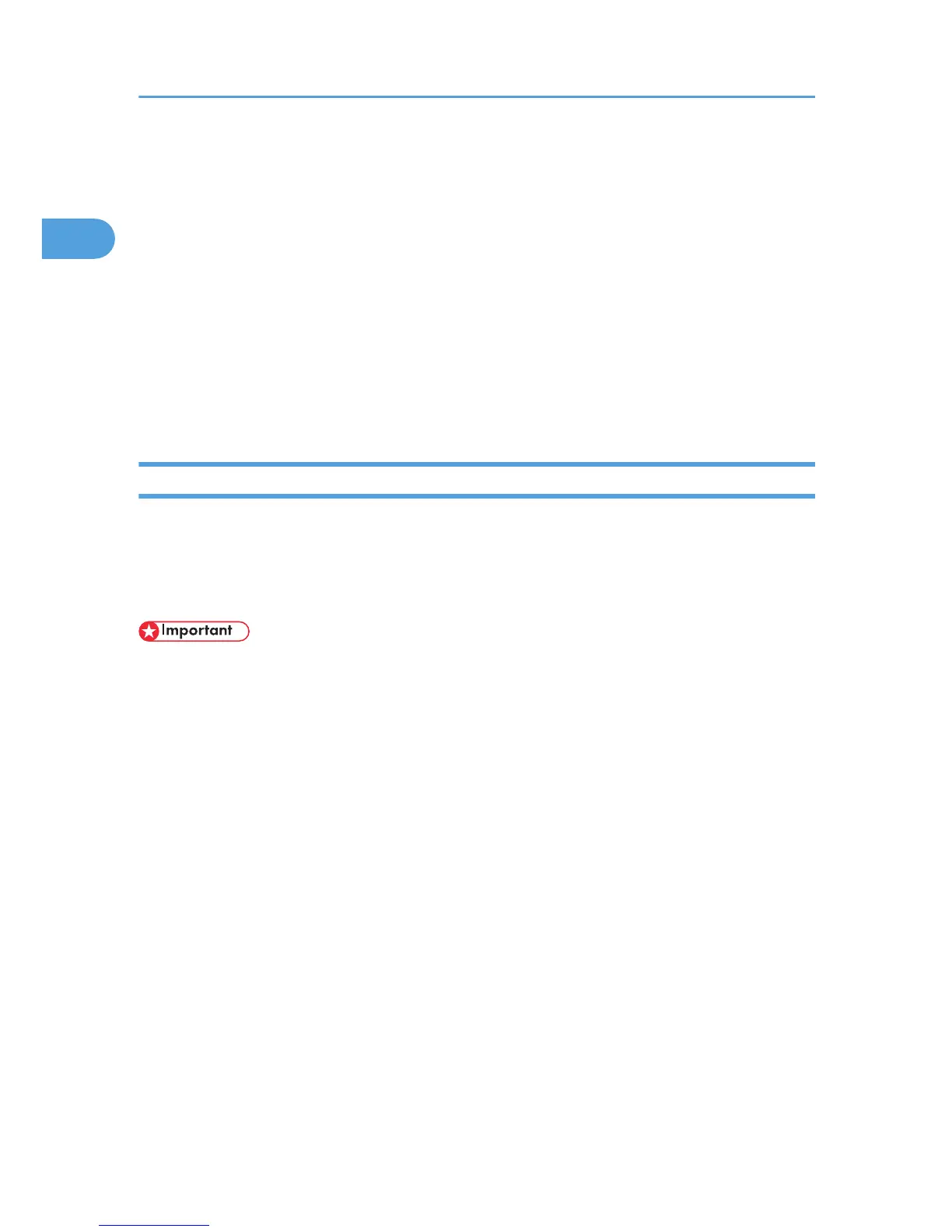Installing the Printer Driver
This section explains how to install the printer driver. There are two ways to install the printer driver: using
Quick Install, which installs the settings at once, or installing the appropriate driver according to the port
you want to use.
Downloading the Printer Driver
You can install the printer driver from the CD-ROM provided with this printer or download it from the
supplier's Web site.
If your operating system is Windows XP Pro x64, Windows Vista x64, or Windows Server
2003/2003 R2/2008 x64, you must download the printer driver from the supplier's Web site. Select
this printer and the operating system you are using, and then download it.
Quick Install
Users of Windows 2000/XP/Vista, and Windows Server 2003/2003 R2/2008 can install this software
easily using the supplied CD-ROM.
Using Quick Install, the PCL and RPCS printer drivers and DeskTopBinder- SmartDeviceMonitor for
Client are installed under the network environment, and the TCP/IP port will be set.
• To install the printer driver under Windows 2000/XP/Vista, and Windows Server 2003/2003
R2/2008, you must have an account that has Manage Printers permission. Log on as an Administrator.
• If this printer is connected using USB, see "Installing the Printer Driver Using USB" and install the printer
driver.
1. Quit all applications currently running.
2. Insert the CD-ROM into the CD-ROM drive.
The installer starts.
3. Select an interface language, and then click [OK].
The default interface language is English.
4. Click [Quick Install].
The software license agreement appears in the [License Agreement] dialog box.
5. After reading the agreement, click [I accept the agreement.] and then click [Next >].
6. Select the printer model you want to use in the [Select Printer] dialog box.
For network connection via TCP/IP, select the printer whose IP address is displayed in [Connect To].
For parallel connection, select the printer whose printer port is displayed in [Connect To].
1. Preparing for Printing
20