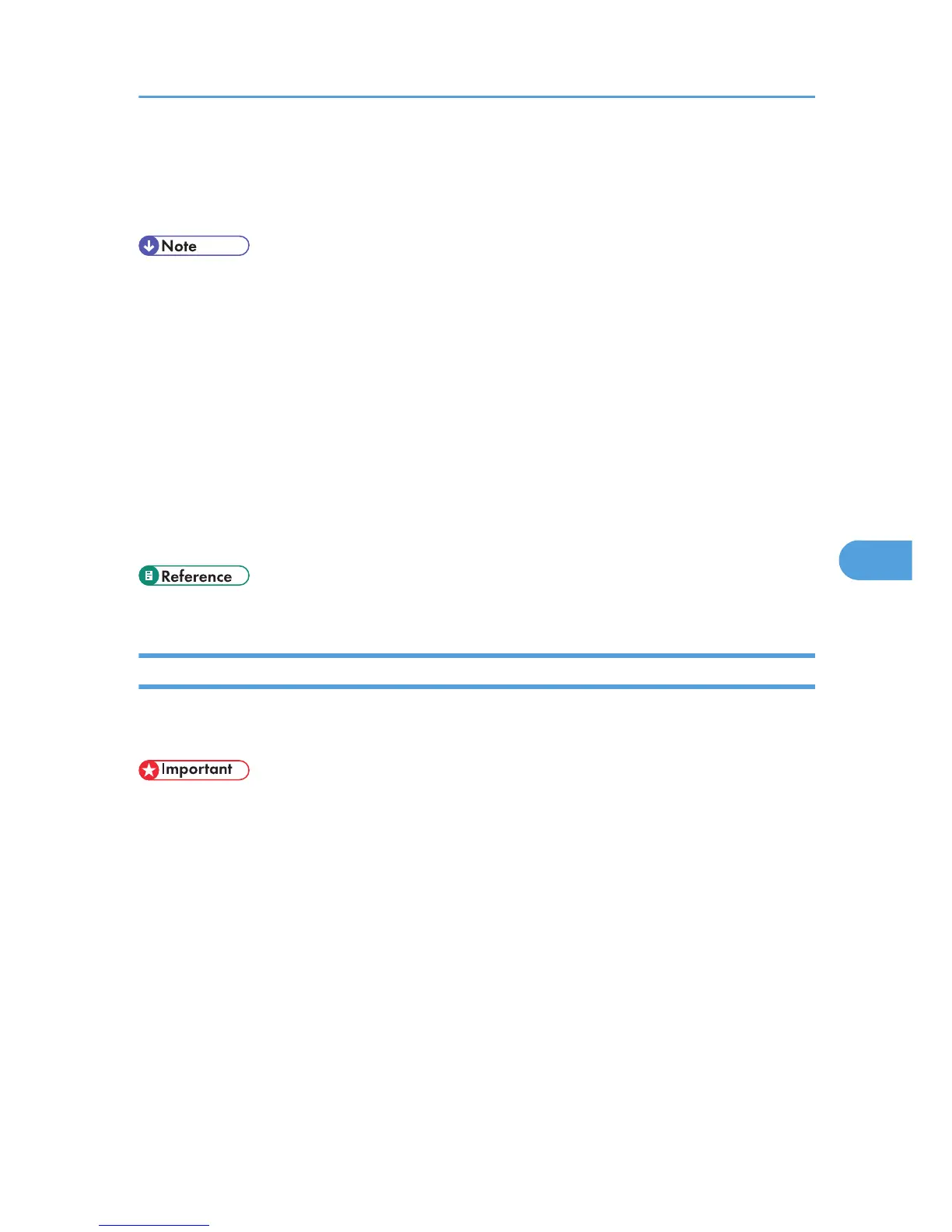5. Confirm the settings, and then click [Device Name].
Configuration is now complete. Wait several before restarting Web Image Monitor.
6. Click [Logout].
• To check the configuration is correct, enter the following from the command prompt:
F:> USERLIST
• If the printer works as configured, the name of the print server appears as a connected user.
• If you cannot identify the printer you want to configure, check the printer name against the
configuration page printed from the printer. For details about printing a configuration page, see "Test
Printing", Quick Installation Guide.
• If no printer names appear in the list, match the frame types of IPX/SPXs for the computer and printer.
Use the [Network] dialog box of Windows to change the frame type of the computer.
• For details about Web Image Monitor, see "Using Web Image Monitor".
• For details about login user names and passwords, see Security Guide, which is the administrator's
manual.
• p.185 "Using Web Image Monitor"
Setting Up as a Print Server (NetWare 4.x, 5 / 5.1, 6 / 6.5)
Follow the procedure below to connect the printer as a print server using NetWare 4.x, NetWare 5 / 5.1,
or NetWare 6 / 6.5.
• When using the printer as a print server in NetWare 4.x, NetWare 5 / 5.1, or NetWare 6 / 6.5,
set it to the NDS mode.
• When using NetWare 5 / 5.1 or NetWare 6 / 6.5, set the printer as a print server.
1. Start Web Image Monitor.
2. Click [Login].
A dialog box for entering the login user name and password appears.
3. Enter the login user name and password, and then click [Login].
For details about the login user name and password, consult your administrator.
4. Click [Configuration] in the left area, and then click [NetWare Print Settings].
5. Confirm the settings, and then click [Device Name].
Configuration is now complete. Wait several minutes before restarting Web Image Monitor.
Using NetWare
287