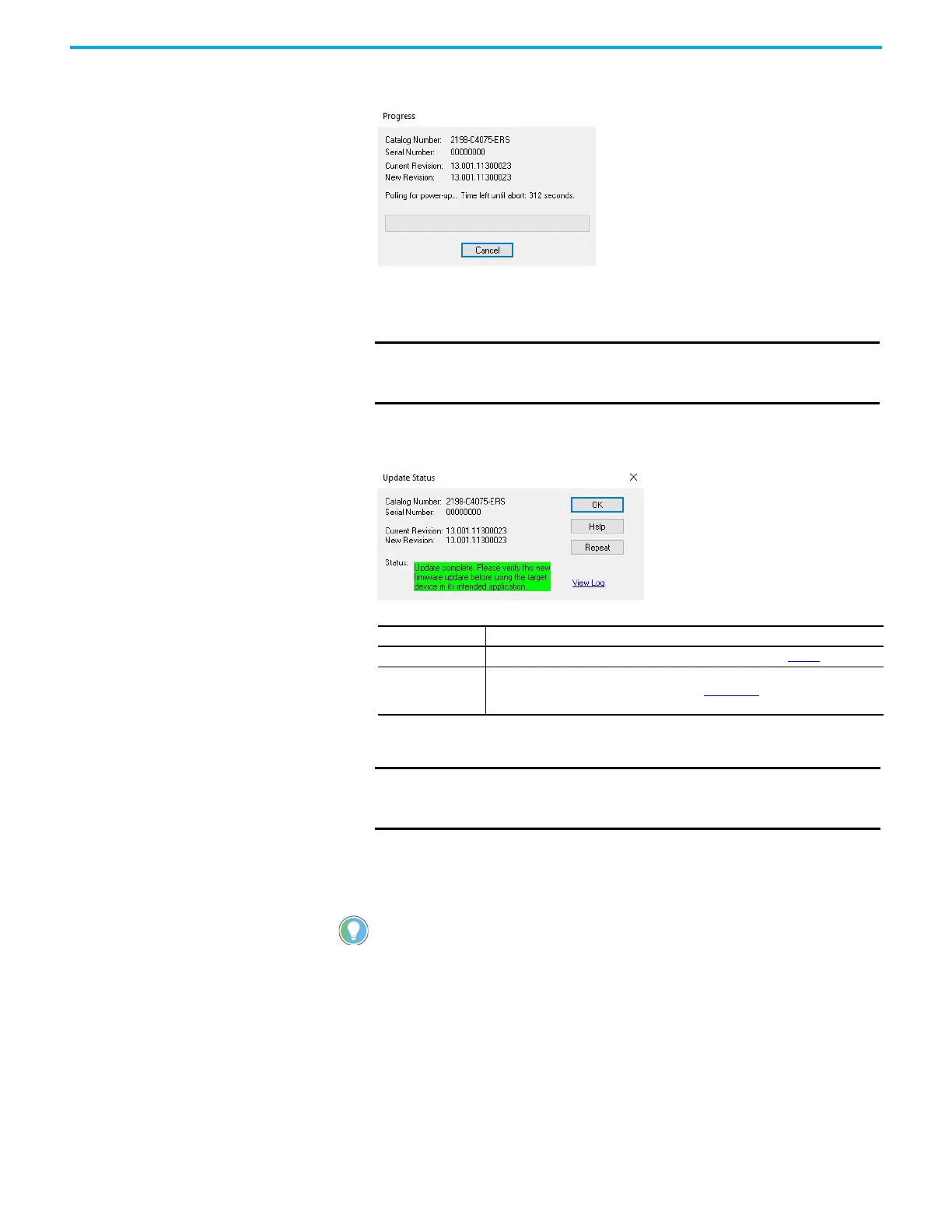Rockwell Automation Publication 2198-UM005C-EN-P - February 2022 195
Appendix B Upgrade Kinetix 5300 Drive Firmware
After the upgrade information is sent to the drive, the drive resets and
performs diagnostic checking.
14. Wait for the Progress dialog box to time out.
It is normal for this process to take several minutes.
15. Verify that the Update Status dialog box appears and indicates success or
failure as described below.
16. Click OK.
Verify the Firmware
Upgrade
Follow these steps to verify your firmware upgrade was successful.
1. Open your RSLinx software.
2. From the Communications menu, choose RSWho.
IMPORTANT Do not cycle power to the drive during this process. A power cycle
results in an unsuccessful firmware upgrade and an inoperable
module.
Upgrading Status If
Success Update complete appears in a green Status dialog box, then go to step 16
.
Failure
Update failure appears in a red Status dialog box, then refer to the ControlFLASH
Firmware Upgrade Kit User Manual, publication 1756-UM105
for troubleshooting
information.
IMPORTANT You must return to the drive Module Properties>Connection
category to clear the Inhibit Module checkbox before resuming
normal operation.
Verifying the firmware upgrade is optional.
