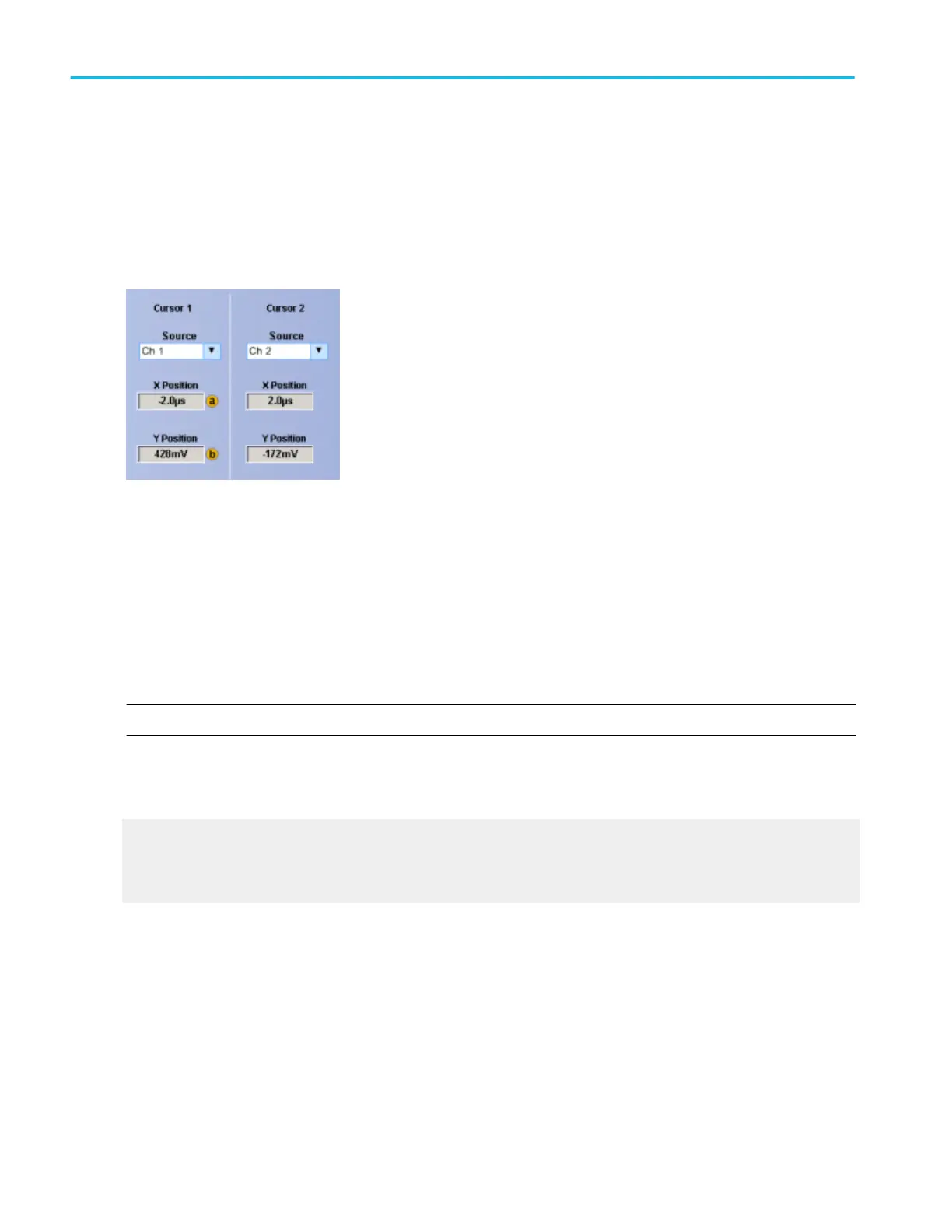Cursor sources (YT display)
From the Cursor menu, select Cursor Setup.
Overview
Use these controls to define the source for both Cursor 1 and Cursor 2 for any cursor type.
To use
1. Click the Source drop-down list to select the measurement source for the cursor.
2. Click in an X Position entry box and use a multipurpose knob to adjust the position of the cursor.
Behavior
If the cursor type is V Bars or H Bars, setting the Cursor 1 source sets the Cursor 2 source to the same value. To have different
sources for Cursor 1 and Cursor 2, set the Cursor 1 source first, and then set the Cursor 2 source.
NOTE. Only Screen Cursors have both an X and Y Position controls.
The Multipurpose Knobs Adj buttons appear only with Screen cursors. Click the Adj buttons to assign the multipurpose knobs to
the X-axis and the Y-axis controls.
What do you want to do next?
Learn about cursor types.
Learn about cursor styles.
Learn about Cursor Readouts in XY display format.
Cursor setups
88 DPO70000SX, MSO/DPO70000DX, MSO/DPO70000C, DPO7000C, and MSO/DPO5000B Series
