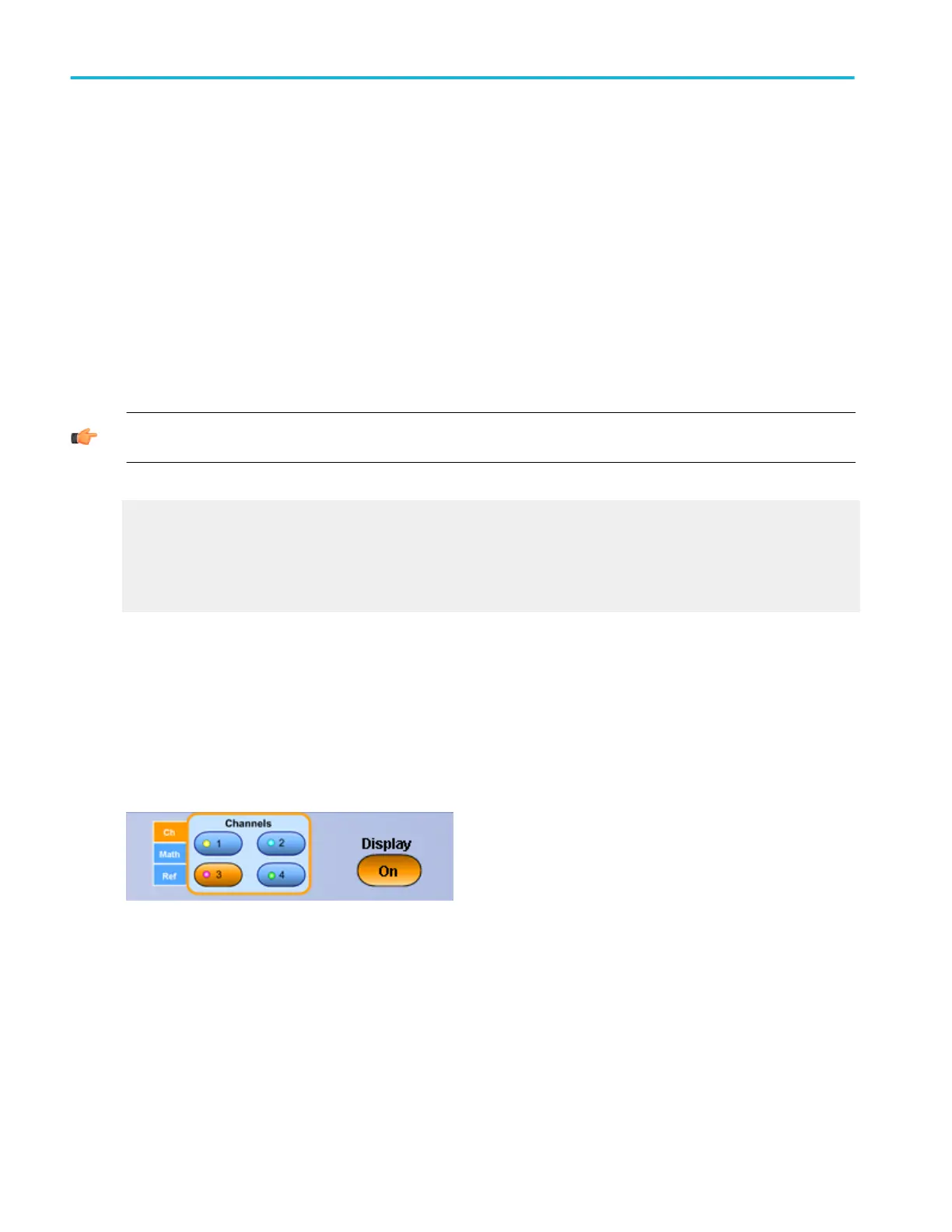To use
1. Click a Horiz or Vert button to assign the Horizontal or Vertical zoom controls to the multipurpose knobs.
2. Select the zoom area from the Area drop-down list. The changes you make in this control window apply only to the zoom
area selected.
3. Use the Zoom Source drop-down list to select the waveform or area you want to zoom in on.
4. Click the Waveforms Hide button to open the Show/Hide Waveforms dialog box; here you can identify waveforms you do
not want to display in the selected zoom area.
Click Setup to display the Zoom Setup control window where you can access additional Zoom controls.
Behavior.
You can also access the controls for both the Acquisition and Zoom windows from the front panel. Selecting Zoom (1–4) as the
Zoom Source allows you to zoom on zoom.
TIP. You can easily zoom in on a waveform by clicking and dragging a box around the area of interest. Then select Zoom (1– 4)
On from the shortcut.
What do you want to do next?
Learn about the Zoom Setup controls.
Return to the Vertical Setup control window overview.
Return to the Horizontal Setup control window.
Learn about the AutoScroll control window.
Waveform display control window
From the Vertical or Math menus, select Display On/Off.
Overview
Use the Position/Offset control window to turn the selected waveform on or off.
To use
1. Click the Channels selector to select a valid channel, math, or reference waveform.
2. Click Display to turn the selected waveform on or off.
Vertical setups
484 DPO70000SX, MSO/DPO70000DX, MSO/DPO70000C, DPO7000C, and MSO/DPO5000B Series
