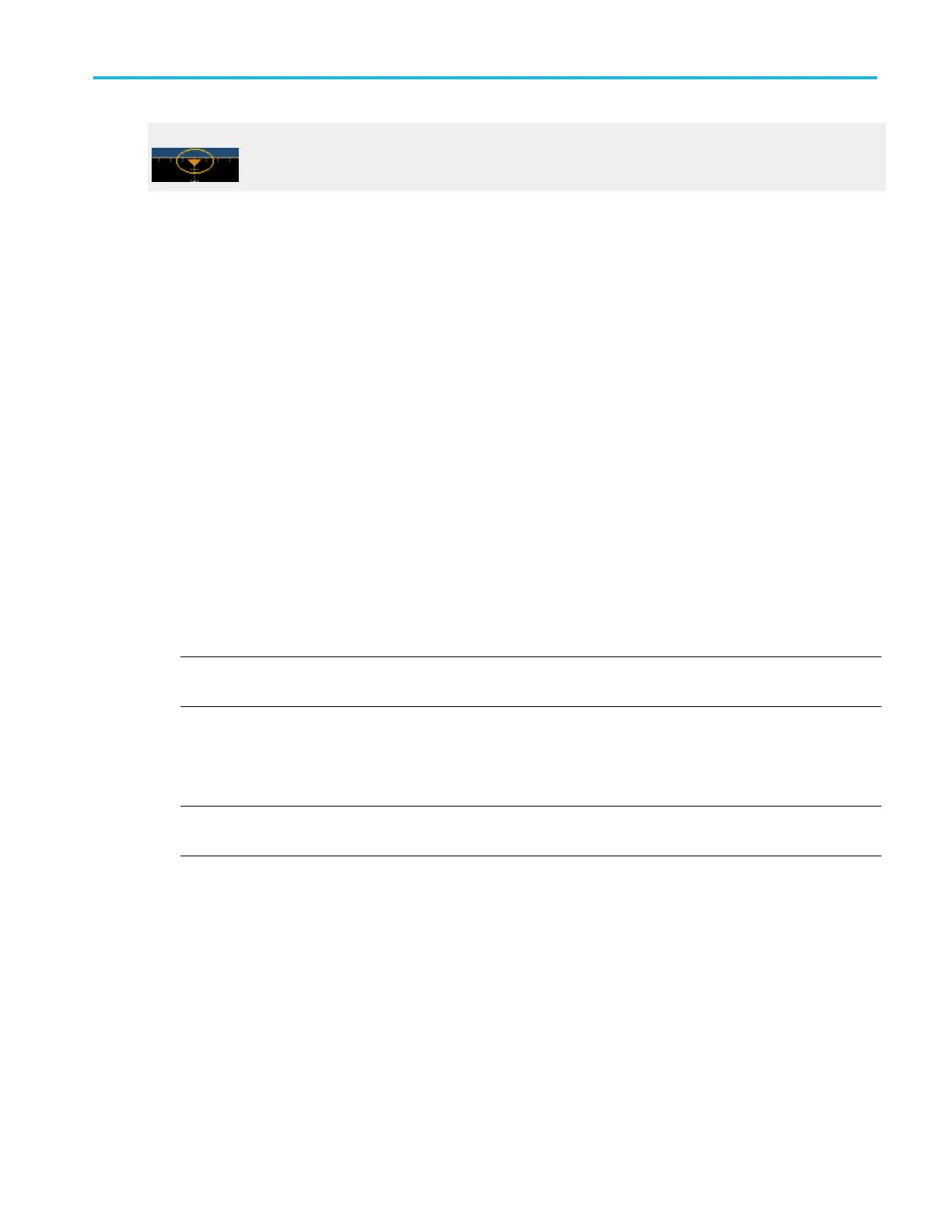Horizontal reference marker
Set up XY display format
Use the following steps to set up the instrument in XY Display format:
1. Determine the waveform pairs you want to display.
2. Click Display in the toolbar, or select Appearance in the Display menu.
3. In the Display control window, open the Appearance tab.
4. Under Format, click the XY button.
5. Use the vertical scale and position controls of the waveform connected to the X-axis source to set horizontal scale and
position of the XY waveform.
6. Use the vertical scale and position controls of the waveform connected to the Y-axis source to set vertical scale and position
of the XY waveform.
Use MultiView zoom with waveforms
The instrument must be installed and operating, with a signal connected to an input channel, and the horizontal and vertical
controls and triggering set up.
1. Obtain a stable display of the waveform to be measured.
2. Click and drag across the segment of the waveform that you want to see in greater detail.
3. Select Zoom <1–4> On from the shortcut menu to magnify the highlighted waveform segment.
NOTE. The instrument displays the zoomed area of the waveform as magnified in the bottom graticule. You can also press
the front-panel MultiView Zoom button to split the screen and add a zoom graticule.
4. To zoom on multiple areas, repeat steps 2 and 3.
5. Push the front-panel MultiView Zoom button to select the axis you want to focus on in the zoom graticule. The Zoom control
window opens, if it is not already present.
NOTE. If zoom is on but the readouts are not attached to the zoom controls, press the MultiView Zoom button to attach the
readouts to the zoom controls. Press the MultiView Zoom button again to turn zoom off.
6. To select the waveform you want to scale or position, press the Horiz and Vert buttons.
7. Select the Channel (Ch), Math, or Reference (Ref) waveform from the drop-down list.
8. Use the multipurpose knobs to adjust the Position and Factor of the zoomed waveform. Note that as you adjust the factor or
position, the instrument adjusts the Zoom box relative to the unmagnified waveform.
9. Click Setup in the Zoom control window to open the Zoom Setup control window.
10. To change the size of the unmagnified (Acquisition) and Zoom windows, select one of the following from the Graticule Size
drop-down list:
■
50-50. Allocates half of the available display for the zoomed graticule and half of the available display for the
acquisition window.
■
80-20. Allocates 80% of the available display for the zoomed graticule and 20% for the acquisition window.
■
Full. Uses the entire display for the zoomed graticule.
How to ?
DPO70000SX, MSO/DPO70000DX, MSO/DPO70000C, DPO7000C, and MSO/DPO5000B Series 641
