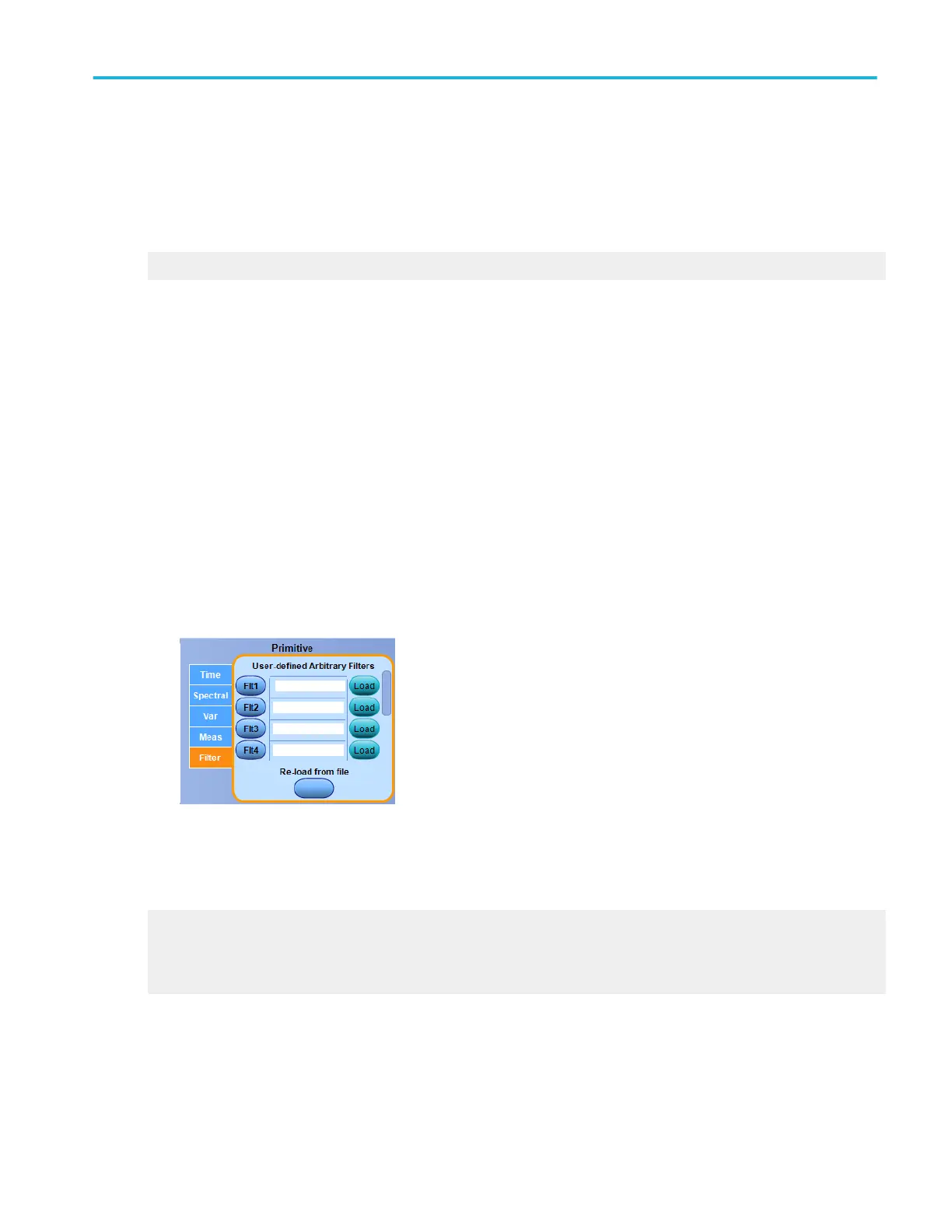Behavior. The list contains the measurements defined in the Measurement control window. The buttons are only active for
defined measurements; they are unavailable for any undefined measurements.
Measurements are continuously updated on live acquisitions. The most recent measurement values are always used in math
expressions.
What do you want to do next?
Learn about the Edit controls.
Math equation editor (Filter tab)
From the Math menu, select Equation Editor; then open the Filter tab.
To use. Use these controls to insert spectral analysis-based functions into the math expression.
1. In the Math Equation Editor control window, click a Load button.
2. In the Open dialog box, navigate to the location of the filter you want to load. You will find a selection of available Math
Arbitrary Filters in C:/TekScope/Math Arbitrary Filters, or browse to the location of any custom filters.
3. Select the filter you want to use; then click Open.
4. Click the corresponding Flt <1–8> button (that you used to load the filter) to insert its function into the math expression.
5. You can select one of the defined waveforms as an argument using the Channels Selector.
6. Edit the math expression using the Operands and edit controls if needed.
7. When you finish building the expression, click Apply.
Behavior. You can use any of the channels as arguments for the function. Create nested functions by inserting a function into
the argument portion of another.
What do you want to do next?
Learn about the Spectral Setup controls.
Learn about using math functions with math waveforms.
Learn about using the Measurement list with math waveforms.
Math setups
DPO70000SX, MSO/DPO70000DX, MSO/DPO70000C, DPO7000C, and MSO/DPO5000B Series 267
