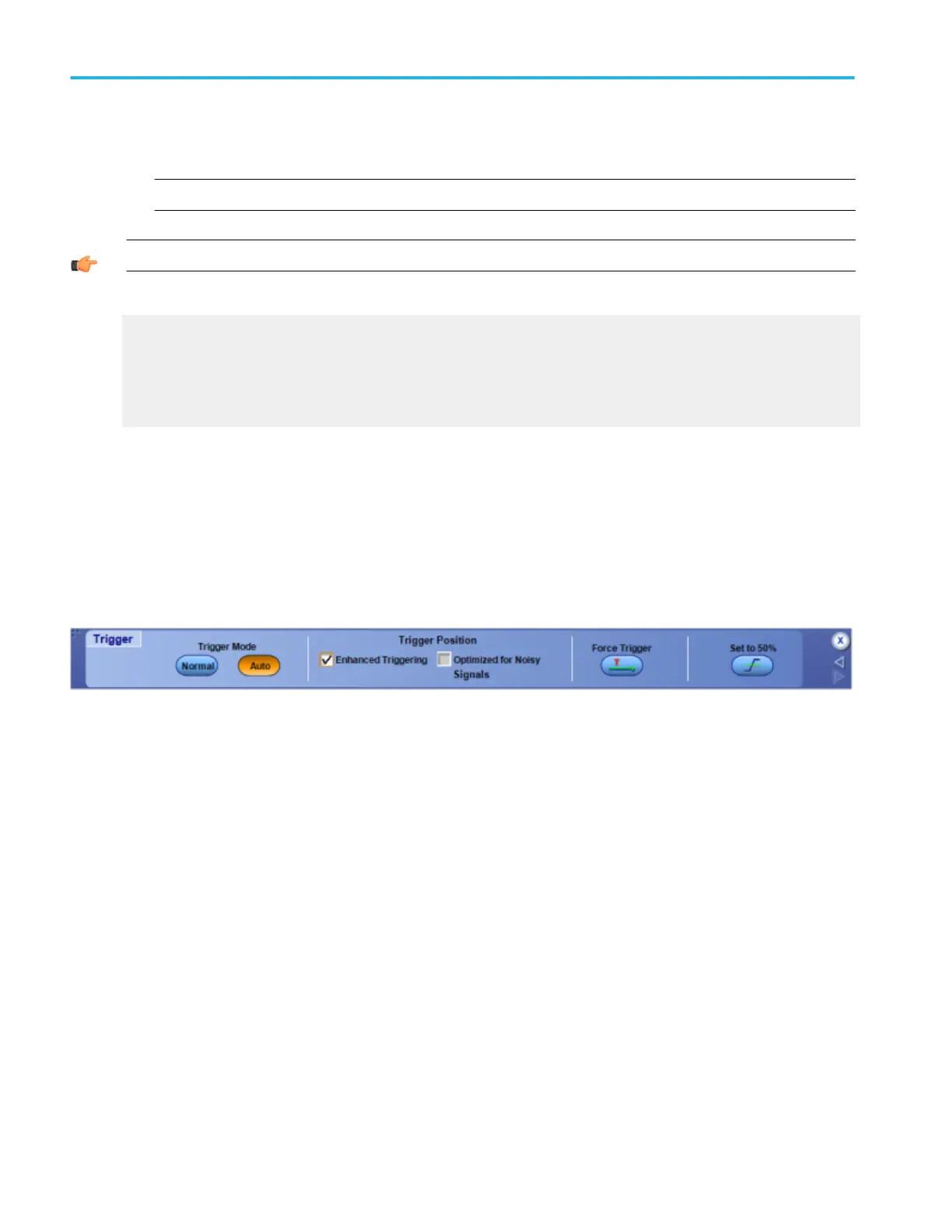■
Video. Use Video triggers to trigger the instrument on specified fields or lines of a video signal. You can use one of several
preset video signal formats or set a custom format.
NOTE. Video trigger on B Events is not available on MSO/DPO5000B Series instruments.
TIP. Use the Trig menu Quick Select submenu to directly access the Event triggers.
What do you want to do next?
Learn about sequential triggering.
Learn about B Event triggers.
Learn about Trigger Mode and Holdoff.
Return to the Trigger Setup control window.
Set the trigger mode controls
From the Trig menu, select Mode.
Overview
Use the Trigger control window to set the trigger mode, to force a trigger, or to set the trigger level to 50%.
To use
■
Click Normal or Auto to set the Trigger Mode.
■
Click Enhanced Triggering to more accurately place the trigger on the display.
■
Click Optimized for Noisy Signals to more accurately place the trigger on a noisy signal (available only if Enhanced
Triggering is enabled.)
■
Click Force Trigger once to acquire a waveform record without a trigger event. Forcing a trigger is useful when the input
signal does not contain a valid trigger. The instrument recognizes and acts upon the forced trigger even when you click the
button before the end of the pretrigger holdoff. The button has no effect when acquisitions are stopped.
■
Click Set 50% to set the trigger threshold level of the selected trigger channel to 50% of the amplitude of the channel.
Trigger setups
380 DPO70000SX, MSO/DPO70000DX, MSO/DPO70000C, DPO7000C, and MSO/DPO5000B Series
