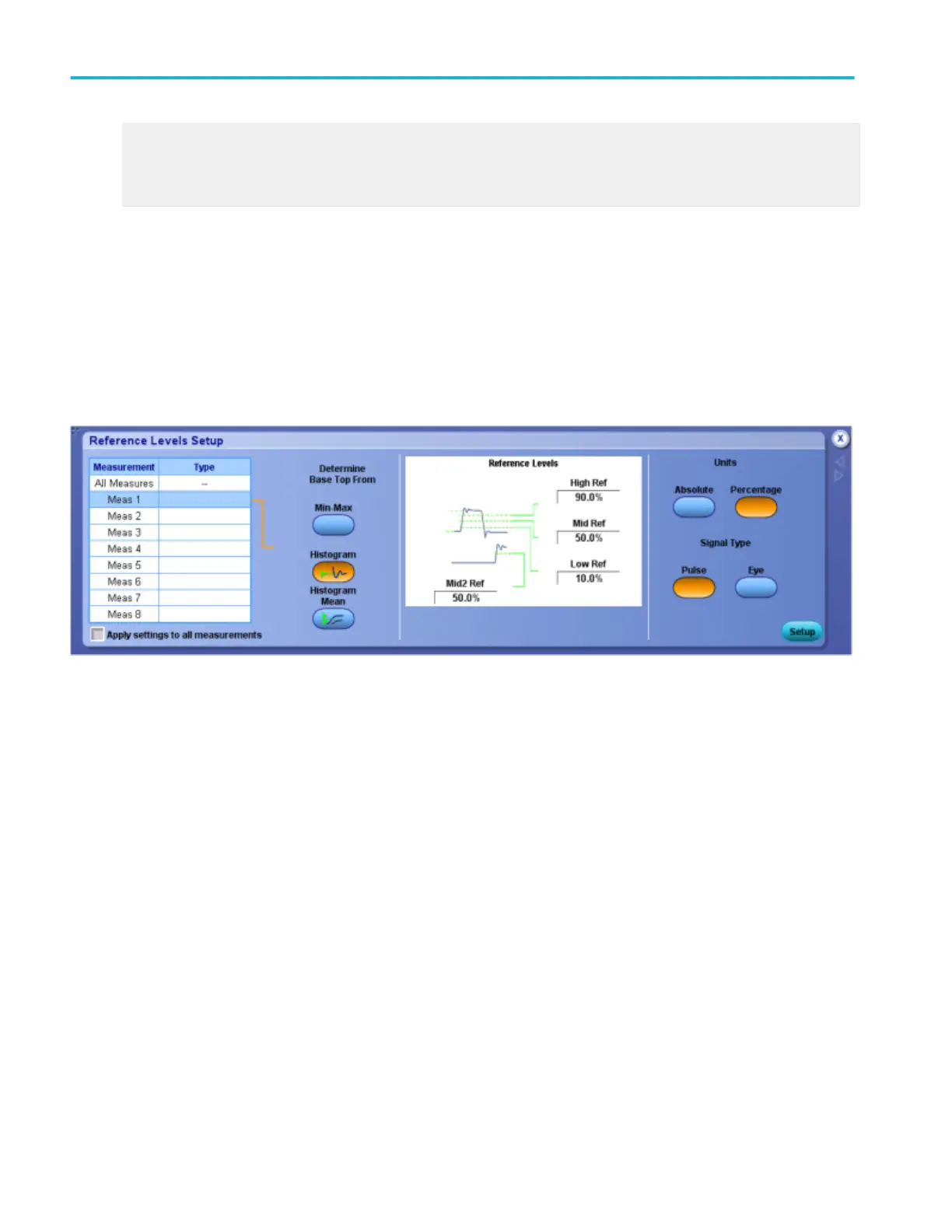Return to the Measurement Setup control window overview.
Learn about setting the Reference Level controls.
Learn about using gating to specify measurement areas.
Set up reference levels
From the Measure menu, select Reference Levels, or click the Ref Levs button in the Measurement Setup window.
Overview
Use the Reference Levels control window to define unique reference levels for each measurement. The default reference levels
serve most general-purpose measurements. You can customize all measurements to use different reference levels.
To use
■
Click the Min-Max button to derive the reference levels from the minimum and maximum values of the waveform record. If
you want to derive the reference levels based on statistical data, click the Histogram or the Histogram mean button.
■
Refer to the graphic in the center of the control window and determine the reference levels you want to define. Click in the
entry boxes associated with the desired reference level, and use the multipurpose knobs to adjust the value.
■
If you want the reference levels to be measured by volts, click the Absolute button under Units. To measure the reference
levels as a percentage, click the Percentage button.
■
Click either Eye or Pulse to select the signal type.
Behavior
The following reference levels are included: High Reference, Low Reference, Mid Reference, and Mid2 Reference.
Define the reference levels as percentages of the signal amplitude or as absolute values in vertical units by clicking the
appropriate button to define the Units selection. Use Percentage to have reference levels track the signal. Use Absolute to set
the reference levels to fixed values.
The top and base levels that the measurement system derives from a waveform influence the fidelity of measurements. The
measurement system can derive the reference levels from either the minimum and maximum values of the waveform or from
statistical data.
Measurement setups
288 DPO70000SX, MSO/DPO70000DX, MSO/DPO70000C, DPO7000C, and MSO/DPO5000B Series
