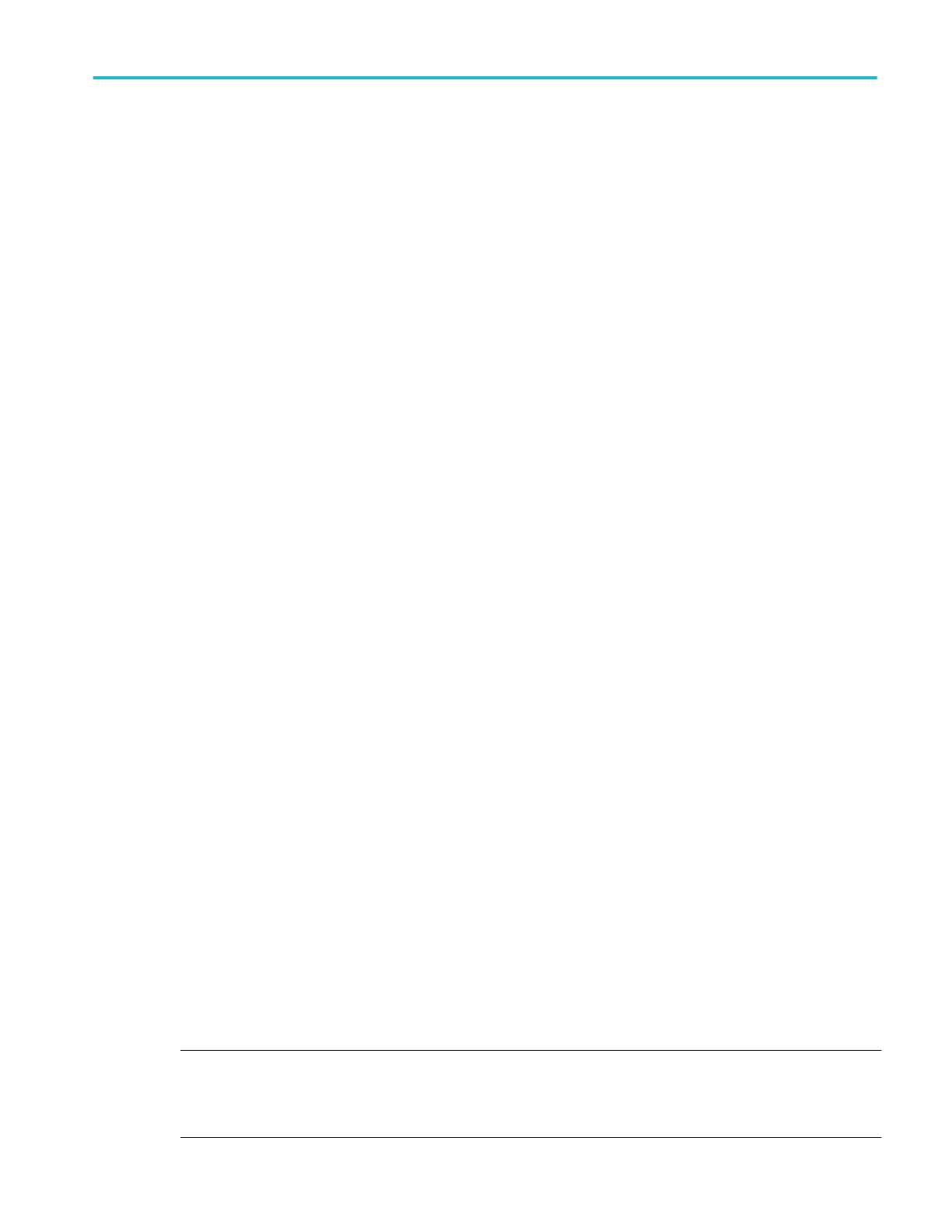Set up a FLEXRAY serial bus
First, follow the common steps to set up any bus. To continue to set up an FLEXRAY serial bus, follow these steps:
1. To define the bus type in the Bus Setup window, click Serial as the Bus Type, and select FLEXRAY from the drop-down list.
2. To select the signal type, click the Signal Type arrow, and select the type from the drop-down list.
3. To select the input for the displayed components of the bus, click on the component Input and select a channel from the
cascading list.
4. To set an input voltage reference threshold levels, double-click a Threshold entry box and use the keypad to enter the level.
5. To select the channel type, click the Channel Type arrow, and select the type from the drop-down list.
6. To select the bit rate, click the Bit Rate arrow, and select the rate from the drop-down list.
7. Click the Display tab, and configure the bus display.
Set up a MIL-1553 serial bus
First, follow the common steps to set up any bus. To continue to set up an MIL-1553 serial bus, follow these steps:
1. To define the bus type in the Bus Setup window, click Serial as the Bus Type, and select MIL-1553 from the drop-down list.
2. To select the input for the displayed components of the bus, click on the component Input and select a channel from the
cascading list.
3. To set a threshold, double-click the Threshold entry boxes and use the keypad to enter the level.
4. To set a Response Time, double-click the Response Time entry boxes and use the keypad to enter the time.
5. To select the polarity, click Polarity, and select the rate from the drop-down list.
6. Click the Display tab, and configure the bus display.
Set up an ethernet serial bus
First, follow the common steps to set up any bus. To continue to set up an Ethernet serial bus, follow these steps:
1. To define the bus type in the Bus Setup window, click Serial as the Bus Type, and select Ethernet from the drop-down list.
2. To select the standard, click Standard, and select the standard from the drop-down list.
3. To set a Signal Type, click Signal Type and select the signal type from the drop-down list.
4. To select the input for the displayed components of the bus, click on the component Input and select a channel from the
cascading list.
5. To set a threshold, double-click the Threshold entry boxes and use the keypad to enter the level.
6. Click the Display tab, and configure the bus display.
Configuring the bus display
You can configure the bus components, and decoding of parallel and serial buses. To do so, follow these steps:
1. From the Bus Setup menu, click the Display tab, scroll through the Bus list, and select the bus to configure its display.
2. Click the desired display component for the bus: Waveform, Busform, or Both.
3. Click the desired display style for the decoding method: Hex or Binary.
NOTE. Mixed, Decimal, and ASCII decoding methods are available for the USB serial bus type. ASCII and Packet View
decoding methods are available for the RS-232 serial bus type. Mixed decoding methods like symbol for DT (Data Type
MIPI element), decimal for VC (Virtual Channel MIPI element) and WC (Word Count MIPI element), and hexadecimal for all
other fields are available for the MIPI DSI-1 serial bus type.
How to ?
DPO70000SX, MSO/DPO70000DX, MSO/DPO70000C, DPO7000C, and MSO/DPO5000B Series 585
