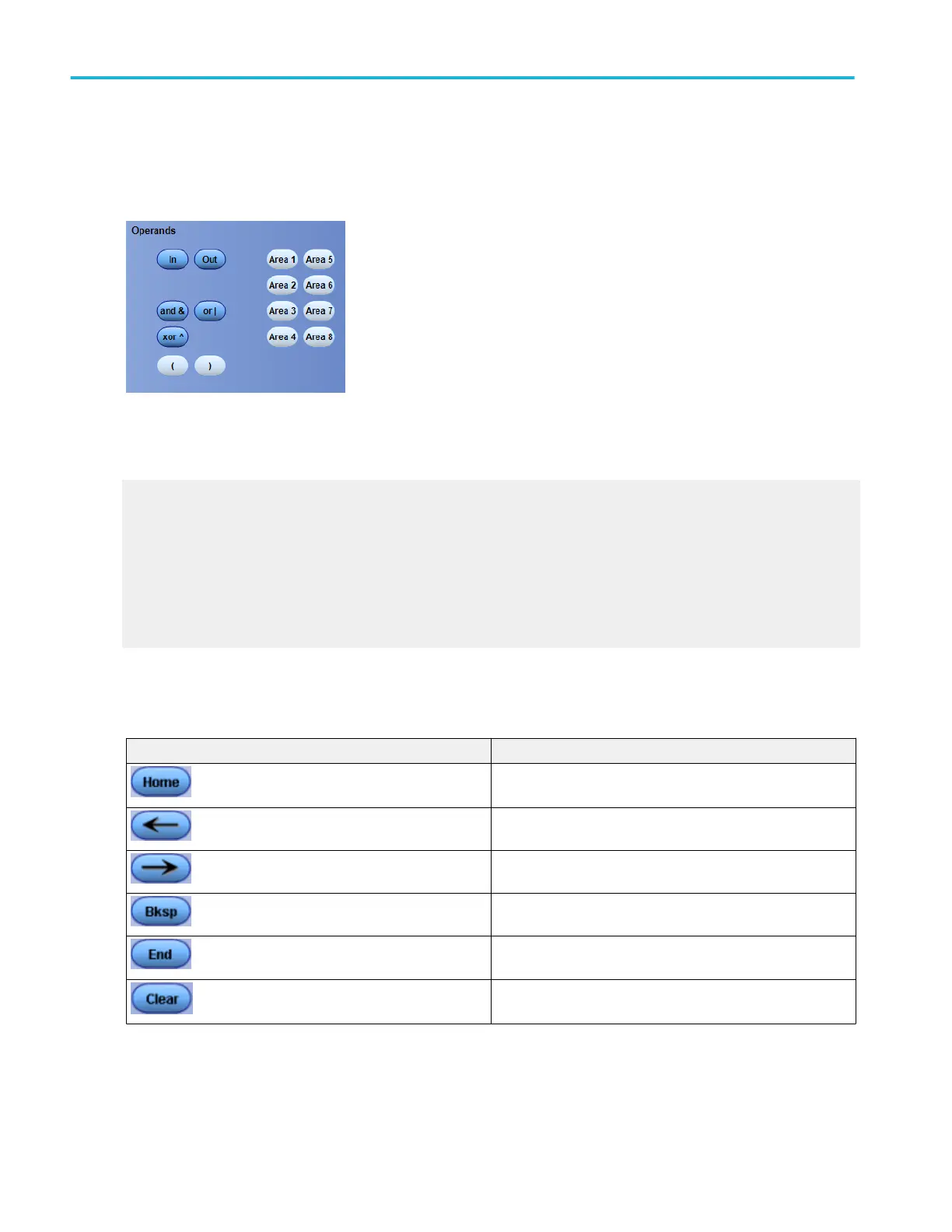Use the expression editor operands
From the Visual Trigger menu, double click the Visual Trigger expression.
To use. Click an individual button to enter a character or operator into the visual qualification expression.
Behavior. The characters are entered into the expression one at a time.
What do you want to do next?
Learn about visual trigger setup.
Learn about creating a visual trigger area.
Learn about controlling visual triggering.
Learn about saving a visual trigger setup.
Learn about recalling a visual trigger setup.
Learn about visual trigger qualification.
Text edit controls
Use the following controls to edit the expression.
Control Description
Moves the text insertion point to the left of the first character in
the expression.
Moves the text insertion point one character to the left.
Moves the text insertion point one character to the right.
Deletes the character to the left of the insertion point.
Moves the text insertion point to the right of the last character in
the expression.
Clears the entire math expression.
Trigger setups
472 DPO70000SX, MSO/DPO70000DX, MSO/DPO70000C, DPO7000C, and MSO/DPO5000B Series
