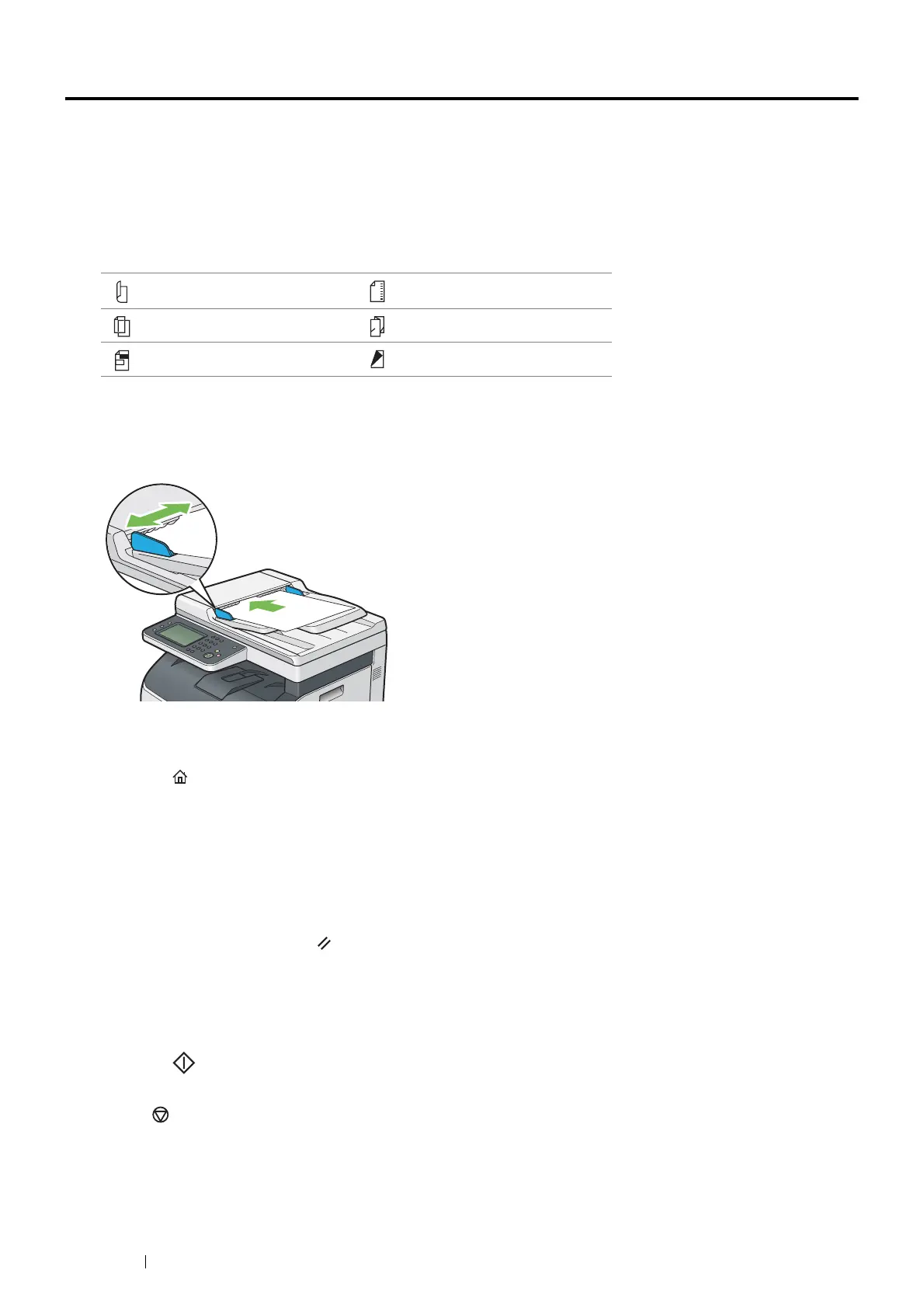130 Copying
Making Copies From the ADF
IMPORTANT:
• Do not load more than 15 sheets on the ADF or allow more than 15 sheets to be fed to the document output tray. The
document output tray should be emptied before it holds more than 15 sheets or your source documents may be damaged.
NOTE:
• To get the best scan quality, especially for color or gray scale images, use the
document glass
instead of the
ADF
.
• A computer connection is not required for copying.
• You cannot load the following documents in the ADF. Be sure to place them on the document glass.
To make copy from the ADF:
1 Load up to 15 sheets of 64 gsm documents facing up on the ADF with top edge of the documents in first. Then
adjust the document guides to the correct document size.
NOTE:
• Be sure to adjust the document guides before copying a legal-size document.
2 Press the (Services Home) button.
To simply make a copy without changing the default copy settings, proceed to step 6.
3 Select Copy.
4 Customize the copy settings such as number of copies, copy size, and image quality.
See also:
• "Setting Copy Options" on page 131
To clear the settings, press the (Clear All) button.
NOTE:
• The copy options automatically return to their default status after the auto clear timer is expired.
5 Enter the number of copies from 1 to 99 using the number pad.
6 Press the (Start) button to start copying.
NOTE:
• Press the (Stop) button to cancel a copy job at any time while scanning a document.
Curled originals Pre-punched paper
Lightweight originals Folded, creased or torn originals
Cut and paste originals Carbon paper
