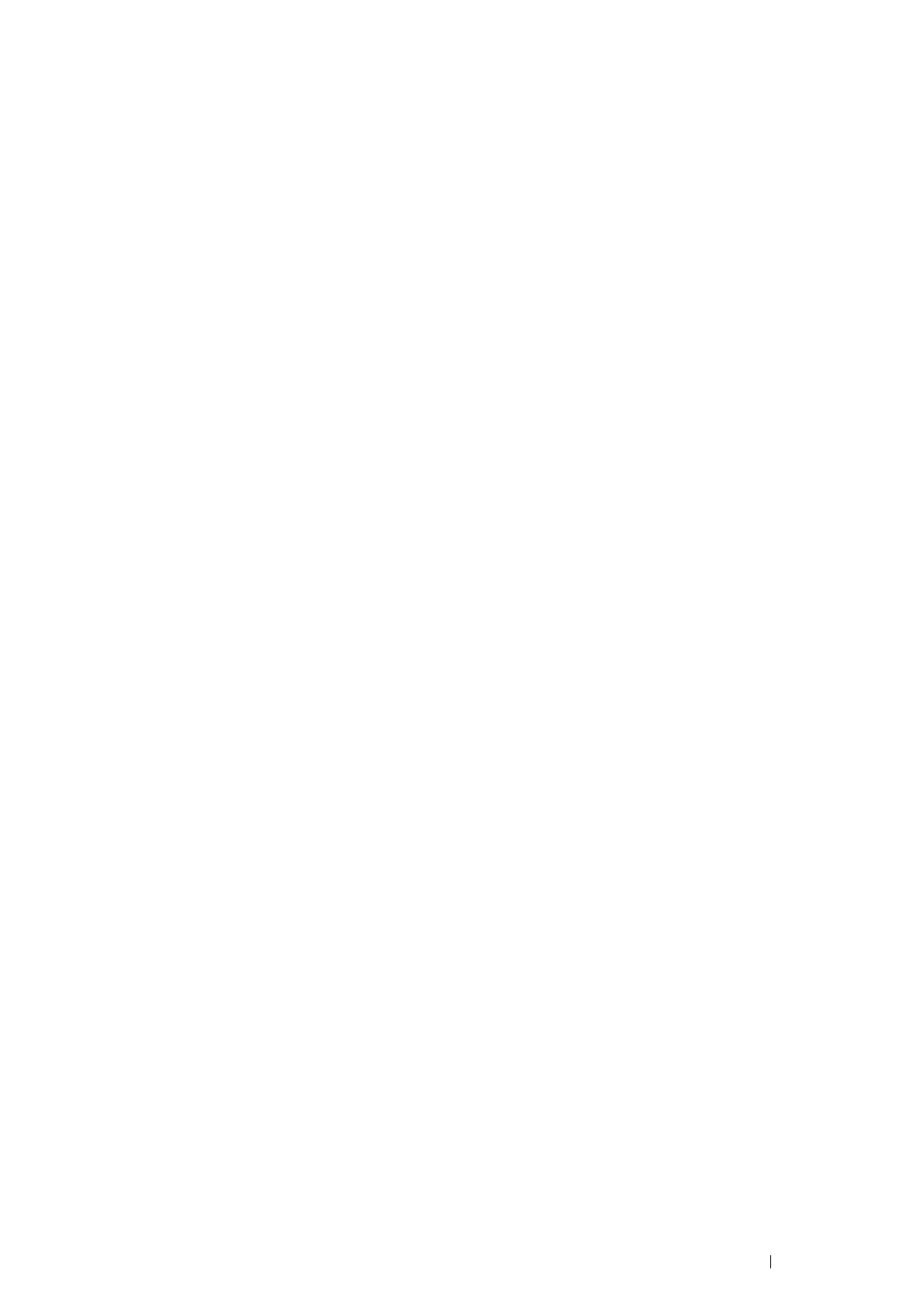Printer Connection and Software Installation 89
Setting Up the Queue
To execute printing, you must set up the print queue on your workstation.
NOTE:
• When you have finished setting up the queue, you can print jobs from the applications. Start the print job from the application,
and specify the queue in the print dialog box.
However, you may be able to print only from the default queue depending on the application. In these cases, before you start
printing, set the queue you want to print to as the default queue. For information on specifying the default queue, see also
"Setting the Default Queue" on page 90.
For CUPS Web UI
The following procedure uses CUPS 1.4.3 as an example.
1 Open the URL "http://localhost:631" using a web browser.
2 Click Administration.
3 Click Add Printer.
4 Enter root as the user name, and then enter the administrator password.
5 Click OK.
6 Select either of the following according to the type of your printer connection.
For network connections:
a Select LPD/LPR Host or Printer from the Other Network Printers menu, and then click Continue.
b Enter the IP address of the printer in Connection.
Format: lpd://xxx.xxx.xxx.xxx (the IP address of the printer)
c Click Continue.
d Enter the name of the printer in Name in the Add Printer window, and then click Continue.
You can optionally specify the location and description of the printer for further information.
If you want to share the printer, select the Share This Printer check box.
For USB connections:
a Select FUJI XEROX DocuPrint XXX (FUJI XEROX DocuPrint XXX) from the Local Printers menu, and
then click Continue.
b Enter the name of the printer in Name in the Add Printer window, and then click Continue.
You can optionally specify the location and description of the printer for further information.
If you want to share the printer, select the Share This Printer check box.
7 Select FX from the Make menu, and then click Continue.
8 Select FX Printer Driver for Linux from the Model menu, and then click Add Printer.
The setup is complete.
You can optionally specify the default options settings of the printer.
