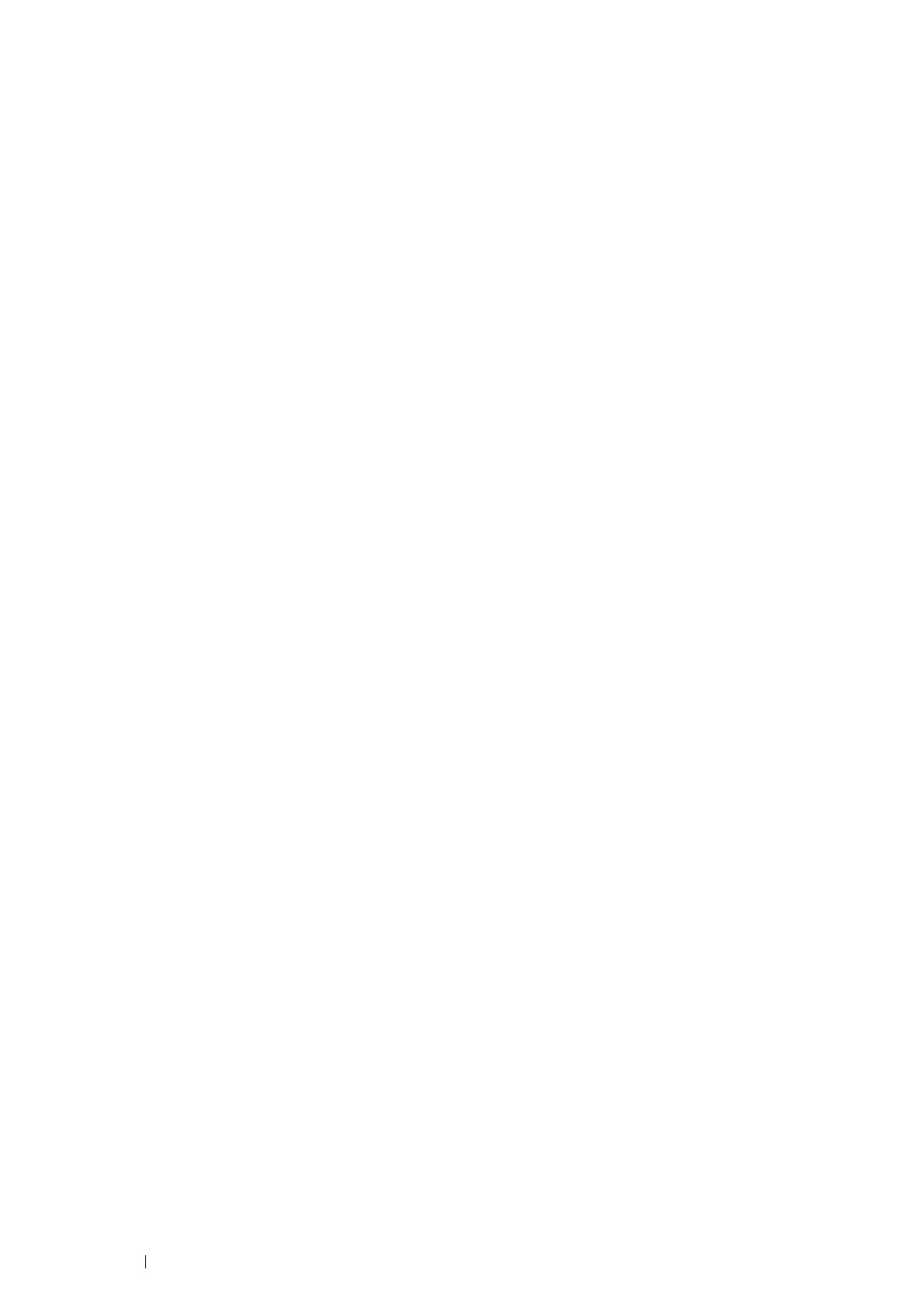164 Scanning
Specifying a Folder to Save the Scanned Image
To save the scanned image to a folder in the USB storage device, specify the folder before executing the scan job.
1 Select Change Folder on the Scan To USB tab.
2 Select a folder to save the scanned image.
NOTE:
• The default saving location is the root directory of the USB storage device.
• You cannot directly enter a folder path using the number pad.
• You can select any folder in the USB storage device but cannot create a new folder in this step. You should always
create a new folder before connecting the storage device to the printer.
If you want the printer to automatically create a folder and then save the scanned image to that folder, set Create
Folder to On. For details, see "Create Folder" on page 247.
If the name of the scanned image has already existed in the folder, the printer automatically generates a new
file name to save the data.
