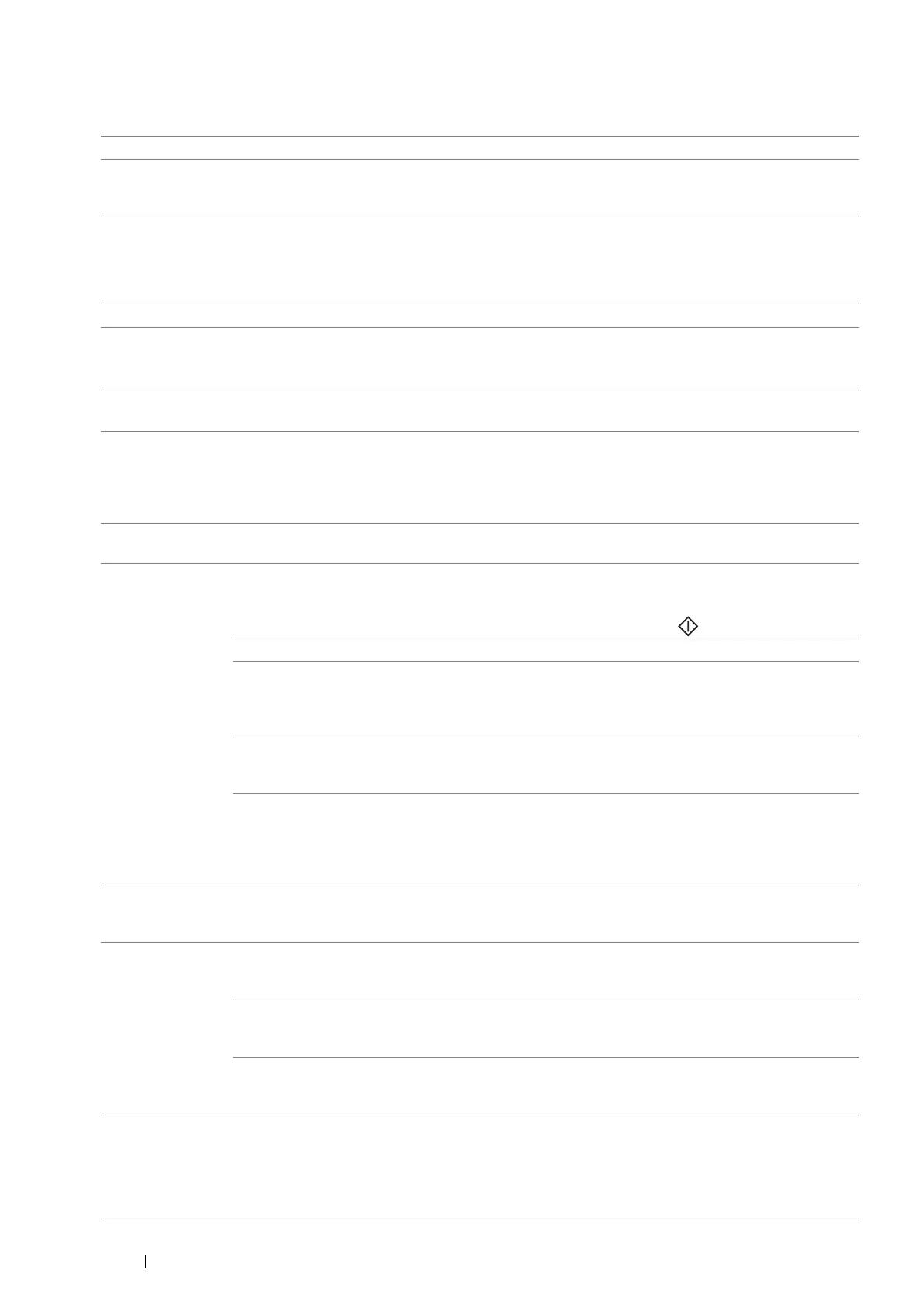200 Faxing
Available Fax Setting Options
You can use the following setting options for configuring the fax system:
Option Description
Fax Number Specifies the fax number of the printer, which will be printed on the header of
faxes. This feature is available when you set Send Header to On. The
number specified in Fax Number is used in the printer ID.
Region You can select the region where the printer is used.
You can change this setting when:
• No jobs in operation
• No fax jobs waiting in the memory
Company Name Specifies the sender's name to be printed on the header of faxes.
Line Type You can select the default line type.
• PSTN
• PBX
Line Monitor Sets the volume of the line monitor, which audibly monitors a transmission
through the internal speaker until a connection is made.
DRPD Pattern Before using the Distinctive Ring Pattern Detection (DRPD) option, distinctive
ring service must be installed on your telephone line by the telephone
company. After the telephone company has provided a separate number for
faxing with a distinctive ring pattern, configure the fax setup to monitor for that
specific ring pattern.
Extel Hook Threshold You can select the external telephone hook detection threshold for the
condition in which a telephone line is not being used.
Receive Mode TEL Mode Automatic fax reception is turned off. You can receive a fax by picking up the
handset of the external telephone and then pressing the remote receive code,
or by selecting Manual Receive in OnHook (you can hear voice or fax tones
from the remote machine) and then pressing the
(Start) button.
FAX Mode* Automatically receives faxes.
TEL/FAX Mode When the printer receives an incoming fax, the external telephone rings for the
time specified in Auto Answer Setup, and then the printer automatically
receives a fax. If an incoming call is not a fax, the printer beeps from the
internal speaker indicating that the call is a telephone call.
Ans/FAX Mode The printer can share a telephone line with an answering machine. In this
mode, the printer will monitor the fax signal and pick up the line if there are fax
tones.
DRPD Mode Before using the Distinctive Ring Pattern Detection (DRPD) option, distinctive
ring service must be installed on your telephone line by the telephone
company. After the telephone company has provided a separate number for
faxing with a distinctive ring pattern, configure the fax setup to monitor for that
specific ring pattern.
Ring Tone Volume Sets the volume of the ring tone, which indicates that an incoming call is a
telephone call through the internal speaker when Receive Mode is set to
TEL/FAX Mode.
Auto Answer
Setup
Auto Answer
Fax
Sets the interval at which the printer goes into the fax receive mode after
receiving an incoming call. The interval can be specified within the range of 0
to 255 seconds. The default is 0 second.
Auto Answer
TEL/FAX
Sets the interval at which the printer goes into the fax receive mode after the
external telephone receives an incoming call. The interval can be specified
within the range of 0 to 255 seconds. The default is 6 seconds.
Auto Answer
Ans/Fax
Sets the interval at which the printer goes into the fax receive mode after the
external answering machine receives an incoming call. The interval can be
specified within the range of 0 to 255 seconds. The default is 21 seconds.
Junk Fax Filter You can reject faxes sent from unwanted stations. The system only accepts
faxes from the remote stations registered in the speed dial. This feature is
useful for blocking any unwanted faxes.
Select Off to turn the feature off. Anybody can send you a fax.
Select On to turn the feature on.
