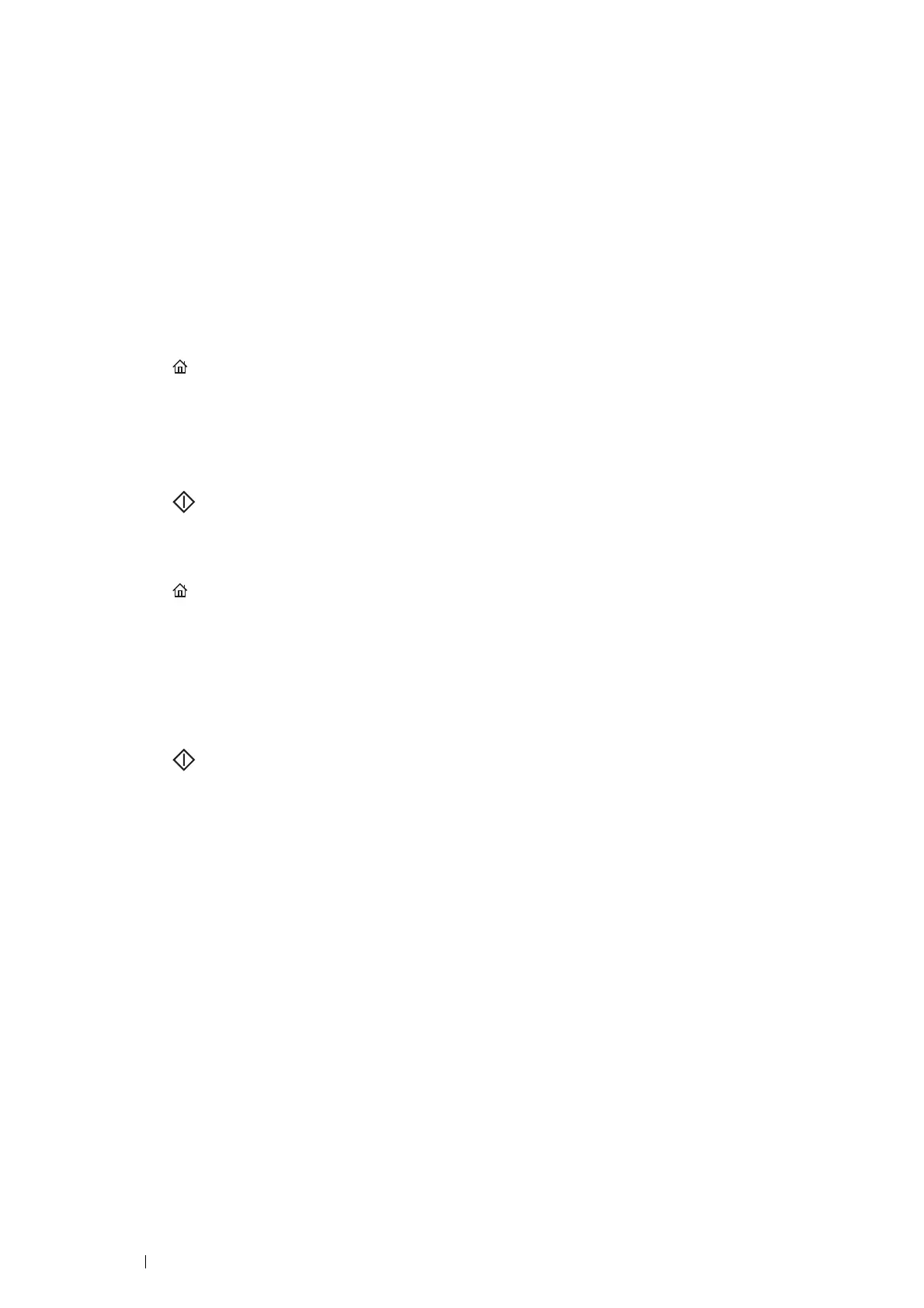170 Scanning
Changing the Scan Settings Options
Use the scan options to configure a variety of scanner features when scanning to a Network, PC, or USB storage
device.
• Scan To Network / Scan To PC / Scan To USB Tab
You can set the basic options of the scan such as Output Color, Resolution, and File Format.
• Quality Ta b
You can set the options concerning image quality such as Lighten / Darken, Sharpness and Auto
Background Suppression.
• Options Ta b
You can set other options for the scan such as Original Size and Edge Erase.
To temporarily change a scan setting when sending a scanned image by e-mail:
1 Press the (Services Home) button.
2 Select E-mail.
3 Select scan options on the Quality and Options tabs.
4 Change the selected setting, and then select OK.
5 Press the (Start) button to begin the scan.
To temporarily change a scan setting when scanning to a computer:
1 Press the (Services Home) button.
2 Select Scan To.
3 Select the scan destination.
4 Select scan options on the Scan To PC, Quality and Options tabs.
5 Change the selected setting, and then select OK.
6 Press the (Start) button to begin the scan.
