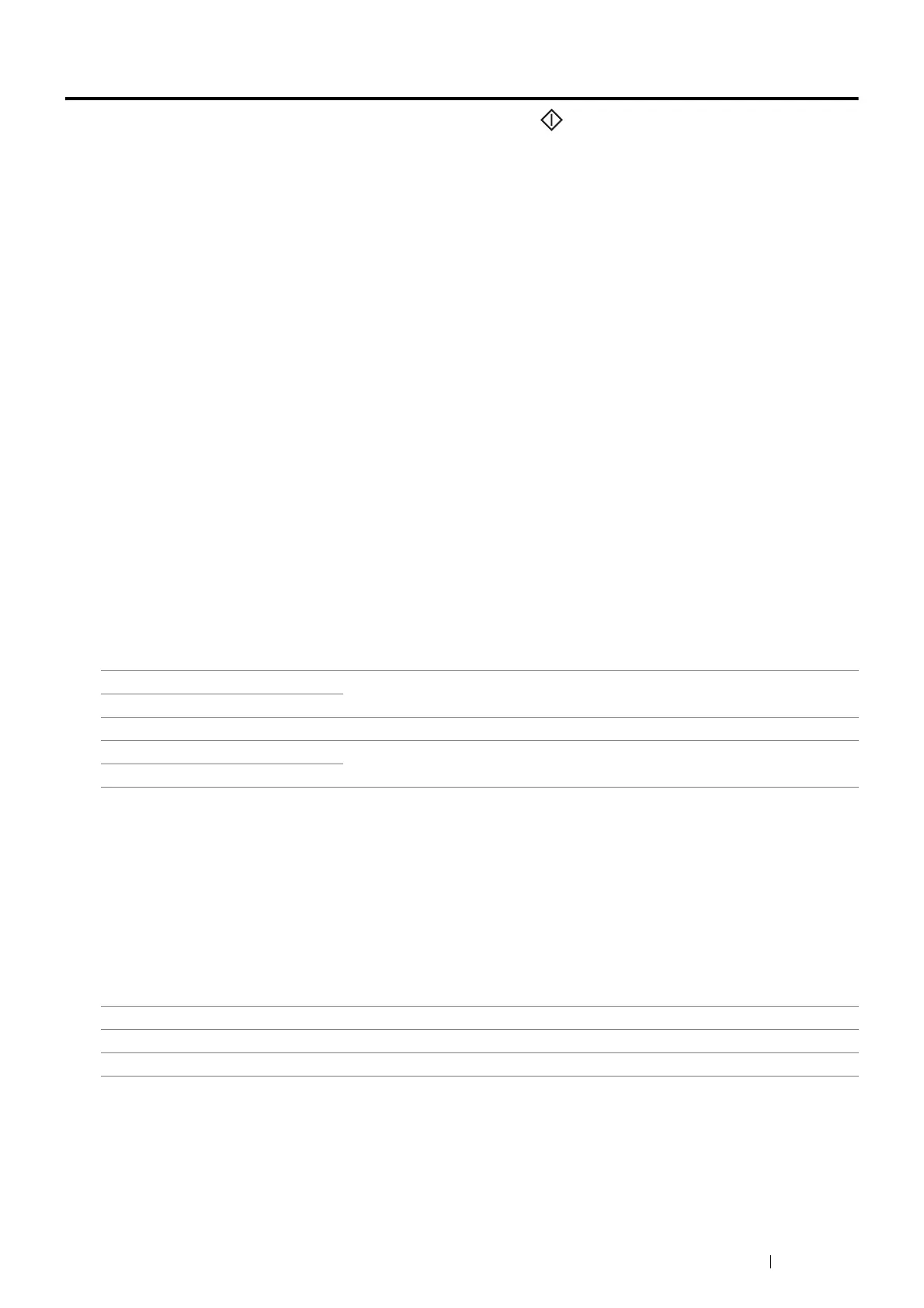Copying 131
Setting Copy Options
Set the following options for the current copy job before pressing the (Start) button to start copying.
For details about making copies, see "Making Copies From the Document Glass" on page 128 and "Making Copies
From the ADF" on page 130.
NOTE:
• The copy options automatically return to their default status after the auto clear timer is expired.
Output Color
To select the mode for color or black and white copying.
1 Select Output Color.
2 Select Full Color or Black & White, and then select OK.
Lighten / Darken
To adjust the contrast to make the copy lighter or darker than the original.
1 Select Lighten / Darken.
2 Select the desired level on the Lighten / Darken bar, and then select OK.
You can select a contrast level from five levels between Darken and Lighten.
Selecting a cell on the left side of the bar makes the document contrast darker, and selecting a cell on the right
side of the bar makes the document contrast lighter.
NOTE:
• The value marked by an asterisk (*) is the factory default setting.
Document Type
To select the copy image quality.
1 Select the Quality tab, and then select Document Type.
2 Select the desired setting, and then select OK.
NOTE:
• The value marked by an asterisk (*) is the factory default setting.
Lighten +2 Works well with dark documents.
Lighten +1
Normal* Works well with normal typed or printed documents.
Darken +1 Works well with light documents or faint pencil markings.
Darken +2
Mixed* Used for documents with photos and text.
Text Used for documents with text.
Photo Used for documents with photos.
