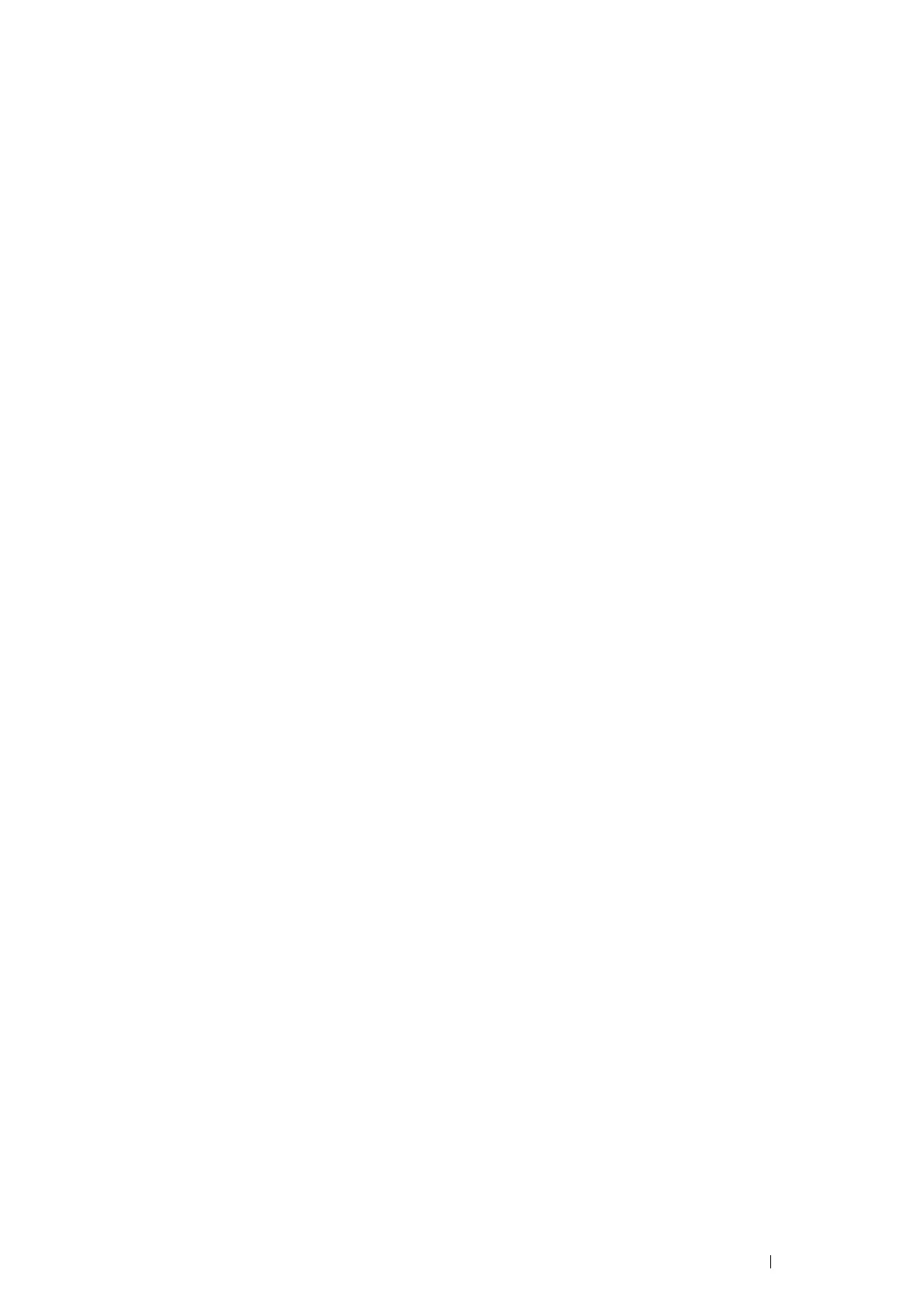Printer Connection and Software Installation 65
Installing the XML Paper Specification (XPS) Print Driver
This section describes how to install the XML Paper Specification (XPS) print driver using the Windows Add Printer
wizard.
NOTE:
• The XML Paper Specification (XPS) driver is supported on Windows Vista and later operating systems.
• To print with the XML Paper Specification (XPS) driver, the following components are required on your computer.
For Windows Vista, Windows Vista 64-bit Edition, Windows Server 2008, Windows Server 2008 64-bit Edition, Windows
Server 2008 R2, Windows 7, and Windows 7 64-bit Edition:
- .Net Framework 4 or 4.5
- Visual C++
®
Redistributable Packages for Visual Studio
®
2012
For Windows 8, Windows 8 64-bit Edition, Windows Server 2012, Windows 8.1, Windows 8.1 64-bit Edition, and Windows
Server 2012 R2:
- Visual C++ Redistributable Packages for Visual Studio 2012
Getting the Driver File
1 Insert the Software Pack CD-ROM into your computer.
2 Extract the zip file in the following path to your desired location.
D:\Drivers\XPS\Win_7Vista
D:\Drivers\XPS\Win_8
(in case your optical disk drive is D)
NOTE:
• XPS stands for XML Paper Specification.
Installing the Print Driver
• USB Connection Setup
Windows Vista or Windows Vista 64-bit Edition
1 Click Start Control Panel Hardware and Sound Printers.
2 Click Add a printer.
3 Click Add a local printer.
4 Select the port connected to your printer, and then click Next.
5 Click Have Disk to display the Install From Disk dialog box.
6 Click Browse, and then select the extracted setup information (.inf) file in "Getting the Driver File" on page 65.
7 Click Open.
8 Click OK.
9 Select your printer name, and then click Next.
10 To change the printer name, enter the printer name in the Printer name box.
To use this printer as the default printer, select the Set as the default printer check box displayed under the
Printer name.
