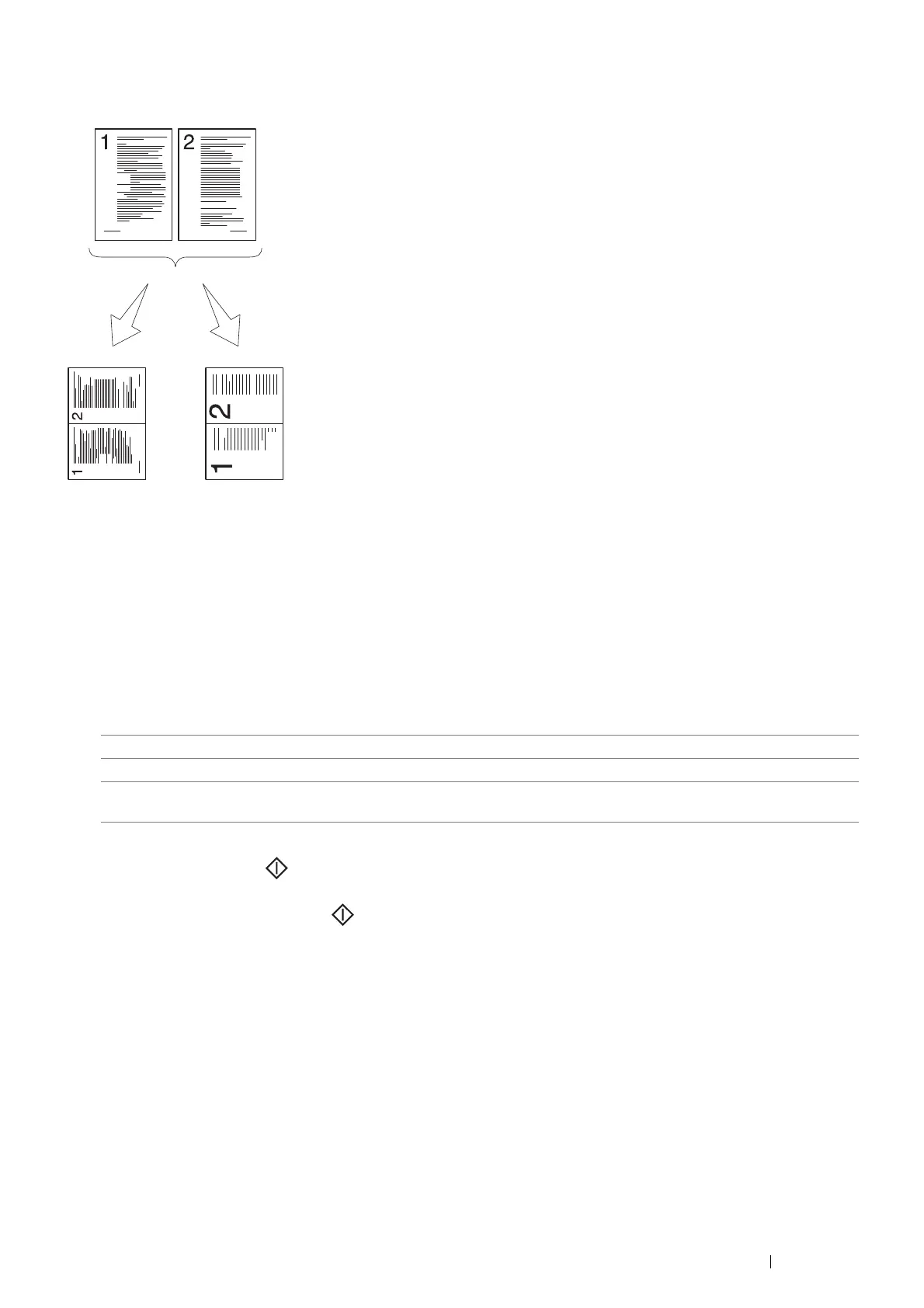Copying 135
N-Up
To copy two original images to fit into one sheet of paper.
1 Select the Output tab, and then select N-Up.
2 Select the desired setting, and then select OK.
NOTE:
• The value marked by an asterisk (*) is the factory default setting.
When you are using the document glass and it is set to Auto or Manual, the display prompts you for another
page after pressing the (Start) button.
a If you want to place a new document, replace the document with a new document, and then select Scan
Another Page or press the (Start) button.
b If you finish copying, select Done. Print Now.
Off* Does not perform pages per sheet printing.
Auto Automatically reduces the original pages to fit into one sheet of paper.
Manual Prints the original pages into the one sheet of paper in the size specified in
Reduce/Enlarge.
Auto:
Automatically
reduces the
pages to fit in
one page.
Manual:
Reduces the pages in
the custom size
according to the setting
of the Reduce / Enlarge
menu.
