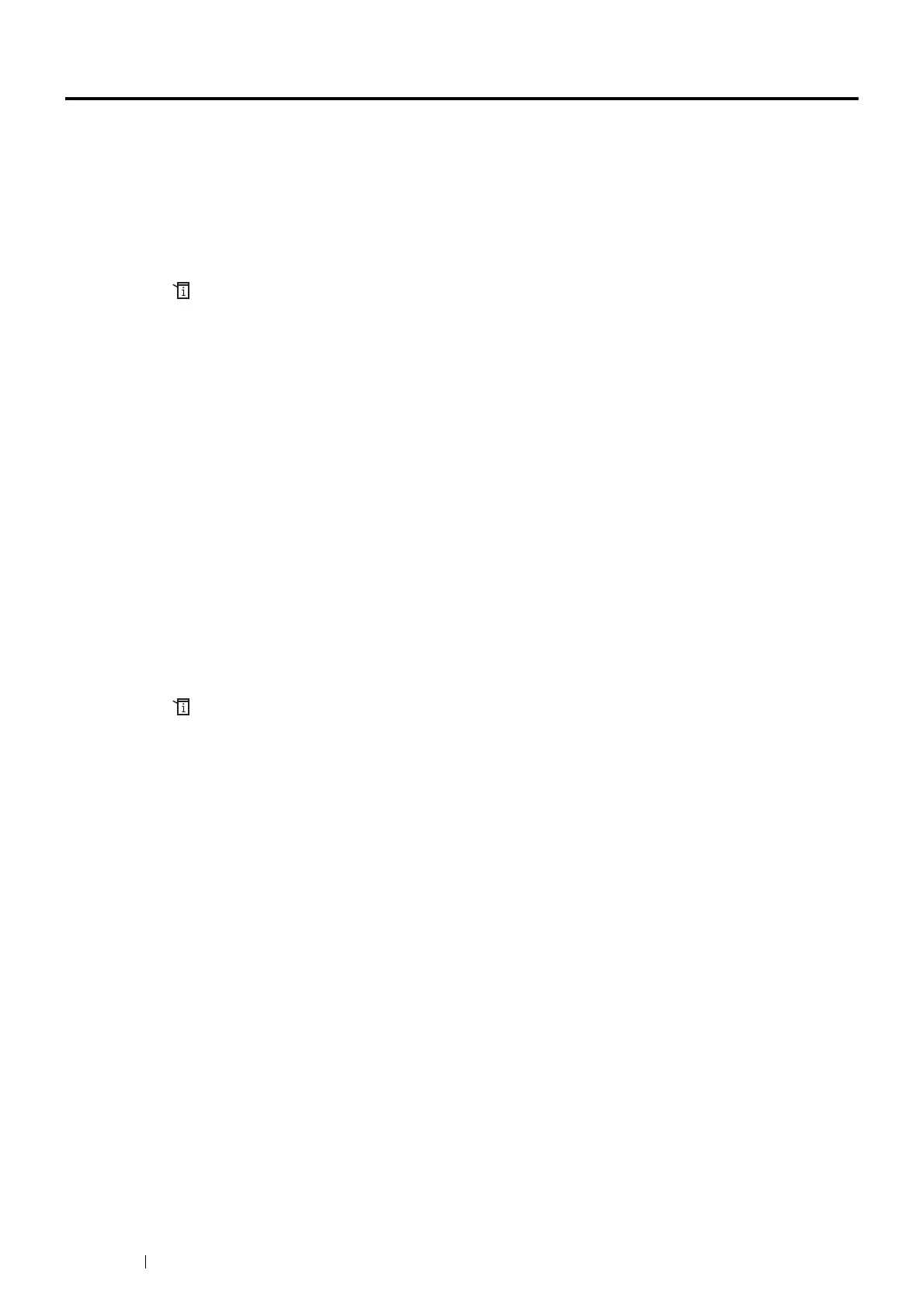168 Scanning
Adjusting Scanning Options
Adjusting the Default Scan Settings
For a complete list of all of the defaults settings, see "Defaults Settings" on page 239.
Setting the Scanned Image File Type
To specify the file type of the scanned image:
1 Press the (System) button.
2 Select the Tools tab, and then select Default Settings.
3 Select Scan Defaults.
4 Select File Format.
5 Select the type, and then select OK.
Available types:
• PDF (factory default)
• Multi-Page TIFF
• TIFF
• JPEG
Setting the Color Mode
You can scan an image in color or in black and white. Selecting black and white significantly reduces the file size of
the scanned images. An image scanned in color will have a larger file size than the same image scanned in black
and white.
1 Press the (System) button.
2 Select the Tools tab, and then select Default Settings.
3 Select Scan Defaults.
4 Select Output Color.
5 Change the color setting to Color, Black & White or Gray Scale, and then select OK.
NOTE:
• The Black & White mode is available only when File Format is set to PDF or TIFF.
