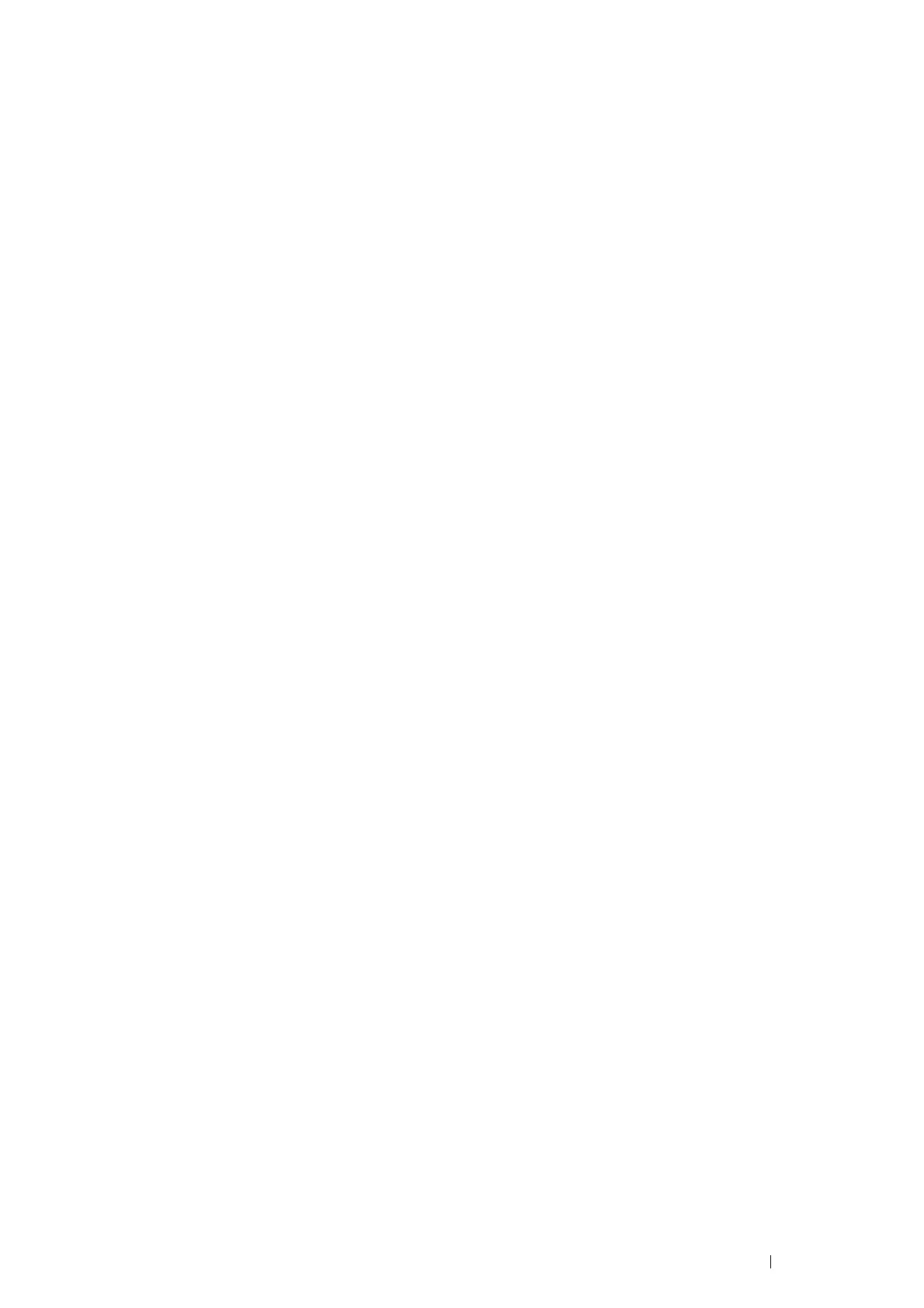Printer Connection and Software Installation 85
Adding a Printer on Mac OS X 10.7 and OS X 10.8
• When Using a USB connection
1
Turn on the printer.
2 Connect the printer and your computer with the USB cable.
3 Display System Preferences, and then click Print & Scan.
4 Confirm your printer is added to Print & Scan.
If your printer is not displayed, execute the following procedures.
5 Click the plus (+) sign, and then click Default.
If Add Other Printer or Scanner (Add Printer or Scanner for OS X 10.8) is displayed, select Add Other
Printer or Scanner (Add Printer or Scanner for OS X 10.8), and then click Default.
Proceed to step 6.
6 Select the printer connected via USB from the Printer Name (Name for OS X 10.8) list.
Name, Location, and Print Using (Use for OS X 10.8) are automatically entered.
7 Click Add.
• When Using Bonjour
1 Turn on the printer.
2 Make sure that your computer is connected to the network.
If you use wired connection, make sure that the Ethernet cable is connected between the printer and the
network.
If you use wireless connection, make sure that wireless connection is configured properly on your computer
and printer.
3 Display System Preferences, and then click Print & Scan.
4 Click the plus (+) sign, and select the printer from Nearby Printers.
The printer will be added to Print & Scan.
If there are no printers in Nearby Printers, select Add Other Printer or Scanner (Add Printer or Scanner for
OS X 10.8), and then click Default.
Proceed to step 5.
5 Select the printer connected via Bonjour from the Printer Name (Name for OS X 10.8) list.
Name and Print Using (Use for OS X 10.8) are automatically entered.
NOTE:
• If AirPrint Printer (AirPrint for OS X 10.8) is automatically selected for Print Using (Use for OS X 10.8), select the
model of your printer for Use manually.
6 Click Add.
• When Using IP Printing
1 Turn on the printer.
2 Make sure that your computer is connected to the network.
If you use wired connection, make sure that the Ethernet cable is connected between the printer and the
network.
