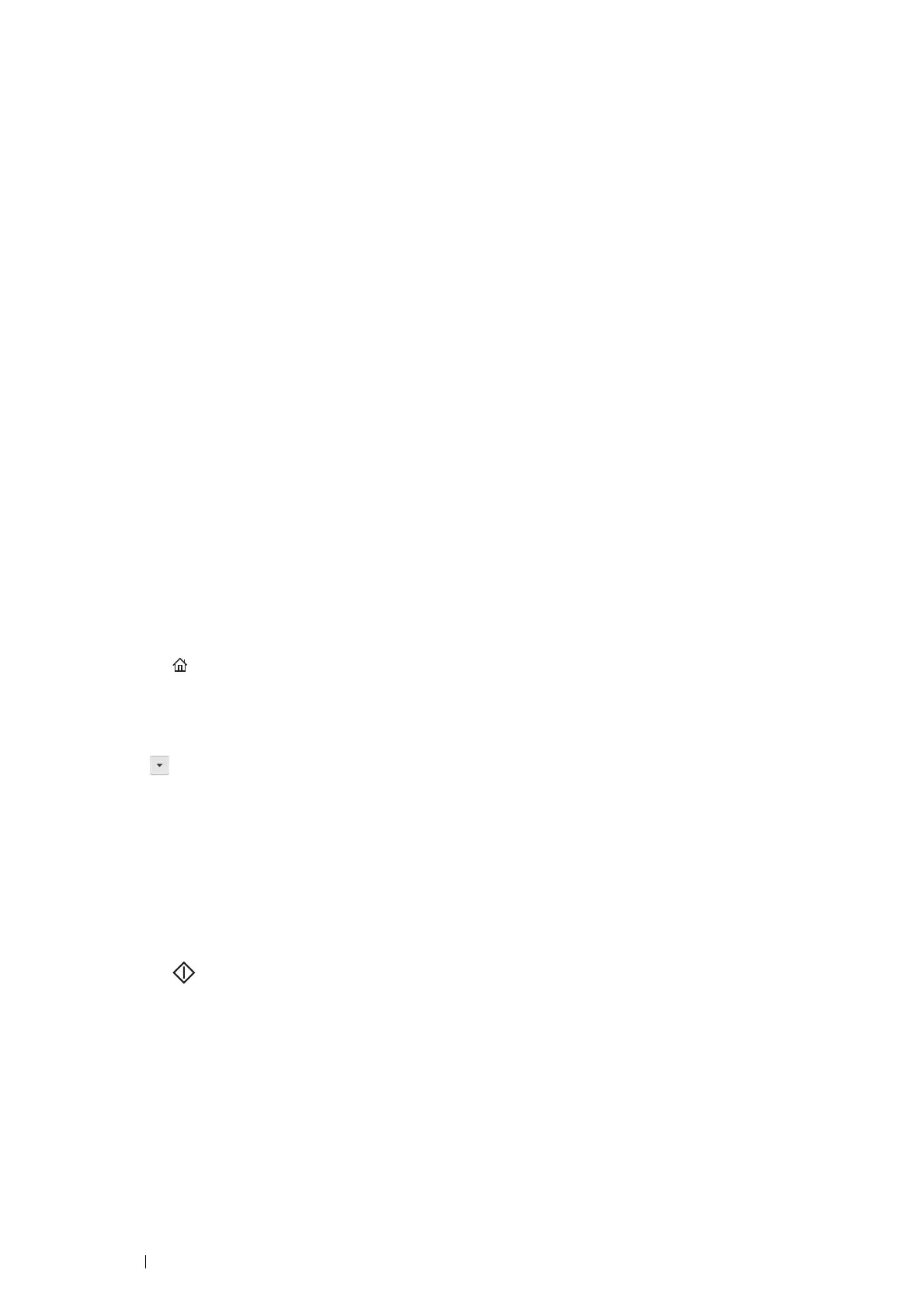142 Scanning
• Setting Up the Computer
NOTE:
• For Windows 8, Windows Server 2012, Windows 8.1, and Windows Server 2012 R2, a computer automatically connects the
printer using Web Services on Devices (WSD). There is no need to install the printer manually.
For Windows 7 and Windows Server 2008 R2:
1 Click Start Computer Network.
2 Right-click the icon for the printer, and then click Install.
The printer is connected by Web Services on Devices (WSD).
For Windows Vista and Windows Server 2008:
1 Click Start Network.
2 Right-click the icon for the printer, and then click Install.
3 Click Continue.
The printer is connected by Web Services on Devices (WSD).
Procedures for WSD (Web Services on Devices) Scan
1 Load the document(s) facing up with top edge in first into the ADF or place a single document facing down on
the document glass.
See also:
• "Making Copies From the ADF" on page 130
• "Making Copies From the Document Glass" on page 128
2 Press the (Services Home) button.
3 Select Scan To.
4 Select WSD (Web Services on Devices).
5 Select until the desired computer you want to send the scan job to appear, and then select that computer.
6 Select Event, and specify the type of scan.
Available types:
• Scan
• ScanToPrint
• ScanToEmail
• ScanToFax
• ScanToOCR
7 Press the (Start) button.
