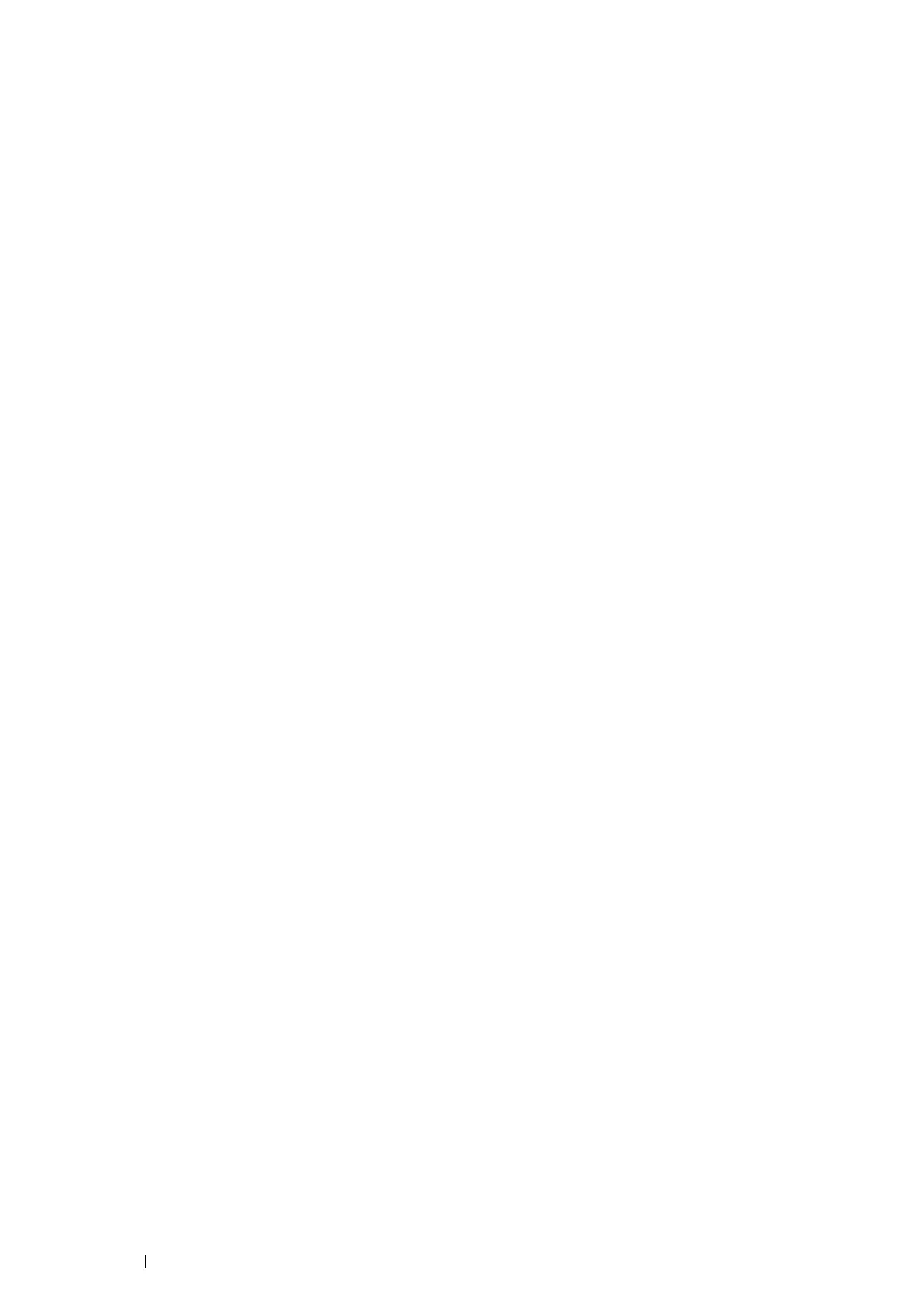90 Printer Connection and Software Installation
Setting the Default Queue
For CUPS Web UI
The following procedure uses CUPS 1.4.3 as an example.
1 Open the URL "http://localhost:631" using a web browser.
2 Click Administration.
3 Click Manage Printers.
4 Click the queue name for which you want to specify the printing options.
5 Click the Administration drop-down list box, and then select Set AS Server Default.
6 Enter root as the user name, enter administrator password and click OK.
The setting is complete.
Specifying the Printing Options
For CUPS Web UI
The following procedure uses CUPS 1.4.3 as an example.
1 Open the URL "http://localhost:631" using a web browser.
2 Click Administration.
3 Click Manage Printers.
4 Click the queue name for which you want to specify the printing options.
5 Click the Administration drop-down list box, and then select Set Default Options.
6 Specify the required settings, and click Set Default Options.
7 Enter root as the user name, enter administrator password and click OK.
The message Printer xxx default options have been set successfully. appears.
The setting is complete.
