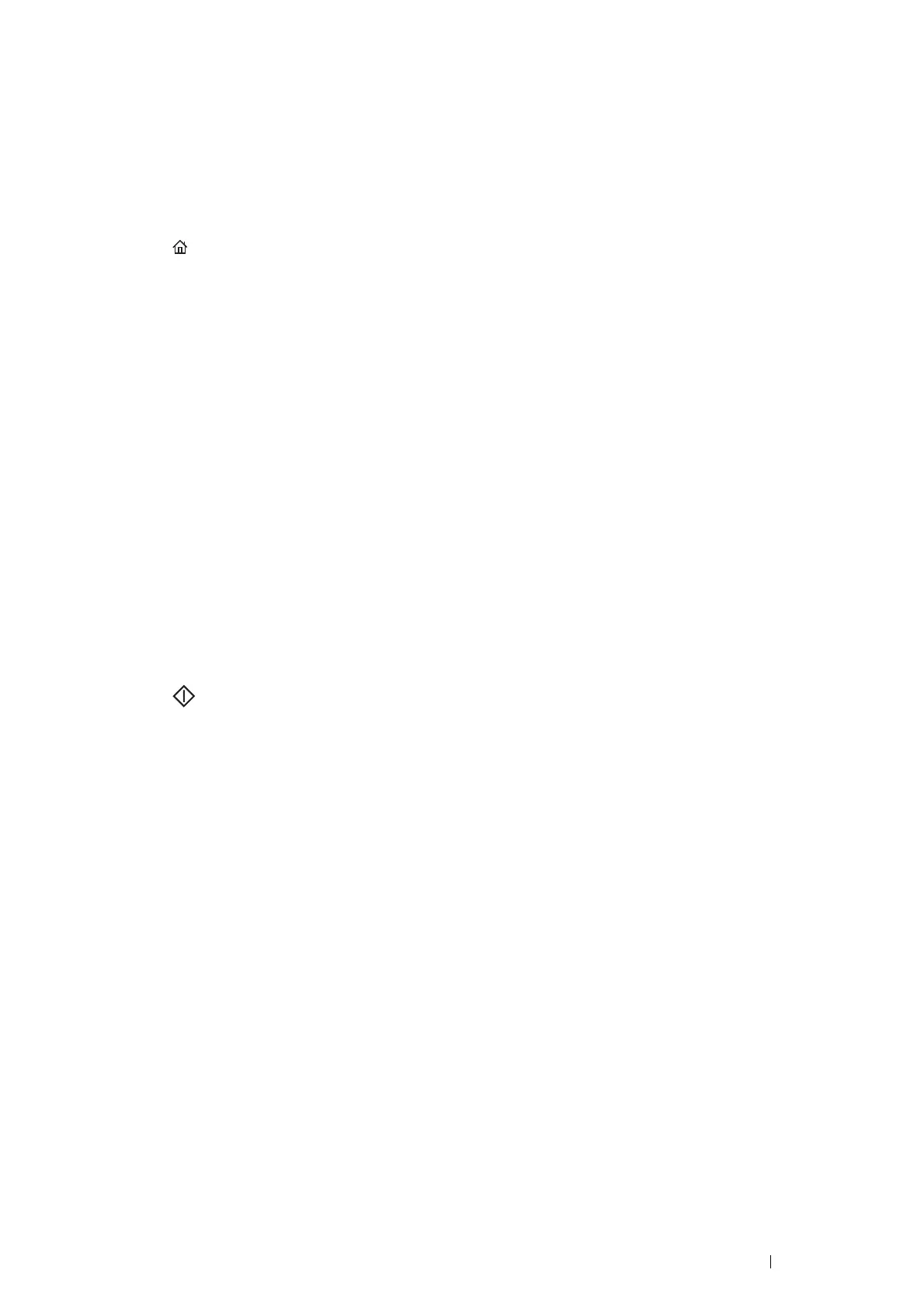Scanning 167
Sending an E-mail With the Scanned File
1 Load the document(s) facing up with top edge in first into the ADF or place a single document facing down on
the document glass.
See also:
• "Making Copies From the ADF" on page 130
• "Making Copies From the Document Glass" on page 128
2 Press the (Services Home) button.
3 Select E-mail.
4 Specify a recipient from the following, and then select OK.
New Recipient: Enter an e-mail address directly.
Address Book: Select from the following types of address books.
• Device Address Book - Individuals: Select the e-mail address registered in the address book.
• Device Address Book - Groups: Select the e-mail group registered in the address book.
• Search Network Address Book: Search the e-mail address from the LDAP server address book.
Select the recipient you specified by New Recipient to remove or edit the recipient.
Select the recipient you specified from Address Book to remove or see details of the recipient. You can also
change the e-mail to Bcc.
NOTE:
• Users need to be registered in the E-mail address book before you can select Address Book on the operator panel.
• For more information on address book and server address book, see "Address Book Editor" on page 42.
• If you are using the LDAP server address book, Email Server Address Book must be set to On.
For details, see "E-mail Server Address Book" on page 230.
5 Select scanning options as required. For details, see "Scan Defaults" on page 244.
6 Press the (Start) button to send e-mail.
When you are using the document glass, the display prompts you for another page. Select Scan Another
Page or Done. Send Now.
If you want to place a new document, replace the document with a new document, and then select Scan
Another Page.
