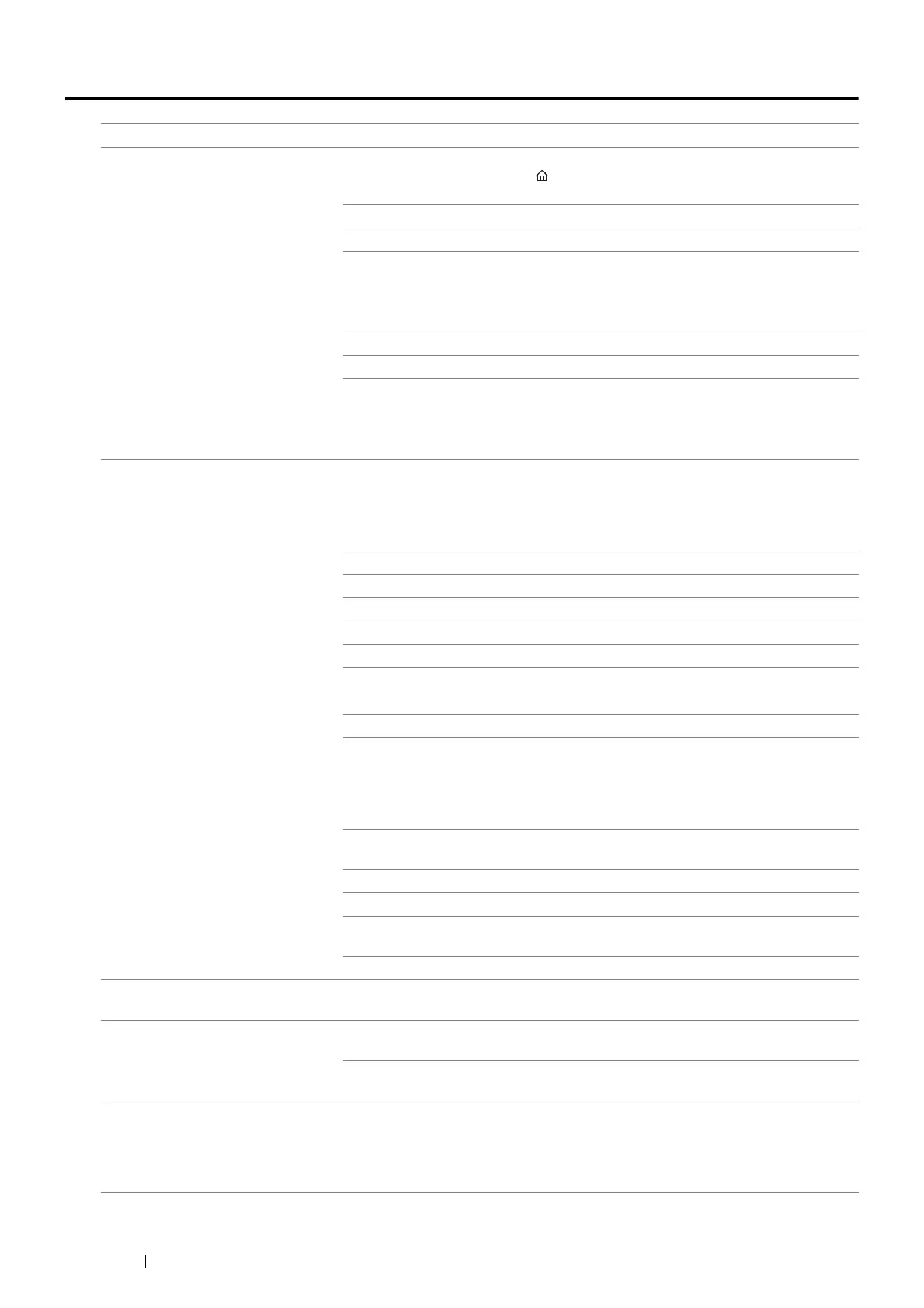278 Troubleshooting
Printing Problems
Problem Action
Job did not print or incorrect
characters printed.
Confirm that the top service menu screen appears on the touch panel before you
send a job to print. Press the (Services Home) button to return to the top
service menu screen.
Make sure that print media is loaded in the printer.
Verify that you are using the correct print driver.
If you are using wireless connection, make sure that the wireless connection is
established.
If you are using USB connection, make sure that you are using the correct USB
cable and that it is securely connected to the printer.
Verify that the correct print media size is selected.
If you are using a print spooler, verify that the spooler has not stalled.
Check the interface of your printer from Admin Settings.
Determine the host interface you are using. Print a System Settings page to verify
that the current interface settings are correct. See "Printing a System Settings
Page" on page 122 for details on how to print a System Settings page.
Print media misfeeds or multiple
feeds occur.
Make sure that the print media you are using meets the specifications for your
printer.
See also:
• "Usable Print Media" on page 95
Fan the print media before loading it.
Make sure that the print media is loaded correctly.
Make sure that the paper width guides and length guide are adjusted correctly.
Make sure that the standard 150 sheet tray is securely inserted.
Do not overload the print media sources.
Do not force print media into the standard 150 sheet tray when you load it.
Otherwise, it may skew or buckle.
Make sure that the print media is not curled.
Load the recommended print side correctly for the type of print media you are
using.
See also:
• "Loading Print Media" on page 96
Turn the print media over or around and try printing again to see if feeding
improves.
Do not mix print media types.
Do not mix print media sizes.
Remove the top and bottom curled sheets of a ream before loading the print
media.
Load the print media source only when it is empty.
The envelope is creased after
printing.
Make sure that the envelope is loaded as instructed in "Loading Envelope in the
Standard 150 Sheet Tray" on page 98.
Page breaks in unexpected places. Increase the value for Job Timeout in the System Settings menu, that is on the
Printer Maintenance tab in the Printer Setting Utility.
Increase the time-out value for the protocol in use in the Protocol Settings menu
on the CentreWare Internet Services.
Printer does not print duplex pages. Select either of the duplex printing options (flip on short edge/flip on long edge) in
the print driver.
See also:
• "Manual Duplex Printing" on page 100
