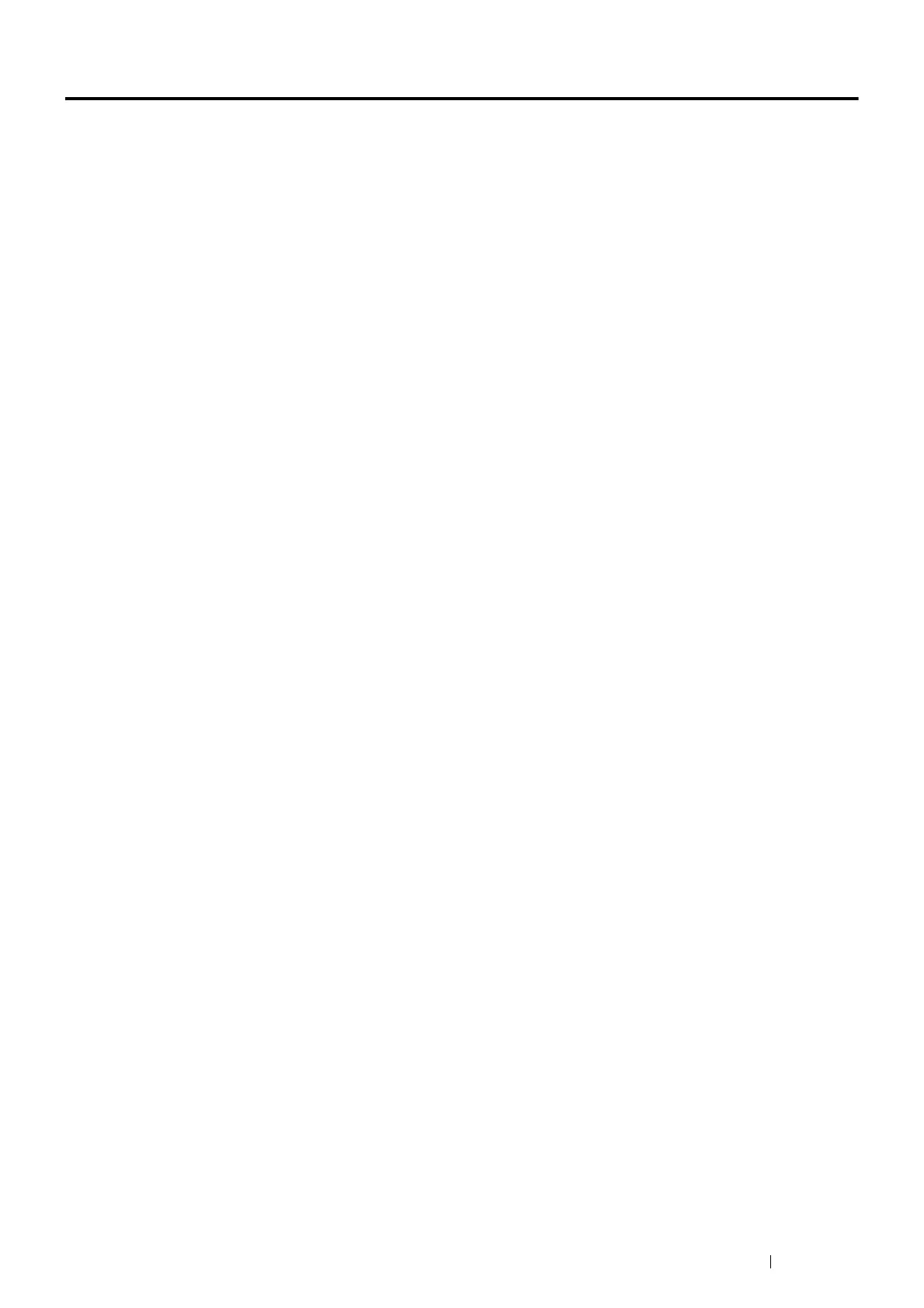Maintenance 331
Managing the Printer
Checking or Managing the Printer With the CentreWare Internet
Services
When the printer is installed in a TCP/IP environment, you can check printer status and configure settings using a
web browser on a network computer. You can also use the CentreWare Internet Services to check the remaining
volume of consumables and the paper loaded in this printer.
NOTE:
• When using the printer as a local printer, you cannot use the CentreWare Internet Services. For details about checking the
status of a local printer, see "Checking Printer Status With the SimpleMonitor (Windows Only)" on page 331.
Starting the CentreWare Internet Services
Use the following procedure to start the CentreWare Internet Services.
1 Launch your web browser.
2 Enter the IP address of the printer in the address bar, and then press the Enter key.
The CentreWare Internet Services page appears.
• Using Online Help
For details regarding the items that can be set in each CentreWare Internet Services page, click Help to display the
online Help.
Checking Printer Status With the SimpleMonitor (Windows Only)
The SimpleMonitor is a tool that is installed with your print driver. It automatically checks the printer status when you
send a print job. The SimpleMonitor can also check the status of the tray and remaining amount of toner cartridges.
Starting the SimpleMonitor
Double-click the SimpleMonitor icon on the taskbar or right-click the icon and select Printer Selection.
If the SimpleMonitor icon is not displayed on the taskbar, open the SimpleMonitor from the Start menu.
The following procedure uses Microsoft
®
Windows
®
7 as an example.
1 Click Start All Programs Fuji Xerox Fuji Xerox Printer Software for Asia-Pacific your printer
SimpleMonitor-Ctype for Asia-Pacific.
The window to select a printer appears.
2 Click the name of the desired printer from the list.
The Printer Status Window appears.
For details about the functions of the SimpleMonitor, refer to the Help of the SimpleMonitor.
See also:
• "SimpleMonitor (Windows Only)" on page 40
