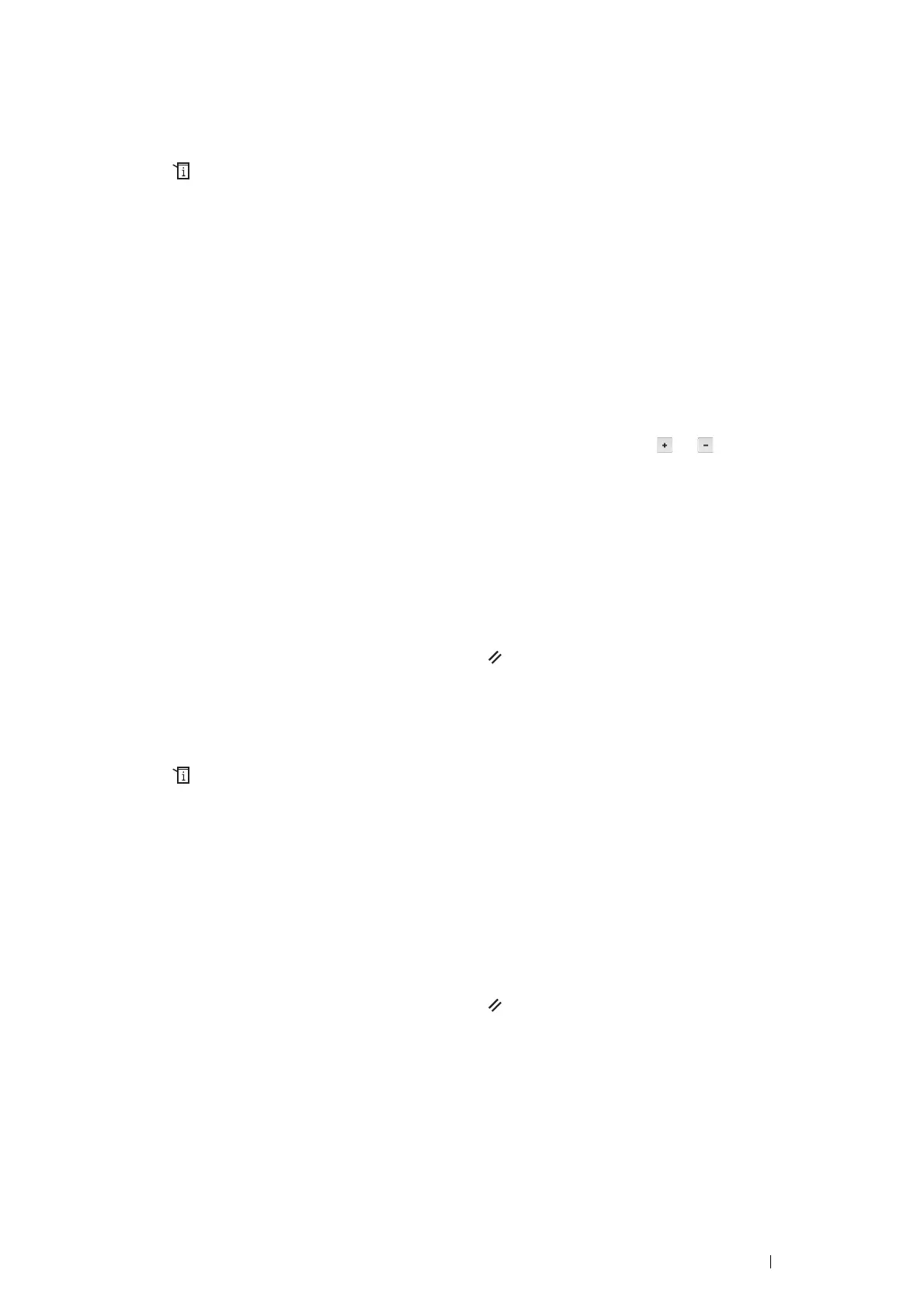Faxing 175
Setting the Time and Date
NOTE:
• It may be necessary to reset the correct time and date if loss of power to the printer occurs.
1 Press the (System) button.
2 Select the Tools tab, and then select Admin Settings.
3 Select System Settings.
4 Select General.
5 Select Date & Time.
6 Select Time Zone.
7 Select the desired time zone, and then select OK.
8 Select Date.
9 Enter the correct date using the number pad, or select the correct date using the or button.
NOTE:
• If you make a mistake while entering numbers, press the C (Clear) button to delete the last digit.
10 Select OK when the date on the display is correct.
11 Select Time.
12 Enter the correct time using the number pad.
13 Select OK when the time on the display is correct.
To return to the top level of the System menu, press the (Clear All) button.
Changing the Clock Mode
You can set the current time using either the 12-hour or the 24-hour format.
1 Press the (System) button.
2 Select the Tools tab, and then select Admin Settings.
3 Select System Settings.
4 Select General.
5 Select Date & Time.
6 Select Time.
7 Select the desired format, and then select OK.
To return to the top level of the System menu, press the (Clear All) button.
