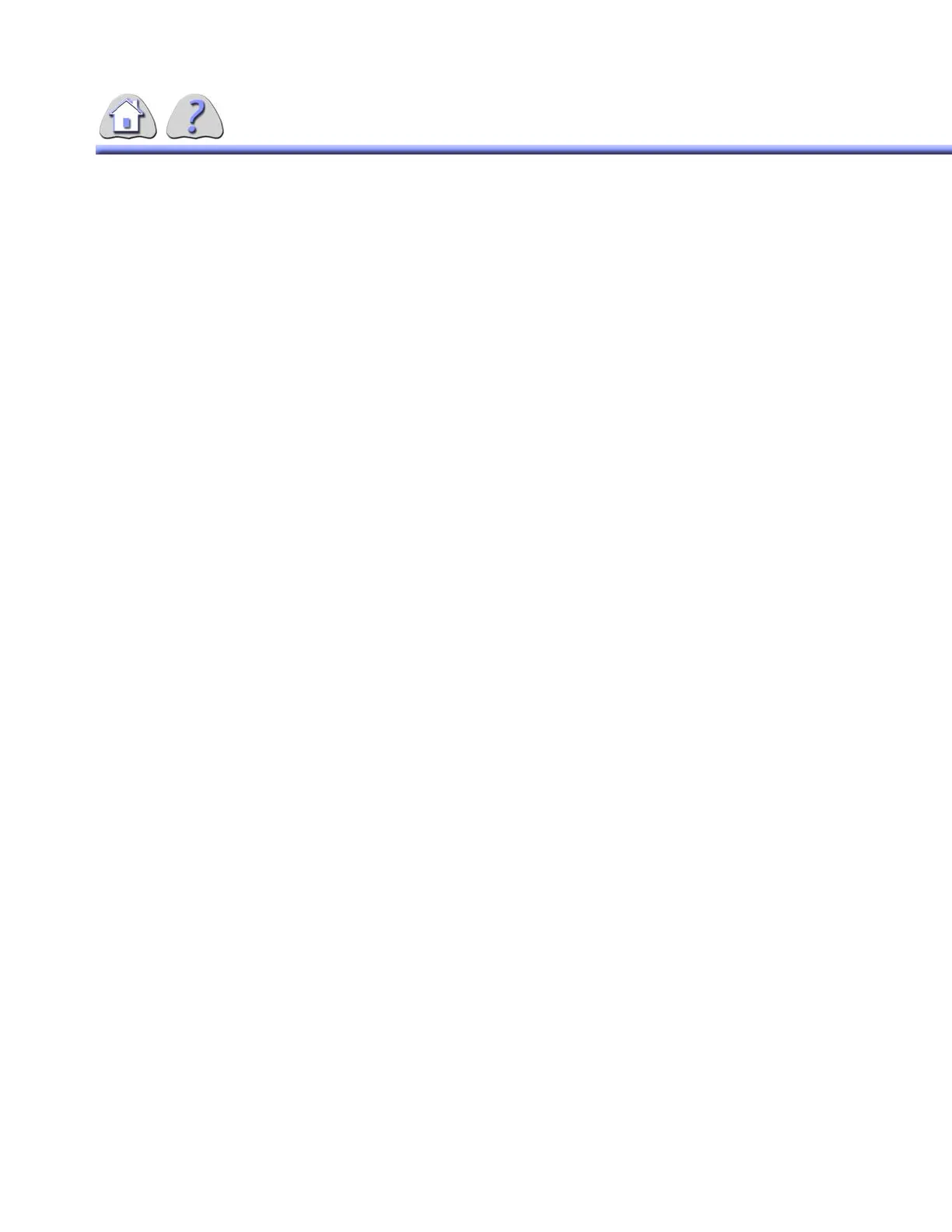om 5184516-100 Rev. 5 5-55
3-3-4 Record Image Invert
Record Image Invert can be set to W/B or B/W (White on Black, Black on White)..
When performing record, images will be recorded and displayed according to the
default setting.
3-3-5 Fluoro Image Invert
Fluoro Image Invert can be set to W/B or B/W (White on Black, Black on White).
When performing fluoro, images will be acquired and displayed according to the
default setting.
3-3-6 Auto Send
Auto Send can be set to default to On or Off. This will be the default setting on the
acquire and view film screens.
3-3-7 FNR Level
FNR can be set to default to: None, 1, 2, 3, 4, 5, 6. When acquiring images, FNR
will be applied at the selected default level.
The default FNR setting is site configurable. FNR is modifiable from the IDD. Any
changes to FNR from the tower continues until a new patient is selected. When a
new patient is selected, FNR is reset to the default setting.
3-3-8 Record Edge Enhancement
Record Edge Enhancement can be set to default to: None, 1, 2, 3, 4. When
acquiring images, Record Edge Enhancement will be applied at the selected
default level.
The default record edge filter for acquisition is site configurable. Changing the
record edge filter from the GoldOne in View / Film should not affect the acquisition
setting.
3-3-9 Fluoro Edge Enhancement
Fluoro Edge Enhancement can be set to default to: None, 1, 2, 3, 4. When acquir-
ing images, Fluoro Edge Enhancement is applied at the selected default level.
The default fluoro edge filter for acquisition is site configurable. Changing the flu-
oro edge filter from the GoldOne in View / Film should not affect the acquisition
setting.
3-3-10 Printer Destination
Printer Destination appears in a drop down list with all available printers. When
the user chooses to print, this is the printer to which the images will be sent. Avail-
able printers will be configured in the system configuration.
FOR TRAINING PURPOSES ONLY!
NOTE: Once downloaded, this document is UNCONTROLLED, and therefore may not be the latest revision. Always confirm revision status against a validated source (ie CDL).
