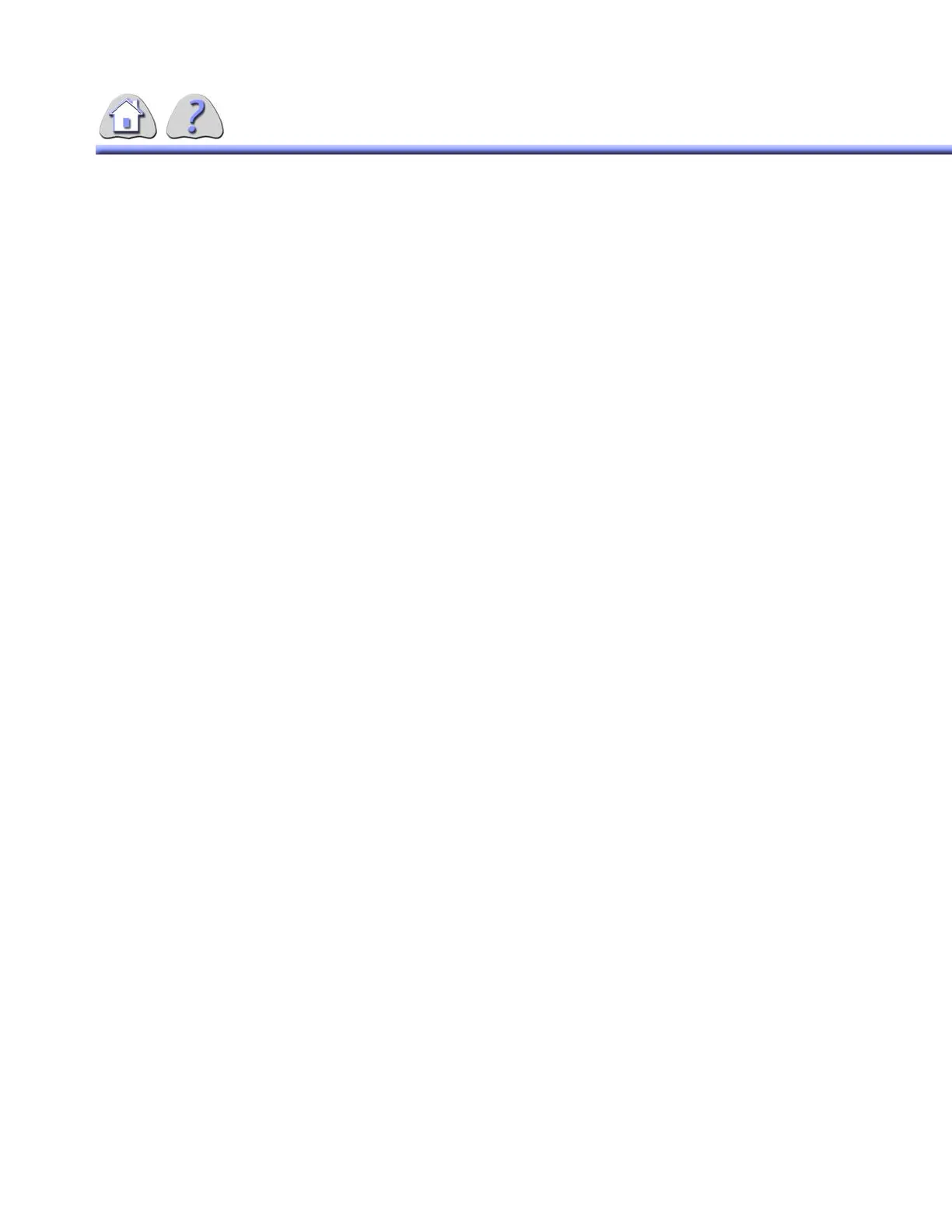om 5184516-100 Rev. 5 6-7
SECTION 4
AUTO SEND TO REFERENCE IMAGE MONITOR (WITH REFERENCE MONITOR INSTALLED)
NOTE: This feature is only available where the Reference Monitor Display feature
and hardware are already installed.
This feature is optional and must be installed by a trained service engineer.
Contact your local service or sales agent to order this feature.
When radiation is applied (either fluoro or spot radiation) the currently displayed
Last Image Hold image (Fluoro, Spot, or Roadmap type) is forwarded to the Ref-
erence Monitor. If no Last Image Hold Image is currently displayed on the main
monitor, nothing will be sent to the Reference Monitor.
• You can still manually send an image to the Reference Monitor by clicking on
the Save button in the Reference Image section of the feature menu.
NOTE:
• You may resize columns by moving the cursor across the column bound-
ary and double clicking when the pointer turns to an arrow cursor. The
column will then be resized to accommodate the longest entry listed.
• Clicking on the Patient Name column header will sort names A
through Z; A second click will reverse the order, sorting Z through A.
•The Doctor column header may also be sorted in this manner, click-
ing the column header to toggle the alphabetical sort functions.
•The Series column may also be sorted by the smallest to highest
number of patient series and vice–versa.
• The maximum number of series to any exam is 80.
• The Date column can be sorted to list either the most recent patient
files at the top of the list, or the oldest patient files at the top. The
DATE field represents when the patient file was created, NOT when
the file was last accessed.
• When done editing the patient data, select the OPEN button to begin acquir-
ing images or CANCEL to save changes and close the file.
SECTION 5
SELECTING A PATIENT FILE – REVIEW MODE
5-1Selecting Review Mode
Select the Patient’s Name or Patient ID# for the file you want to review.
Select the Review Exam button from the IUI console.
Image(s) for that patient appear on the Digital Image monitor.
FOR TRAINING PURPOSES ONLY!
NOTE: Once downloaded, this document is UNCONTROLLED, and therefore may not be the latest revision. Always confirm revision status against a validated source (ie CDL).
