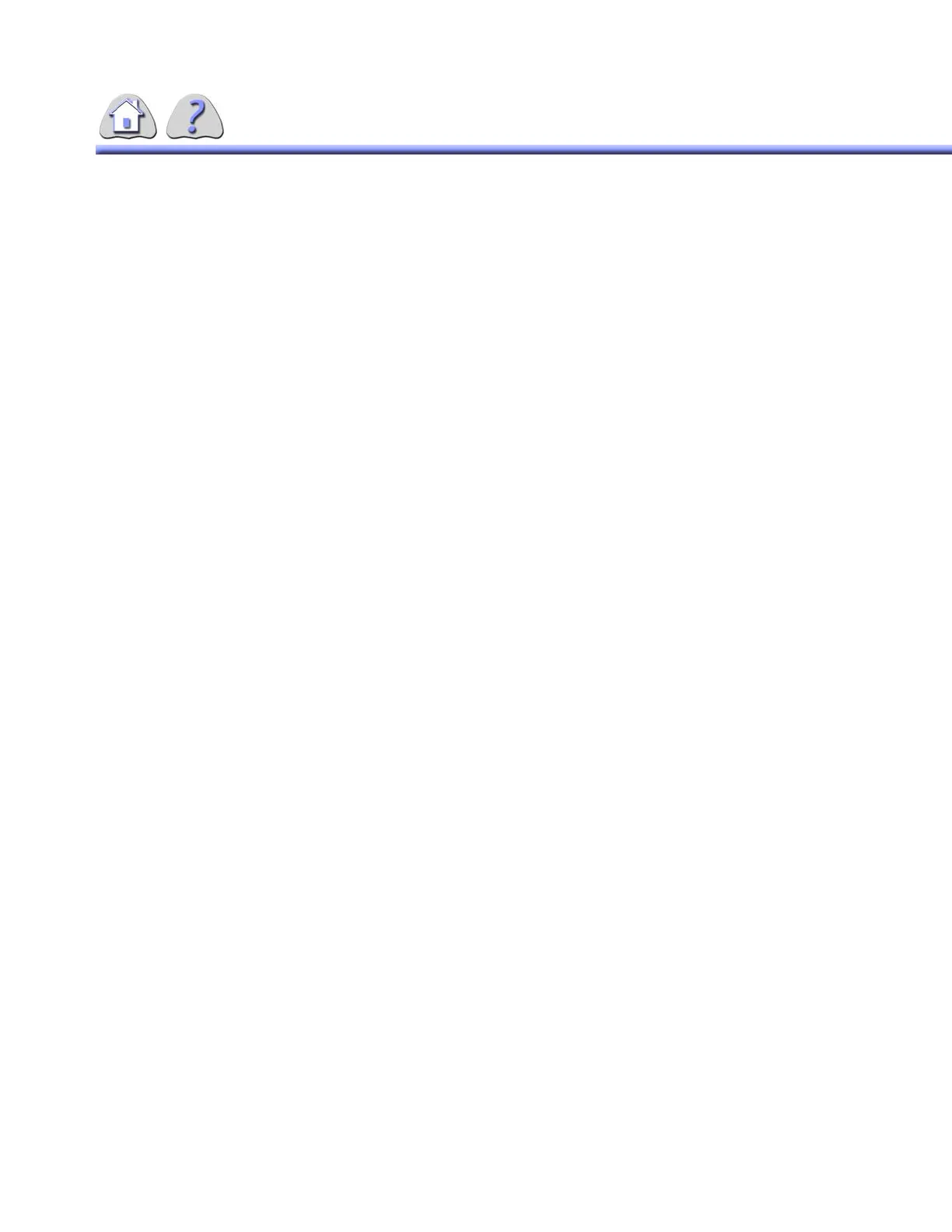om 5184516-100 Rev. 5 6-25
MOVE POINTER
You can use the mouse to select and move a pointer head or tail to a different
location on the image.
1. Use the mouse to position the cursor over any part of the pointer, and click the
right button on the mouse.
2. A sub–menu will appear on the screen. Select the “Move Head”, “Move Tail”,
or “Move Pointer” option using the right pointer button. A cross–hair cursor will
appear on the screen over the part of the pointer you selected to move.
3. Use the mouse to reposition the pointer as you would like it.
4. Click the left button on the mouse to accept the move.
DELETE ANNOTATION OR POINTER
Use the mouse to select the item, then press the right button on the mouse. A
sub– menu will appear. Select the DELETE option, and the item will be deleted
from the screen.
SECTION 17
PRINTING AN IMAGE
All printing is done via the IUI console. Refer to Chapter 5 for this utility.
SECTION 18
STENOSIS MEASURMENT FEATURES AND STEPS
NOTE: The graphic information from the stenosis analysis cannot be saved or sent to a
PACS device. It may only be printed to a laser printer.
In order for the Stenosis feature to perform accurate measurements you must cal-
ibrate system for each run before attempting any measurements and the object
used for calibration MUST be near the measurement region.
The following size Image Intensifier and catheter size combinations are NOT per-
mitted:
12” II (32 cm) 3F
16” II (40 cm) 3F & 4F
All measurement values shown on the screen and used during calculations will be
in millimeters.
TO SELECT STENOSIS FEATURE:
1. Enter Review mode.
2. At the Patient List screen, select desired patient and series.
3. Select the REVIEW button from the IUI Console.
FOR TRAINING PURPOSES ONLY!
NOTE: Once downloaded, this document is UNCONTROLLED, and therefore may not be the latest revision. Always confirm revision status against a validated source (ie CDL).
