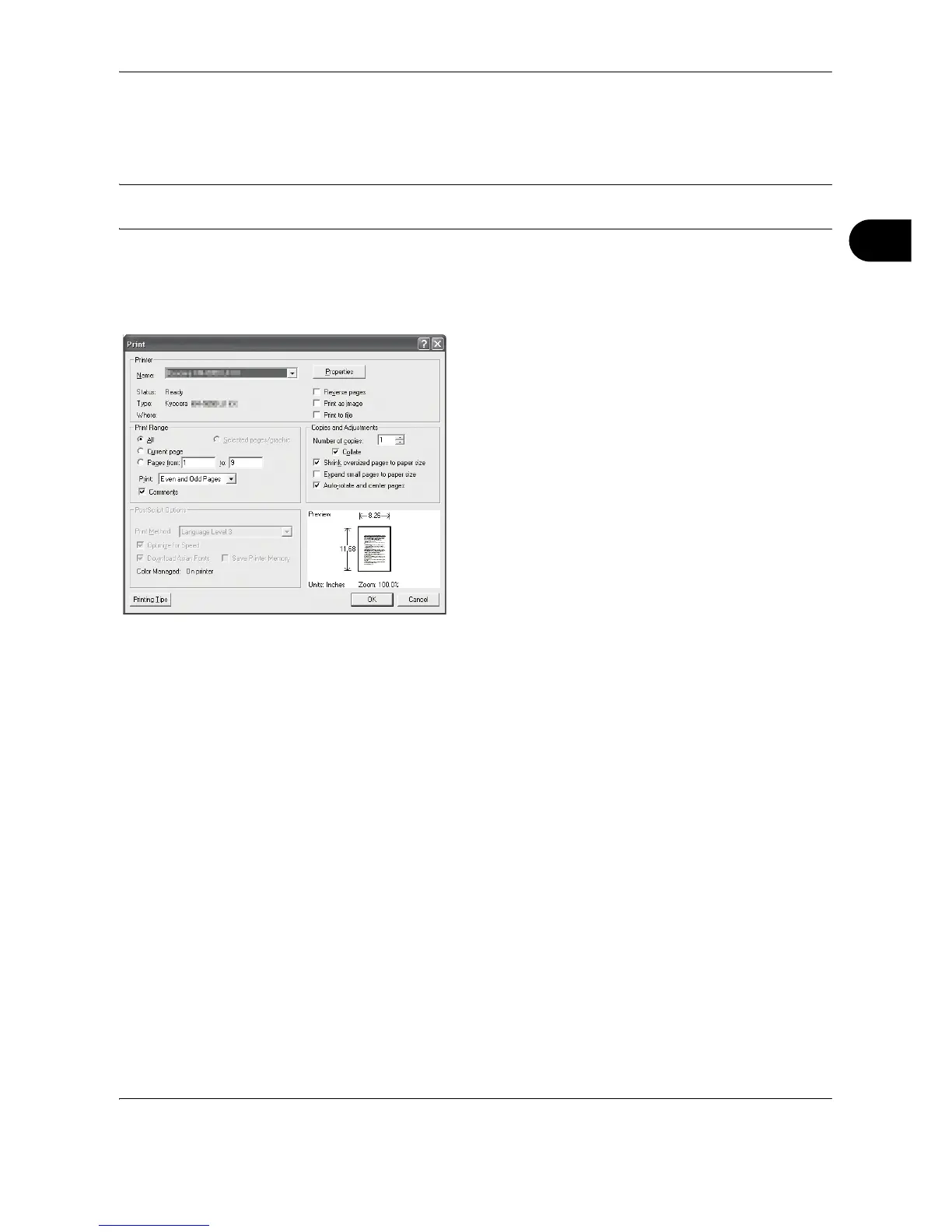Basic Operation
OPERATION GUIDE 3-29
3
Printing - Printing from Applications
Follow the steps below to print documents from applications.
NOTE: To print the document from applications, install the printer driver on your computer from the supplied
CD-ROM (Product Library).
1 Create a document using an application.
2 Click File and select Print in the application. The
Print dialog box appears.
3 Click the button next to the Name field and select
this machine from the list.
4 Enter the desired print quantity in the Number of
copies box. Enter any number up to 999.
When there is more than one document, select
Collate to print out one by one in the sequence of
the page numbers.
5 Click Properties button. The Properties dialog
box appears.
