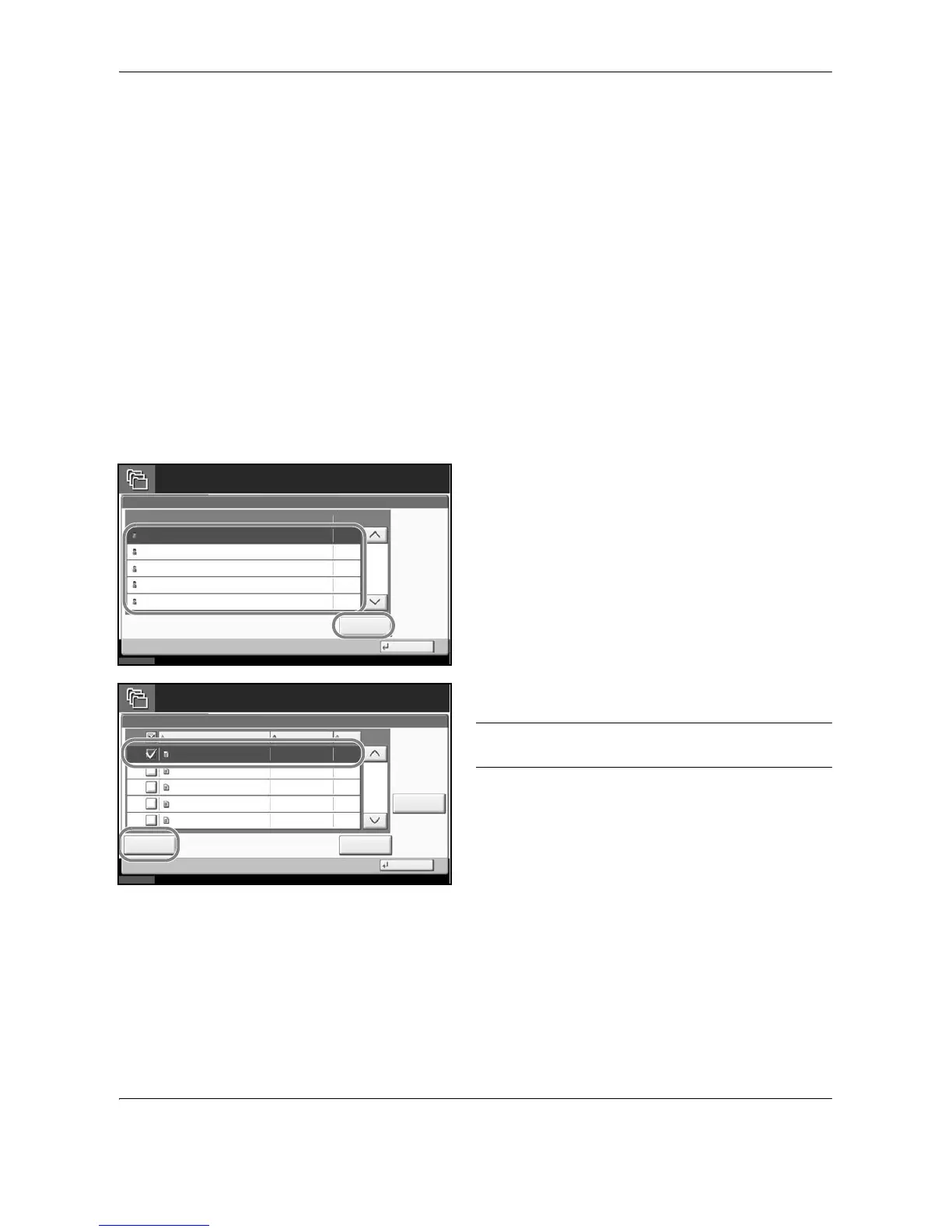Document Box
6-12 OPERATION GUIDE
Using a Job Box
Private Print/Stored Job Box
Private Print/Stored Job Box stores the print data which is printed by using the printer driver as a Private Print/
Stored Job.
Refer to the Printer Driver User Guide on how to print a job as Private Print or Stored Job using the printer driver.
Printing a Document in Private Print/Stored Job Box
You can print documents stored in a Private Print/Stored Job box.
Use the procedure below to print a document.
1 Press the Document Box key.
2 Press [Job Box].
3 Select [Private Print/Stored Job] and press [Open].
4 Select the creator of the document to print and
press [Open].
5 Select the document and press [Print].
NOTE: If a password is set for the Custom Box in
advance, enter the correct password.
6 If the document is protected by a password, enter
the password using the numeric keys.
7 Specify the number of copies to print as desired.
8 Press [Start Print] to start printing.
Upon completion of printing, the Private Print job is
automatically deleted.
