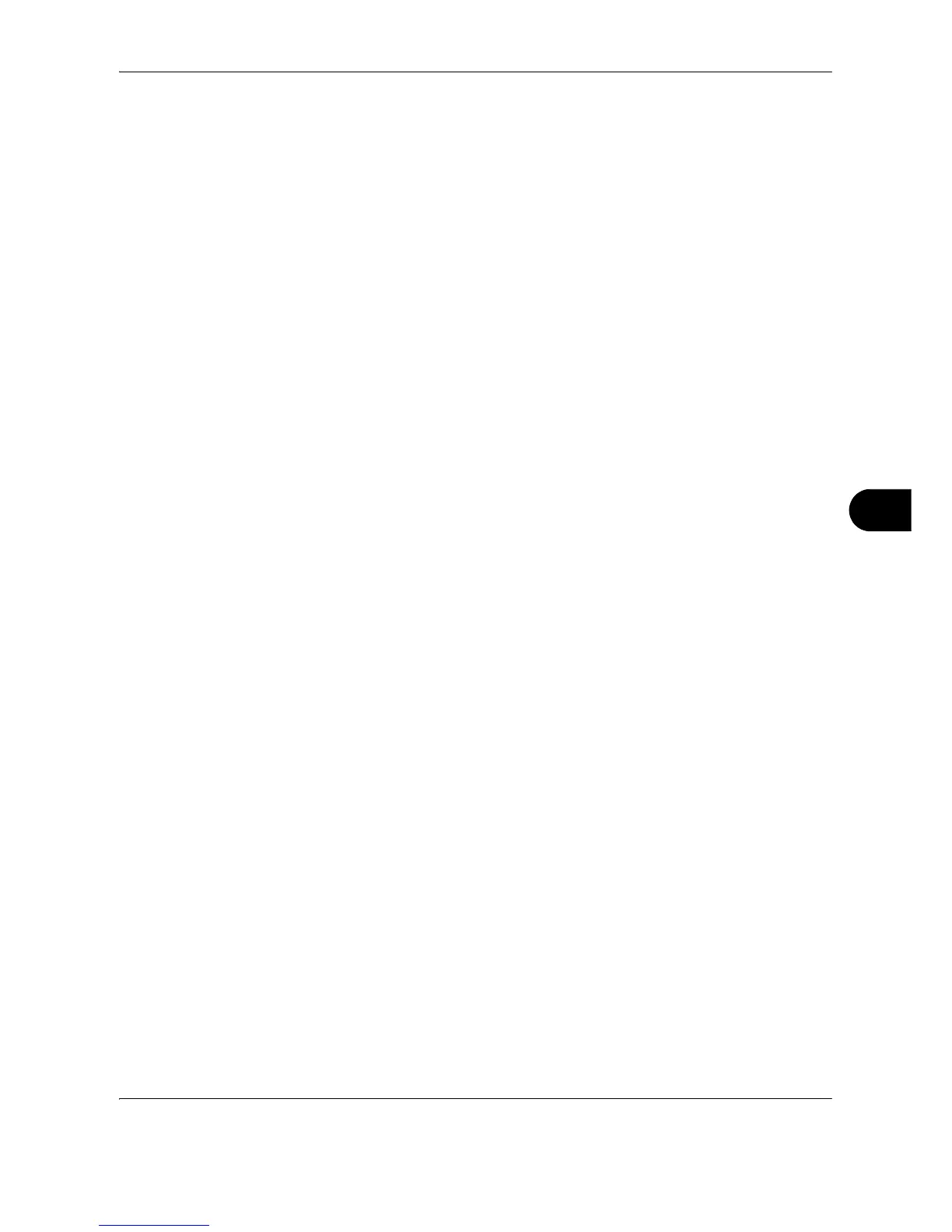Default Setting (System Menu)
OPERATION GUIDE 8-41
8
Document Box Settings
The following settings are available for Document Box.
• Registering / Editing Box …8-41
• Default Setting …8-41
• Job Box …8-41
• Quick Setup Registration …8-42
Registering / Editing Box
Creates a new box, edits a box, or checks details of a box in the custom box, or deletes a box from the custom
box. For details, refer to Using a Custom Box on page 6-2.
Default Setting
Sets the time at which documents in the custom box are automatically deleted.
For details, refer to Setting the document deletion time on page 6-3.
Job Box
The following three operations can be done. For details, refer to each page shown below.
• Quick Copy/Proof and Hold Print Box (page 6-13)
• Repeat Copy Box (page 6-16)
• Deleting a Form Stored (page 6-19)
