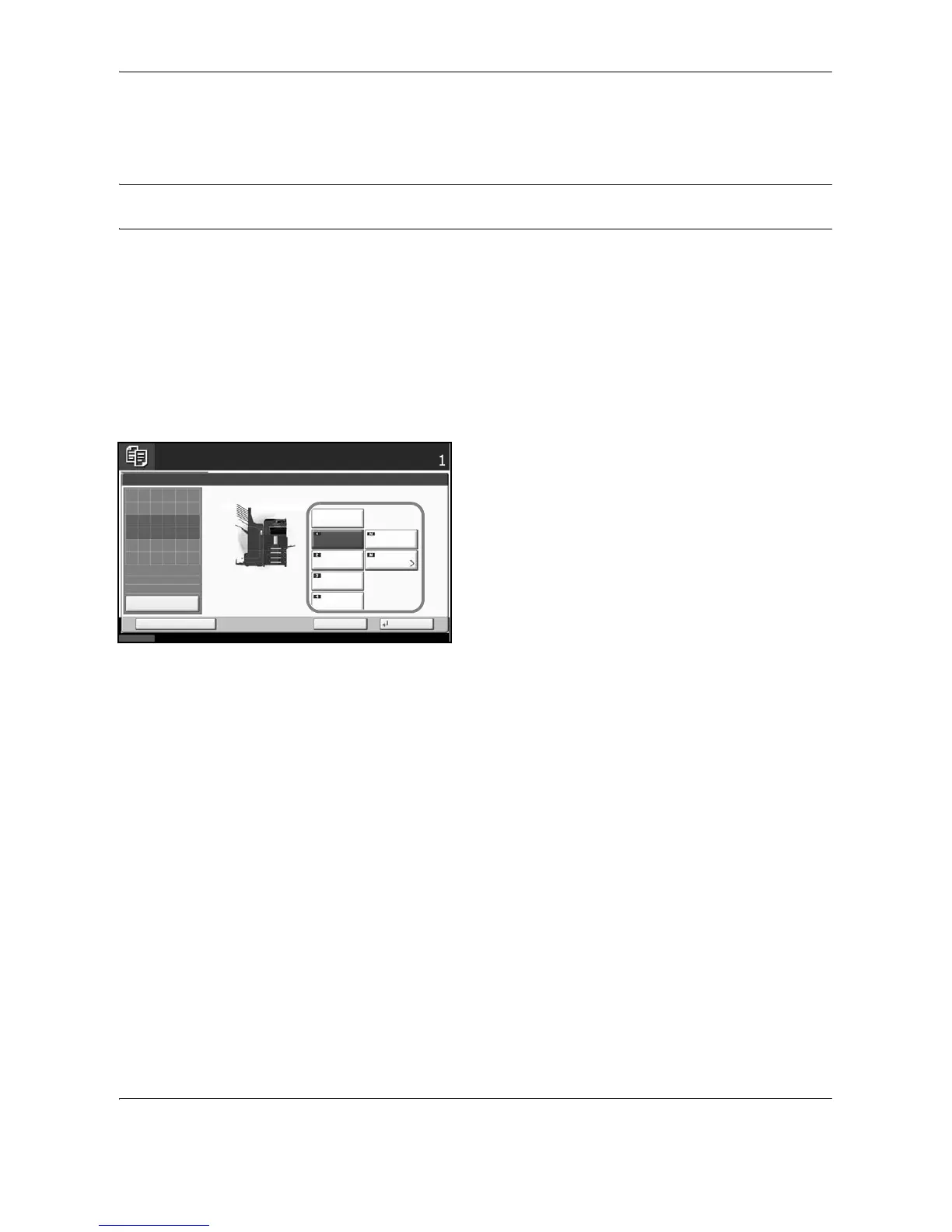Copying Functions
4-4 OPERATION GUIDE
Paper Selection
Select the paper source that contains the required paper size.
NOTE: Specify in advance the size and type of the paper loaded in the cassette (refer to Original/Paper
Settings on page 8-5).
Selecting the Cassette
Use the procedure below to select the paper supply cassette.
1 Press the Copy key.
2 Place the originals on the platen.
3 Press [Org./Paper/Finishing] and then [Paper
Selection].
4 Press the key of the paper source corresponding to
the required paper size. The cassette in which the
paper is loaded is selected.
If [Auto] is selected, the paper matching the size of
the original is selected automatically.
5 Press [OK].
6 Press the Start key to start copying.
