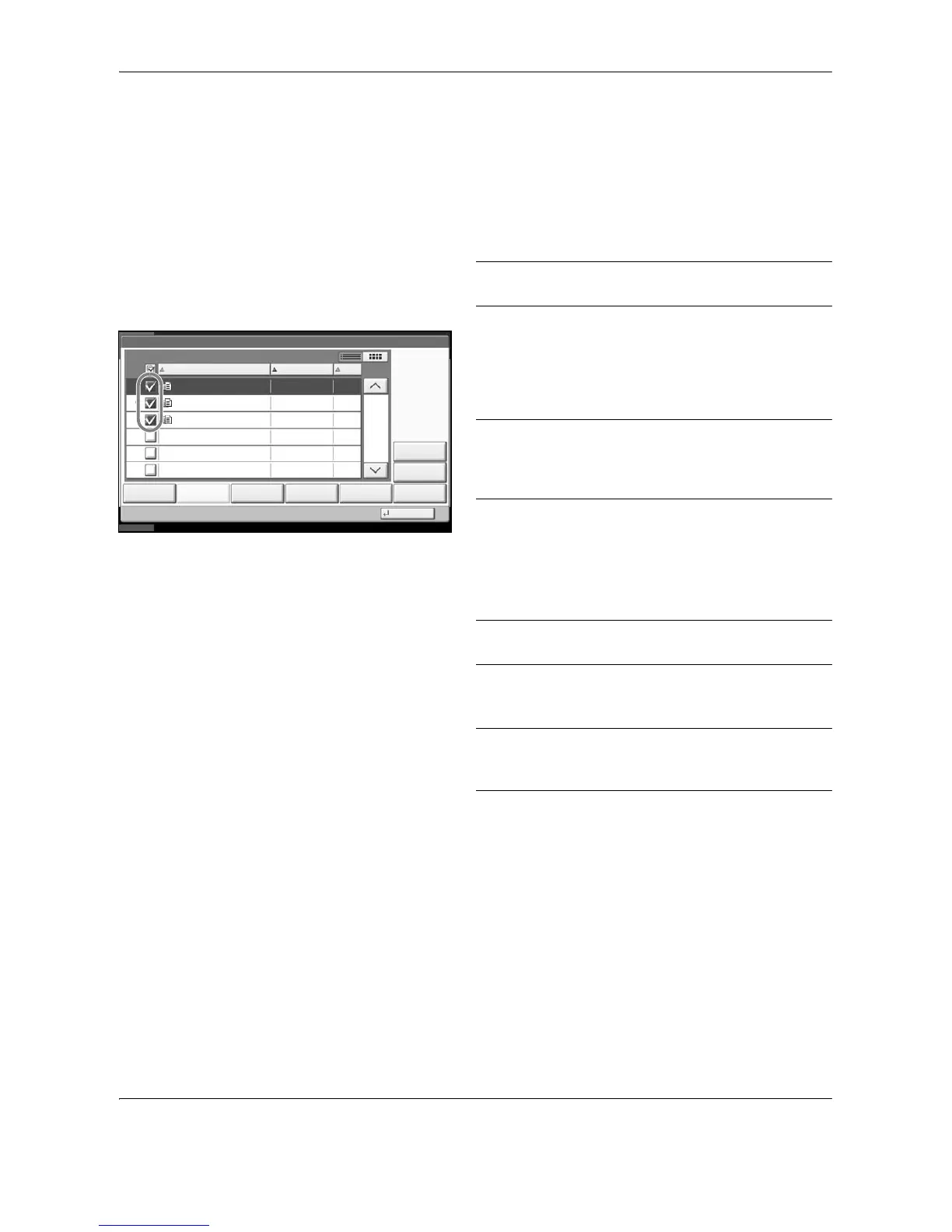Document Box
6-6 OPERATION GUIDE
Sending Documents
The procedure for sending documents in a custom box is explained below.
1 Press the Document Box key.
2 Press [Custom Box], select the box containing the
document you want to send and press [Open].
NOTE: If a custom box is protected by a password,
enter the correct password.
3 Select the document you wish to send by checking
the checkbox.
The document is marked with a checkmark.
NOTE: You cannot select and send multiple
documents.
To deselect, press the checkbox again and remove the
checkmark.
4 Press [Send].
The screen for sending appears.
NOTE: Depending on the settings, the address book
screen may appear.
5 Set the destination.
NOTE: For more information on selecting
destinations, refer to Specifying Destination on page 3-
37.
6 Press the Start key. Sending of the selected
document begins.
1/1
0001 0404200710574501 10/10/2008 09:40 21
Box:
File Name Date and Time Size
MB
Status
10/10/2008 10:10
0404200710574511
0404200710574521
10/10/2008 09:50
10/10/2008 10:00
MB
MB
21
21
Print Send Join Move/Copy Delete Store File
Detail
Preview
Close
0002
0003
