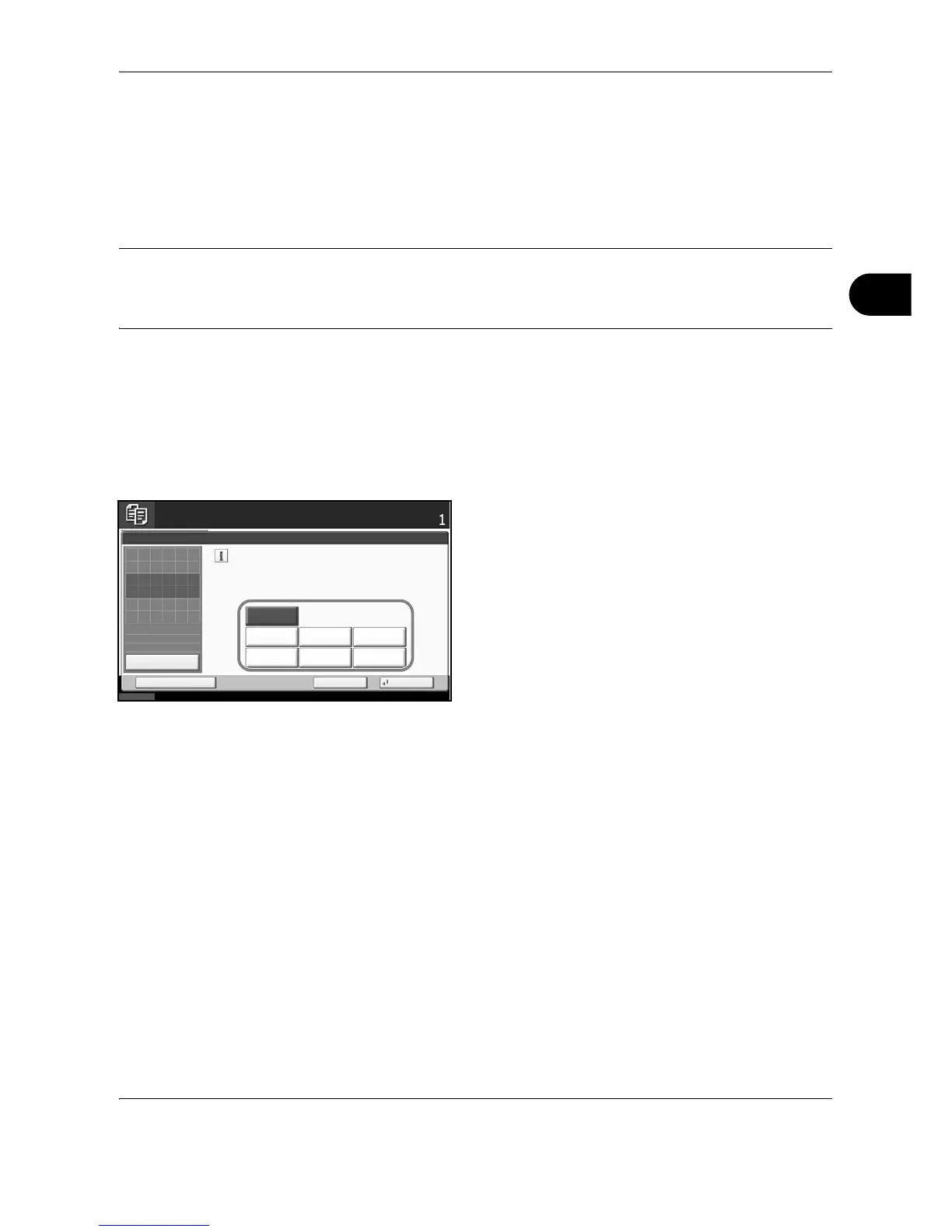Copying Functions
OPERATION GUIDE 4-19
4
One-touch Image Adjust
Adjust images as desired to more vivid or more dull images.
The items that may be configured are as follows: Vivid, Dull, Sharp, Smooth, Light, Dark
Refer to the sample image in Quick Guide to Adjusting Image Quality for examples of the effect of each setting.
NOTE: This feature is used with full color copying.
This feature can not be used together with Adjusting Density (see page 3-14).
This feature can not be used together with Color Balance Adjust (see page 4-16).
Select from one of the 6 available One Touch Image Adjust types. Multiple selections are not possible.
Follow the steps below to use One-touch Image Adjust.
1 Press Copy key.
2 Place the originals on the platen.
3 Press [Color/Image Quality] and then press [One-
touch Image Adjust].
4 Select the image.
5 Press [OK].
6 Press the Start key. Copying begins.
