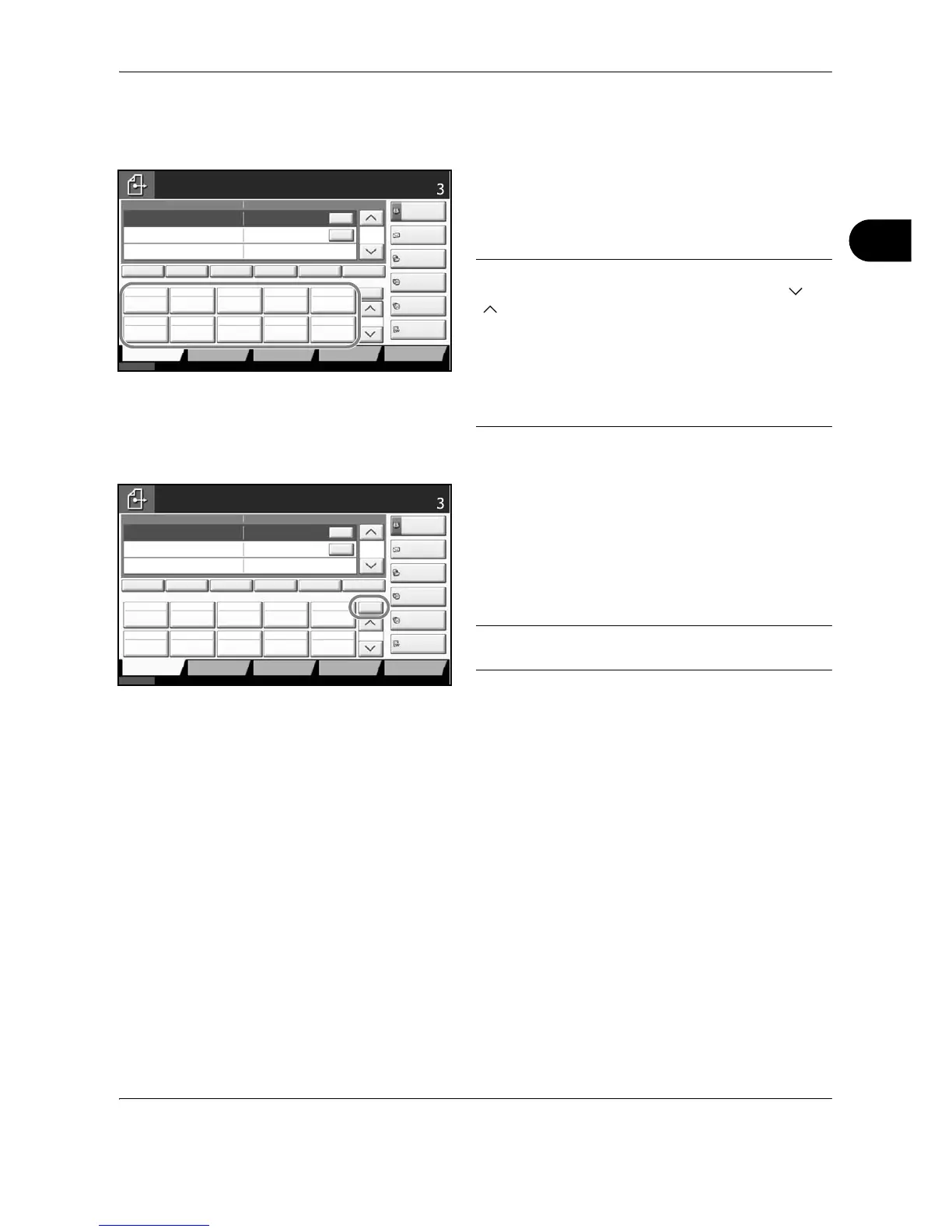Basic Operation
OPERATION GUIDE 3-39
3
Press any of [E-mail], [Folder], [FAX], [i-FAX] or [Group]. The destinations registered by that type are displayed.
Choosing by One Touch Key
Select the destination using the One Touch Keys.
In the basic screen for sending, press the One Touch
Keys where the destination is registered.
NOTE: If the One Touch Keys for the desired
destination is hidden on the touch panel, press [ ] or
[ ] to scroll and view next or previous One Touch
Keys.
This procedure assumes that One Touch Keys have
already been registered.
Refer to Adding a Destination on One Touch Key on
page 8-77 for more information on adding One Touch
keys.
Choosing by Speed Dial
Access the destination by specifying the 4-digit (0001 to
1000) One Touch Key number (speed dial).
In the basic screen for sending, press the Quick No.
Search key or [No.] and use the numeric keys to enter
the One Touch key number in the numeric entry
screen.
NOTE: if you entered the speed dial in 1 to 3-digit,
press [OK].
Sending to Different Types of Destinations (Multi Sending)
You can specify destinations that combine e-mail addresses, folders (SMB or FTP) and fax numbers (optional).
This is referred to as Multi Sending. This is useful for sending to different types of destination (e-mail addresses,
folders, etc.) in a single operation.
No. of broadcast items E-mail : Up to 100
Folders (SMP, FTP) : Total of 10 SMB and FTP
FAX : Up to 500
i-FAX : Up to 100
Also, depending on the settings, you can send and print at the same time.
Procedures are the same as used in specifying the destinations of respective types. Continue to enter E-mail
address or folder path so that they appear in the destination list. Press the Start key to launch transmission to
all destinations at one time.
