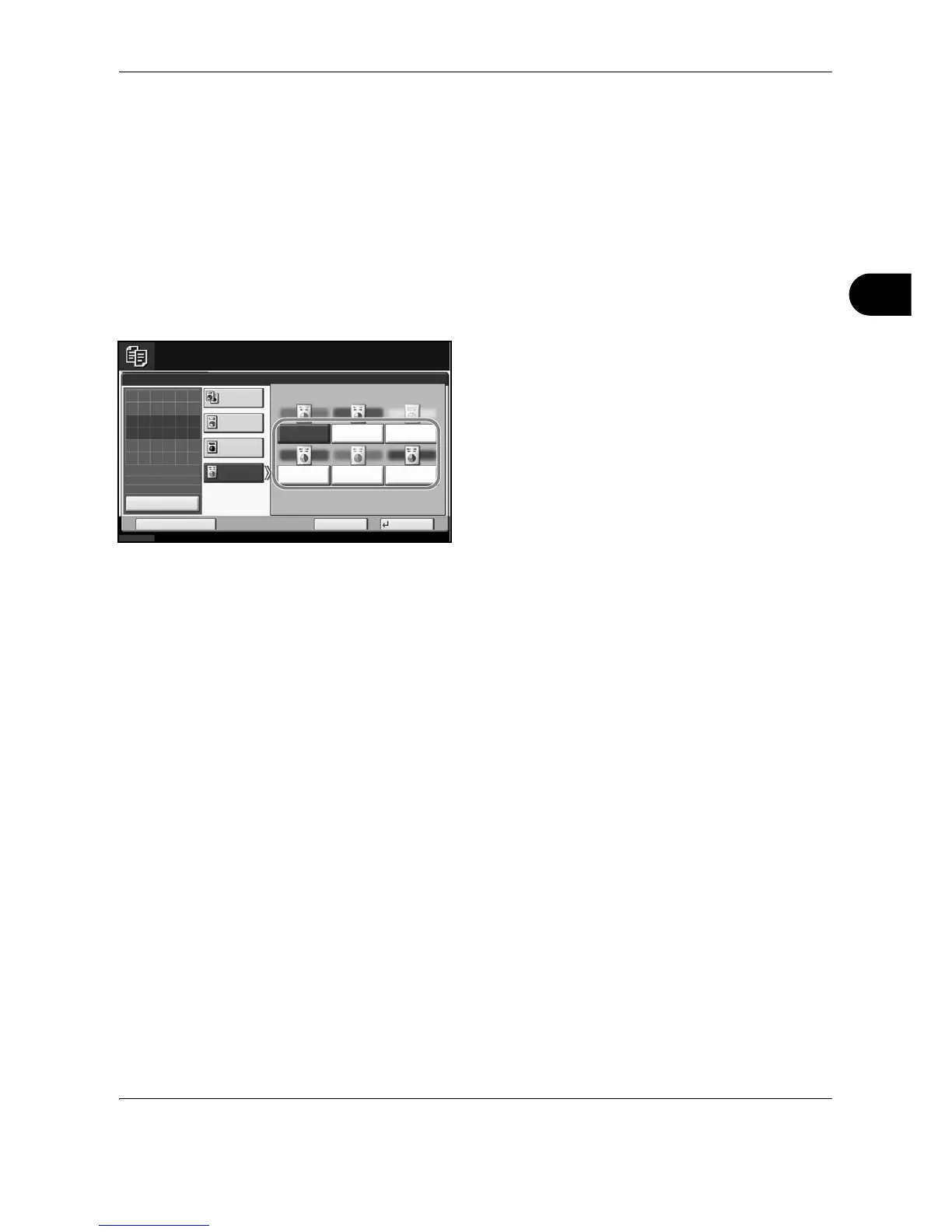Copying Functions
OPERATION GUIDE 4-15
4
Single Color Copy
Specify one of Cyan, Magenta, Yellow, Red, Green, or Blue, and produce copies with that color regardless of
original type.
Follow the steps as below for Single Color Copy.
1 Press Copy key.
2 Place the originals on the platen.
3 Press [Color/Image Quality], [Color Selection] and
then press [Single Color].
4 Select color for copying from [Cyan], [Magenta],
[Yellow], [Red], [Green] or [Blue].
5 Press [OK].
6 Press the Start key. Copying begins.
