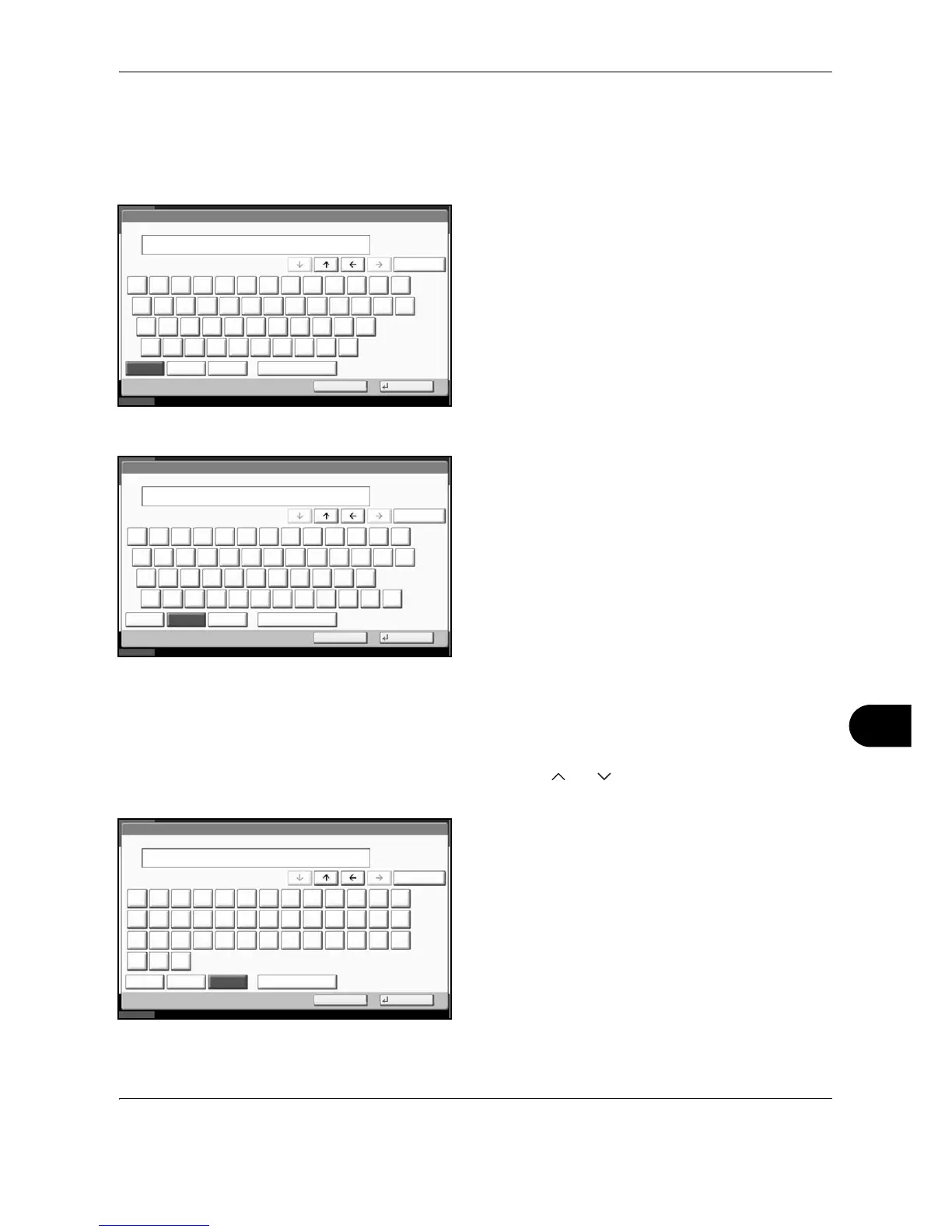OPERATION GUIDE Appendix-9
Entering Characters
Follow the steps shown below to enter List A-1 for example.
1 Press [Upper-case].
2 Press [L]. The letter L is shown on the display.
3 Press [Lower-case].
4 Press [i], [s], [t] and [Space].
5 Press [Upper-case].
6 Press [A].
7 Press [No./Symbol].
8 Press [ ] or [ ] repeatedly to view the keyboard
containing [-] and [1].
9 Press [-] and [1].
10 Check that the entry is correct. Press [OK].
